- Login to your Airbnb account and Bidrento Hotel account in the same browser, using separate tabs.
- Click on the Channels menu in Bidrento Hotel item and select Airbnb on the page.
- On the Airbnb integration page in Bidrento, click on the "Activate" button, located in the bottom right corner.
- After that the properties list will appear on the same page, and now click on the "Open Channex" button to open Channex setup modal window.
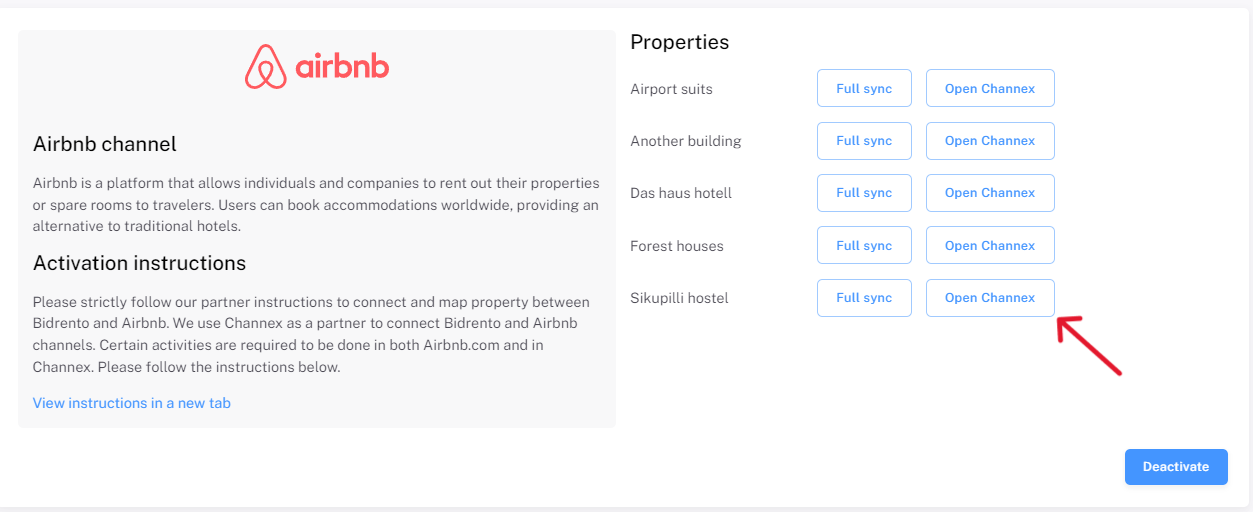
- In Channex modal window please click on "Create new channel"
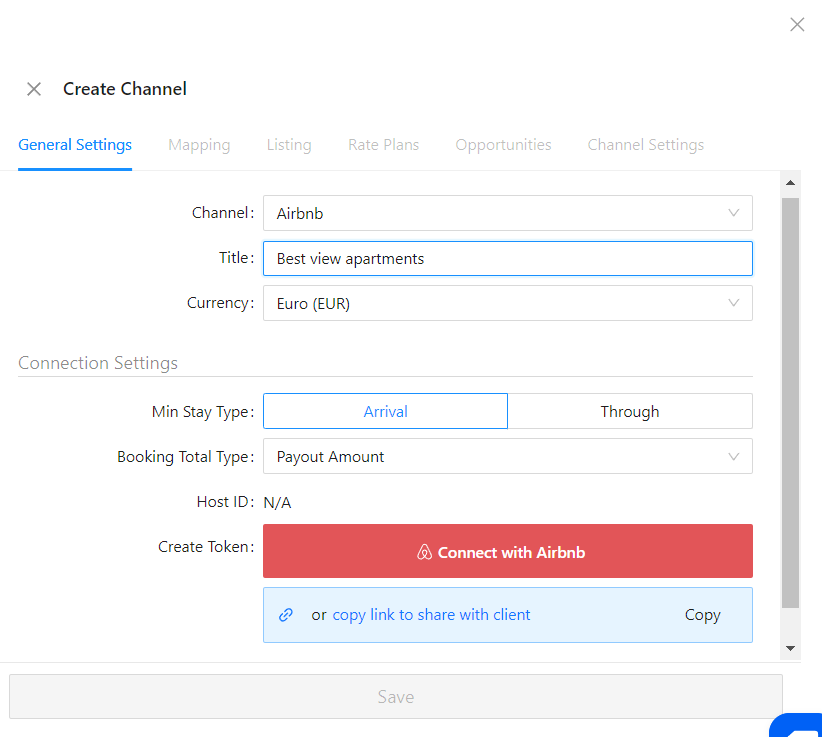
- Channel: Choose "Airbnb"
Title: Enter the name or note on the connection. Once you have filled in all required fields the "Connect to Airbnb" button will become active.If there is already another channel manager or PMS connected to Airbnb the connection will not complete. You should disconnect any connection before trying to connect Channex.Min Stay Type: This setting is so you can choose which min stay values you send to Airbnb. You should check since Channex supports 2 types of minimum stay and Airbnb can only have 1.
Airbnb works on "Arrival" type of Min Stay. This setting just chooses which numbers we send over and doesn't change the min stay logic.Send Booking Notification Email: This is optional if you would like Channex to send an email after a booking (New, Modification and Cancellation)
Host ID: This will be empty, once connection is active it will show the Host ID here.
Copy Link: If you have no access to the Airbnb account but need to setup on behalf of the host. Copy the link and provide to them. They can accept the connection and let you know if it was completed. Then the channel should be created.
After you press "Connect to Airbnb" button you will be taken to Airbnb page to confirm the connection. You should check if it is the correct account and accept. You will then be redirected back and we will show the connected text instead of the button.
Connection Errors
If you get any issues to connect it's usually only a few possible things
- There is already a Channel Manager connected, they will usually tell you this error on top of the screen. You can go to setting and into privacy options to disconnect an old channel manager.
- Missing Host info, this can block connection if the account is missing email verification or some other important details. They will usually notify you what is the problem
If you require help on connecting please take a video or capture images of the error before reaching out since it's usually on the Airbnb side.
Mapping Airbnb Listings
Once the connection is active сlick on the "Mapping" tab at the top to see the mapping. Each listing will show as "not mapped" and It you just need to click on it to map
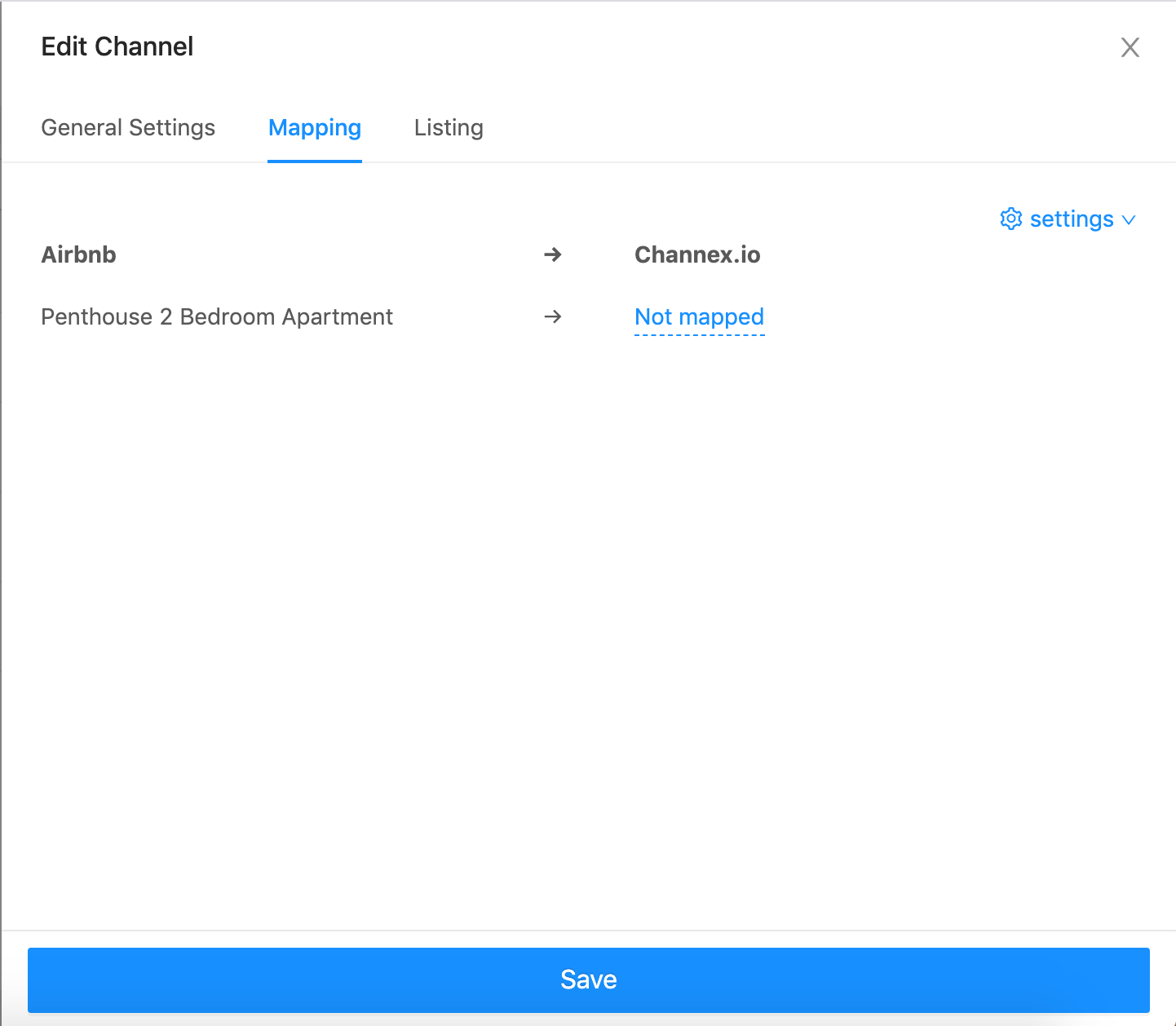
Once you click on "not mapped" you will see a drop down to select what room and rate to map it with
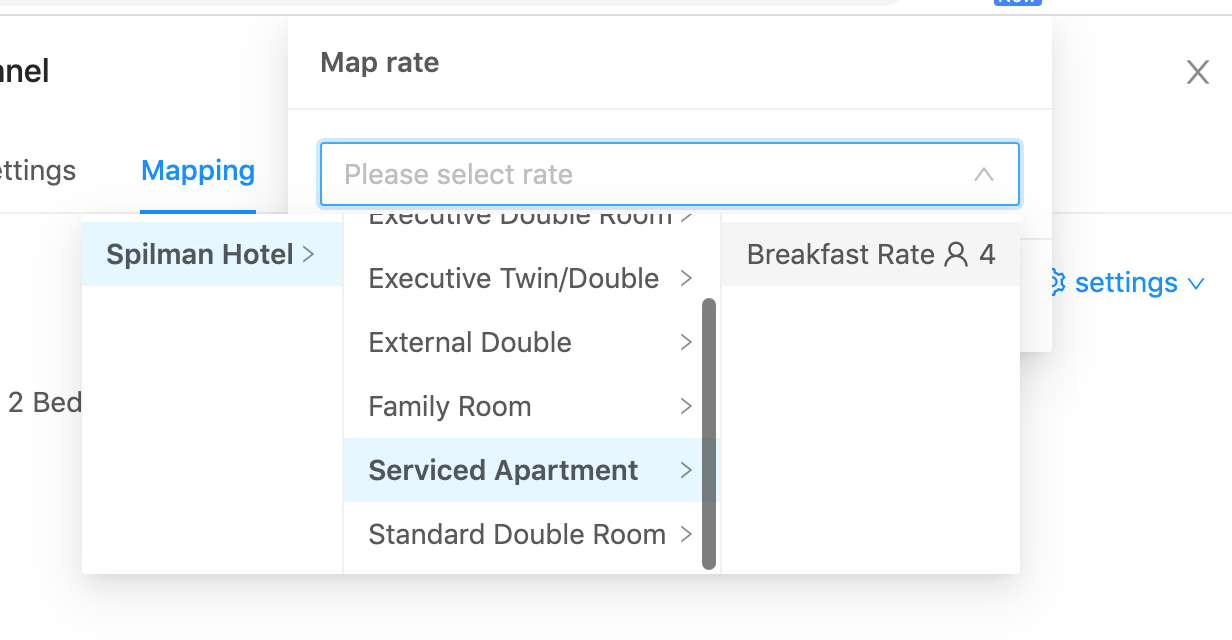
You must choose both a room and a rate plan.
Once you have mapped the listings click the Save button.
Edit the listings
Once you have mapped the listings you can edit the listing to make sure the settings are correct.Click on the "Listing" tab
You will notice the listing name first, then you will see "Published" or "Unpublished" You can click on it to change the status.
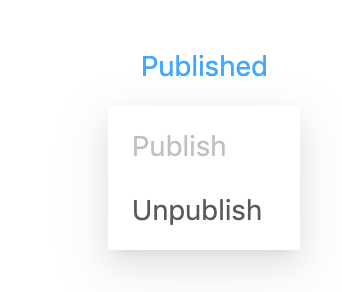
The second option is "Price Settings"
Currency - Select the currency of your listing
Default Daily Price - Whatever is set here is the default price per night
Default Weekend Price - Whatever is set here is the default price per night.
Monthly Stay Discount - How much to discount for a 1 month stay
Weekly Stay Discount - How much to discount for a 1 week stay
Price Per Extra Guest - How much extra per guest from included guests
Guests Included - How many guests are included in the price per night
Security Deposit - How much will Airbnb keep as a security deposit
Cleaning Fee - What is the cleaning fee for the listing, this amount will be added to the final bill. Next is "Availability Settings"
 Number of Days: Choose how many days in advance the listing should be available.
Number of Days: Choose how many days in advance the listing should be available.
Number of Hours - How many hours notice you need for bookings so you don't get last minute bookings
Preparation Time - How long a gap do you need before accepting a new guest
Max Nights - What is the maximum length of a booking you would like, if you want long term stays then set a high number.
Min nights - Minimum length of stay for a booking
Checkin Dates: This is default settings for which days are allowed for checkin
Checkout Dates: This is default settings for which days are allowed for checkin
Min Nights Per Week - Default settings for min stay per weekday
Price Per Person with Airbnb
Airbnb allows you to map only 1 rate plan. So essentially you can send just 1 price only, to have different prices per person you will need to change settings in the Airbnb listing.Example: 8 person room and you have different prices for 4,5,6,7 & 8 persons.In this example you should send the lowest price (2 persons) to AirbnbThen edit the "Pricing Settings" and set included persons to 4. You can find this settings in the channel by editing the channel. Then set "Price per extra guest" to whatever the increase per person should be. For Airbnb you can only have 1 setting for price per extra person, you cant have different price for 1st extra or 2nd extra etc. They will all be the same.
Then set "Price per extra guest" to whatever the increase per person should be. For Airbnb you can only have 1 setting for price per extra person, you cant have different price for 1st extra or 2nd extra etc. They will all be the same.
Rate Plans
We have added support for rate plans in Airbnb. This means you can create derived rates or normal rates which you can map to Channex rates.Note: You cant make any special offers or promotions when you use Rate Plans, also it is not available in Italy or China currently.How to enable Rate Plans In "General Settings" you will see a button at the bottom to "Enable Rate Plans"Once this is enabled you will find another tab in your tab section called "Rate Plans"
In "General Settings" you will see a button at the bottom to "Enable Rate Plans"Once this is enabled you will find another tab in your tab section called "Rate Plans"  How to make a rate plan
How to make a rate plan You will have 0 rate plans to begin with so you will need to create at least 1
You will have 0 rate plans to begin with so you will need to create at least 1
Press the "Create " button to create your first rate plan
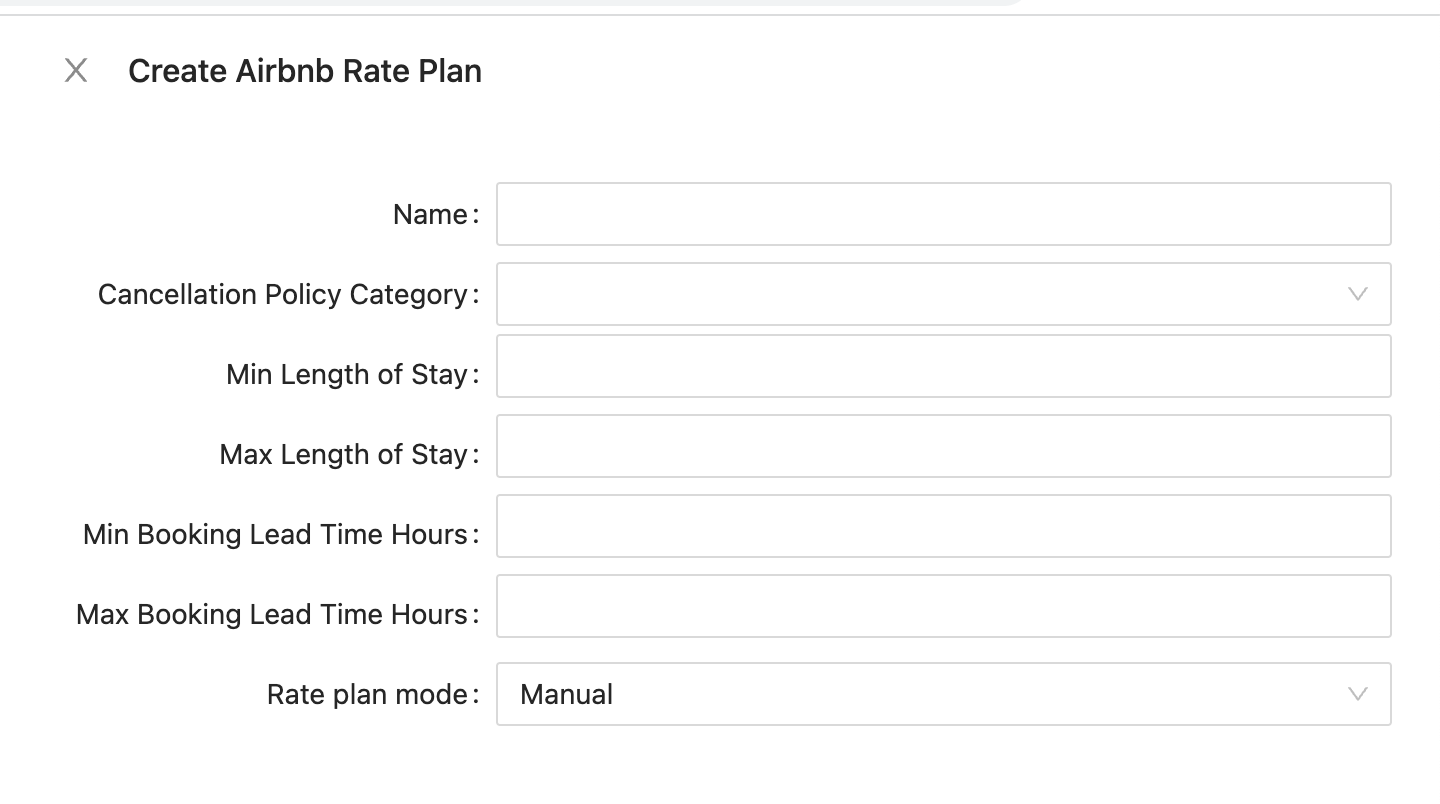
You will need to make sure you set the Name and cancellation policy of the rate plan, other settings are optional. Rate Plan Mode: Manual means you will need to map this rate to a channex rate. Derived means you will derive the price from another Airbnb rate.
Mapping Rate Plans
 The original listing will still be mapped but no updates will be made, you will have to map the rate plans you have created.
The original listing will still be mapped but no updates will be made, you will have to map the rate plans you have created.