Request connection to Channex.io in booking extranet
Login to the admin for the property here: https://account.booking.com
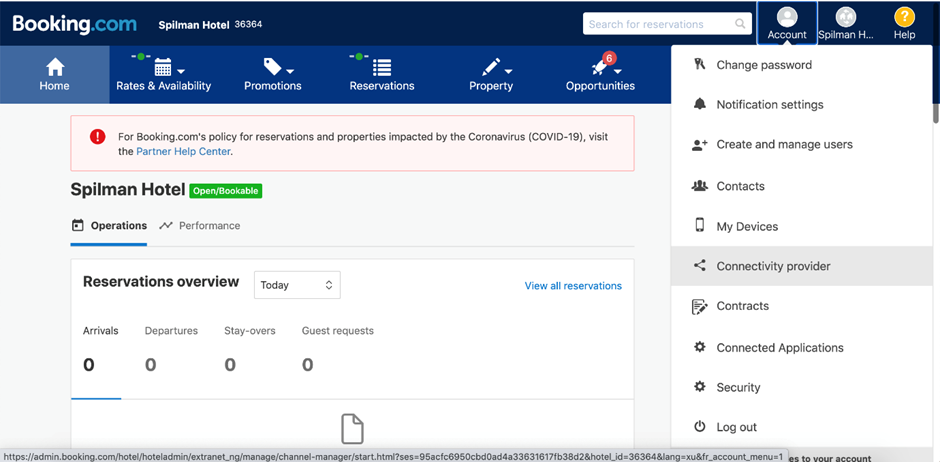
Copy the property code at the top of the navigation, you will need this later inside Channex to connect the account
Click on Account > Connectivity Provider
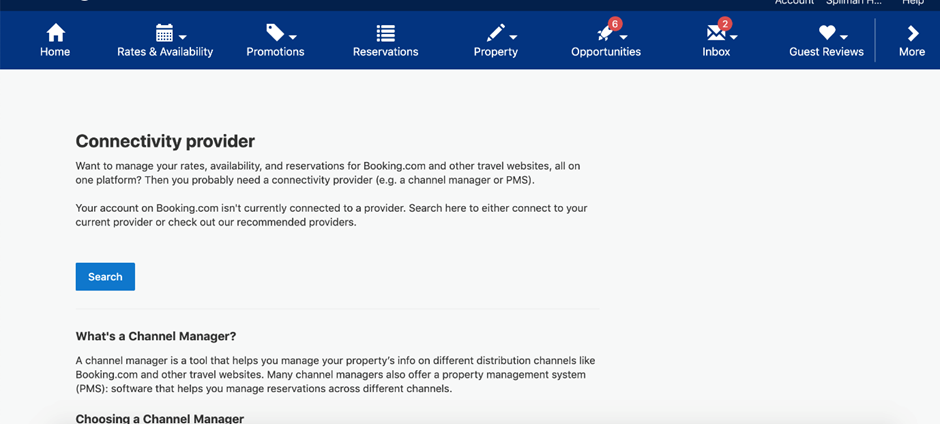
Click on "Search"
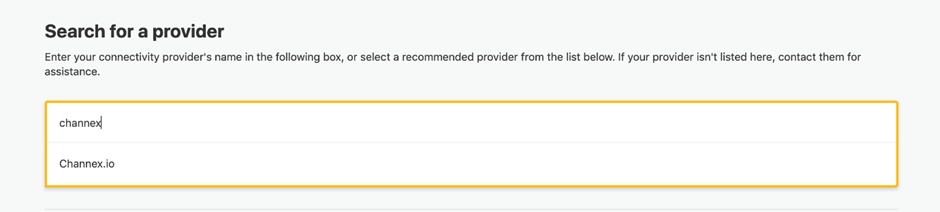
Type "Channex" and it will find Channex.io on the list.
You have to type the whole word "Channex" since it won't find it otherwise.
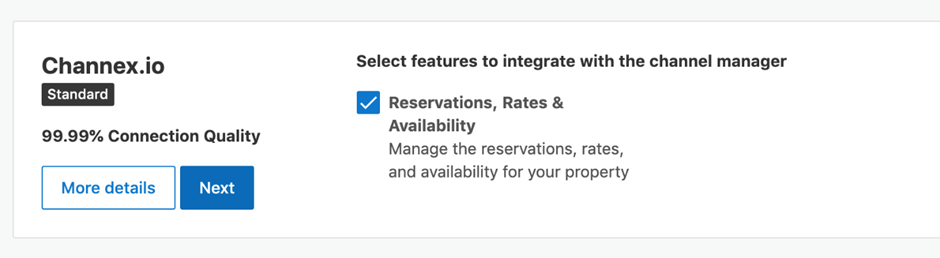
Once Channex is selected on the list it will show the summary box, just click "Next"
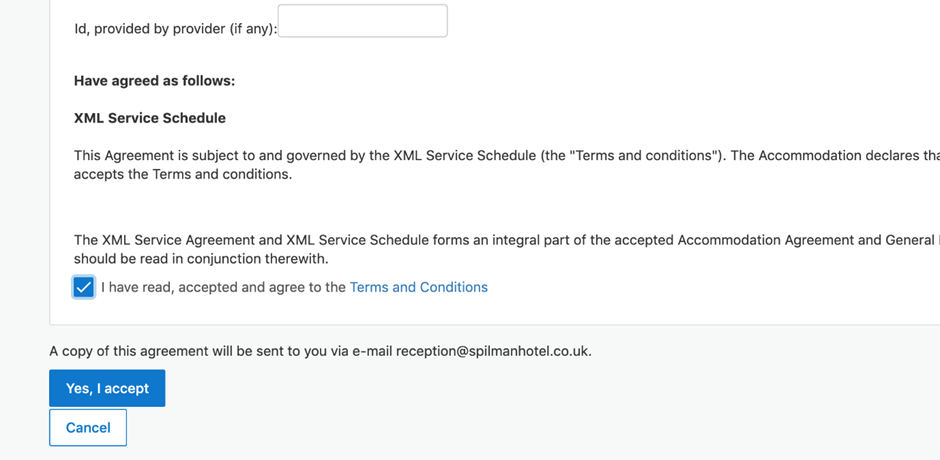
Agree on the XML Service Agreement. Click on the checkbox to agree the terms and conditions and then the "Yes, I accept" button.
No other things need to be done or completed in this form:
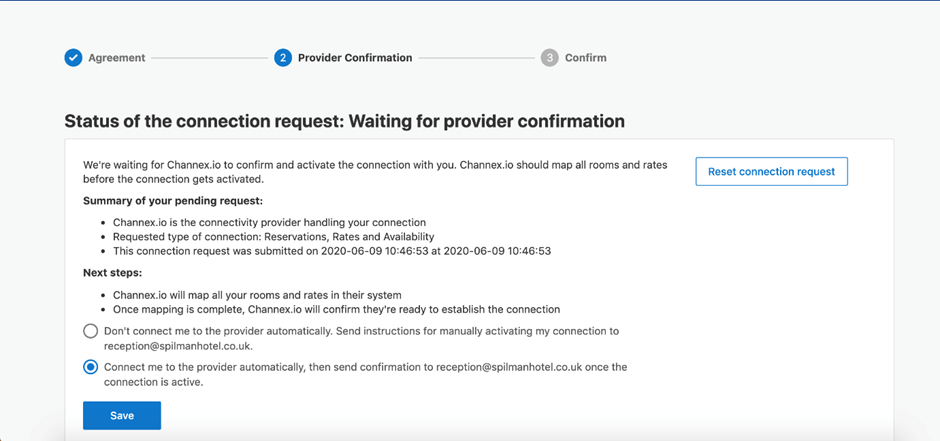
Now you will be in a waiting status, until Channex accepts the connection
You can go to map the property in Channex immediately (by clicking Open in Channex button on Bidrento Booking.com integration page) even though Channex has not accepted the property yet. But at this stage you cannot go live (just mapping).
Create Booking.com Channel in Channex
Once booking.com connectivity provider is completed or in waiting mode you can start the connection and mapping. If you try before you will get an error since the property has not provided you access yet.
Press Open channex button next to added Property on Bidrento Booking.com integration page. Channex page will be opened in a new tab.
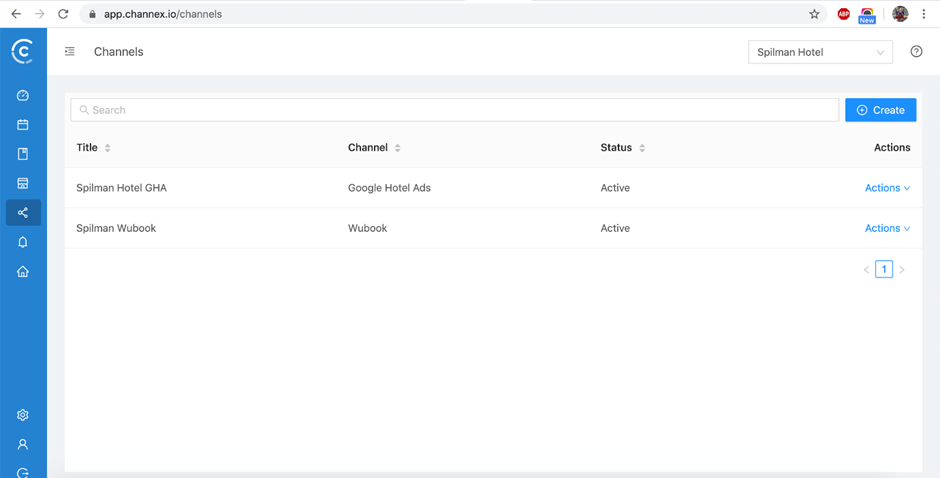
In Channex click on the "Create" button to setup new connection.
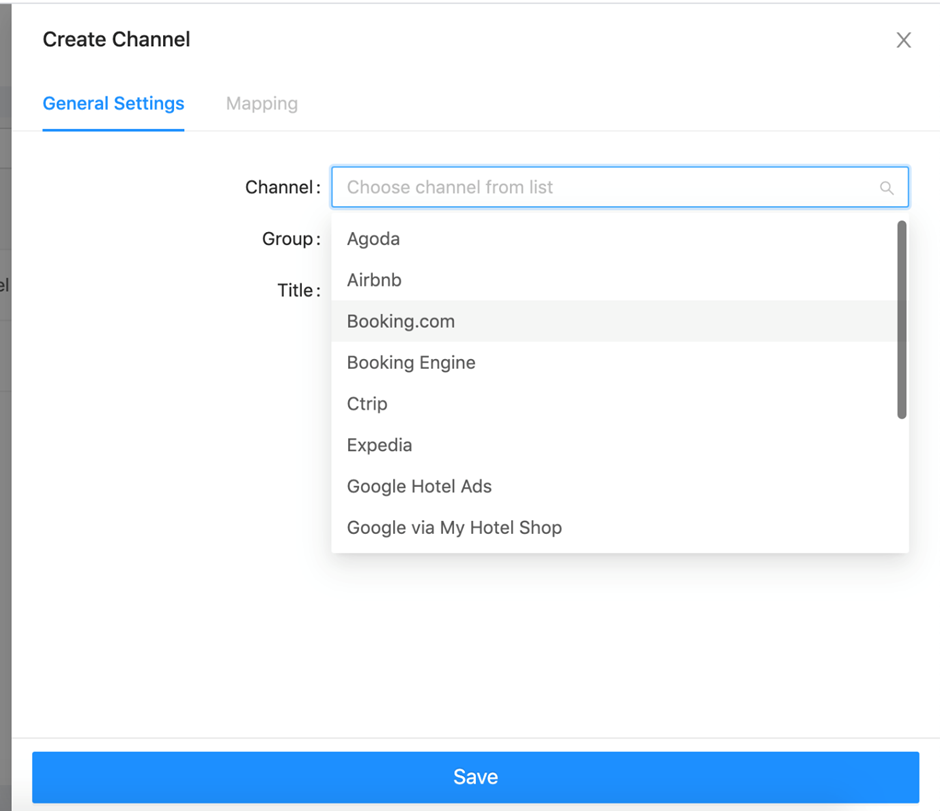
Select the channel "Booking.com"
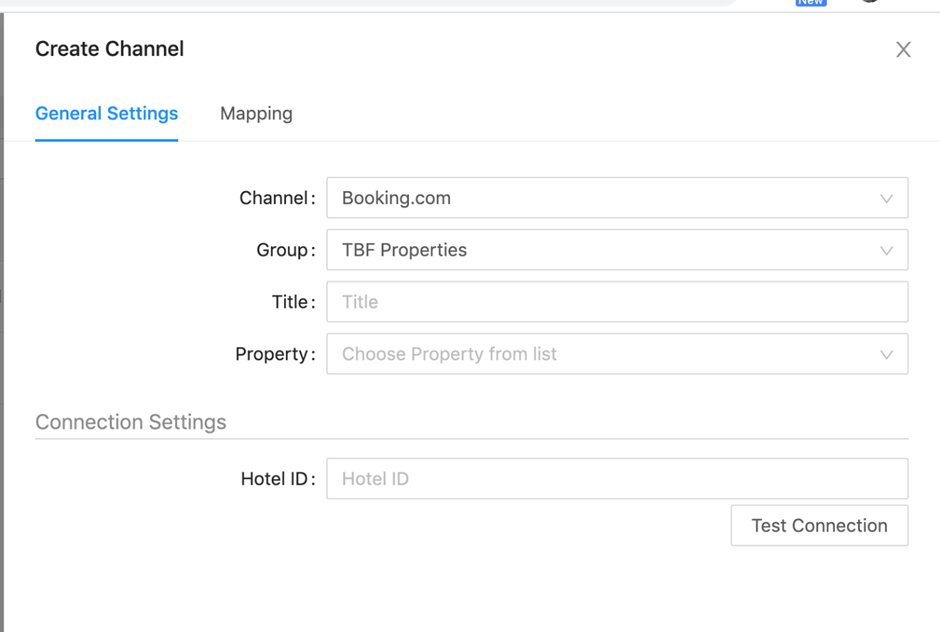
Group: if you have more than 1 group then please select Bidrento users group.
Title: Custom text to call this connection. We advise to use your hotel or accommodation name. 11
Property: Choose the correct property from the list.
Hotel ID: This is where you enter the property ID of the property from booking.com.
You can find property ID in booking.com extranet at the top of the screen next to the property name.
Test Connection Button - Checks if the property is accessible to map
Once the settings are filled and the test gives a positive result we can move onto the mapping.
Mapping booking.com
Mapping is important that all rate plans be mapped, any non mapped rate plans or rooms will cause issues later. If a rate or room is not required anymore then please delete it on Bidrento and Booking.com.
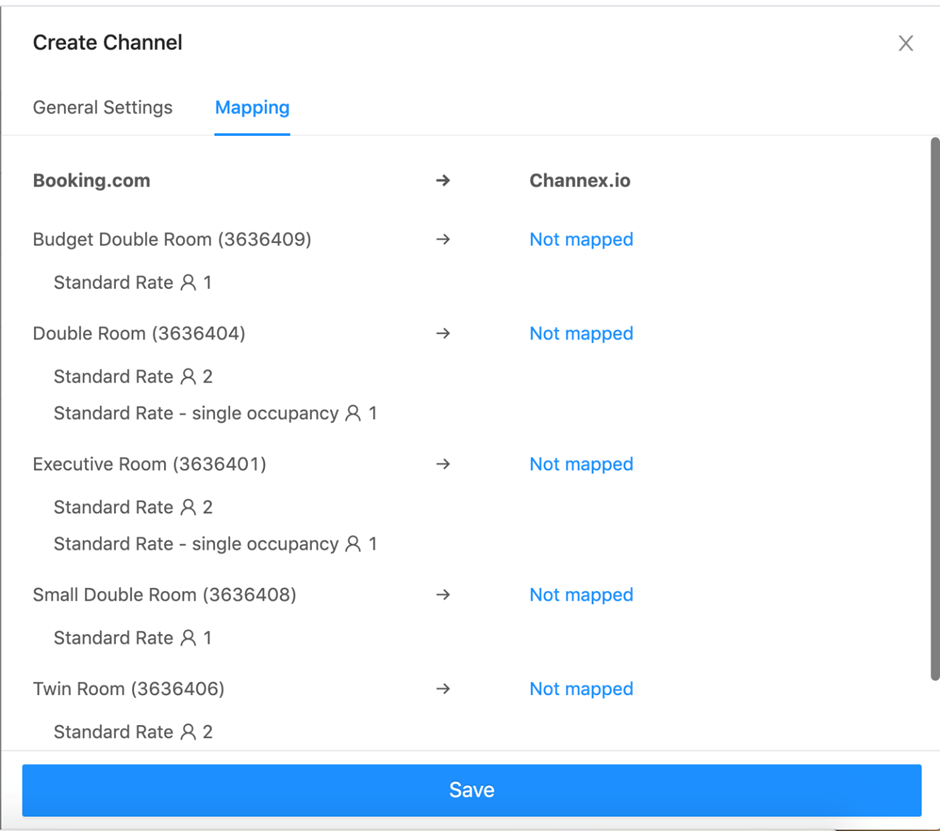
Notes:
On the left side you will see all the rooms and rates on the channel, and on the right side you can see what is mapped.
The Booking.com room type names are their default name, if you have added a custom name in the extranet then they are not visible. This is why we have also given the Room ID after the text.
Some properties like apartments can have multiple room types of the same name. It will be hard to know how to map unless you look at the ID and match to room internally on the extranet.
Once mapping is completed please save the channel by pressing the save button at the bottom.
Activate the Connection
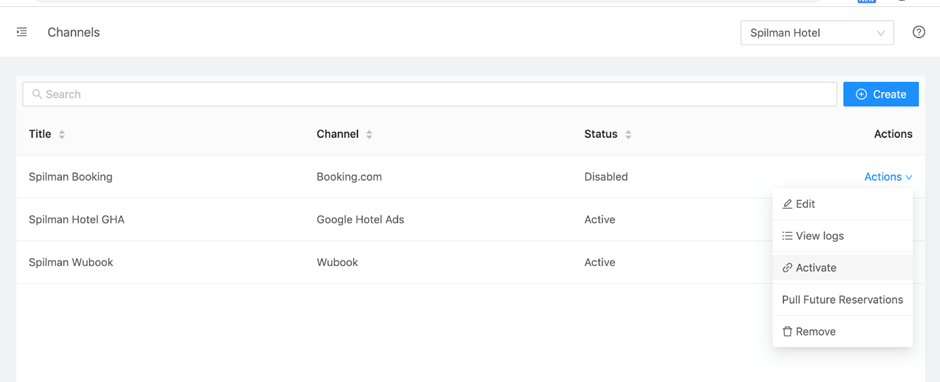
To activate please click on the "Actions" button on the channel and select "Activate"
Please note that channel activation from booking.com side can take some time – if activation was not successful please come back in several hours press Open channex button next to added Property on Bidrento Booking.com integration page and retry activation.