Your guests can book a stay through a booking page, or you can create a stay directly in the calendar section.
1. Creating a stay through the booking page
If you have set up a booking page in your Bidrento Hotel account, your guests can book their stay directly through the boom ≤bnvcking page.
Firstly they need to choose the dates they are interested in, and the number of guests that will be arriving.
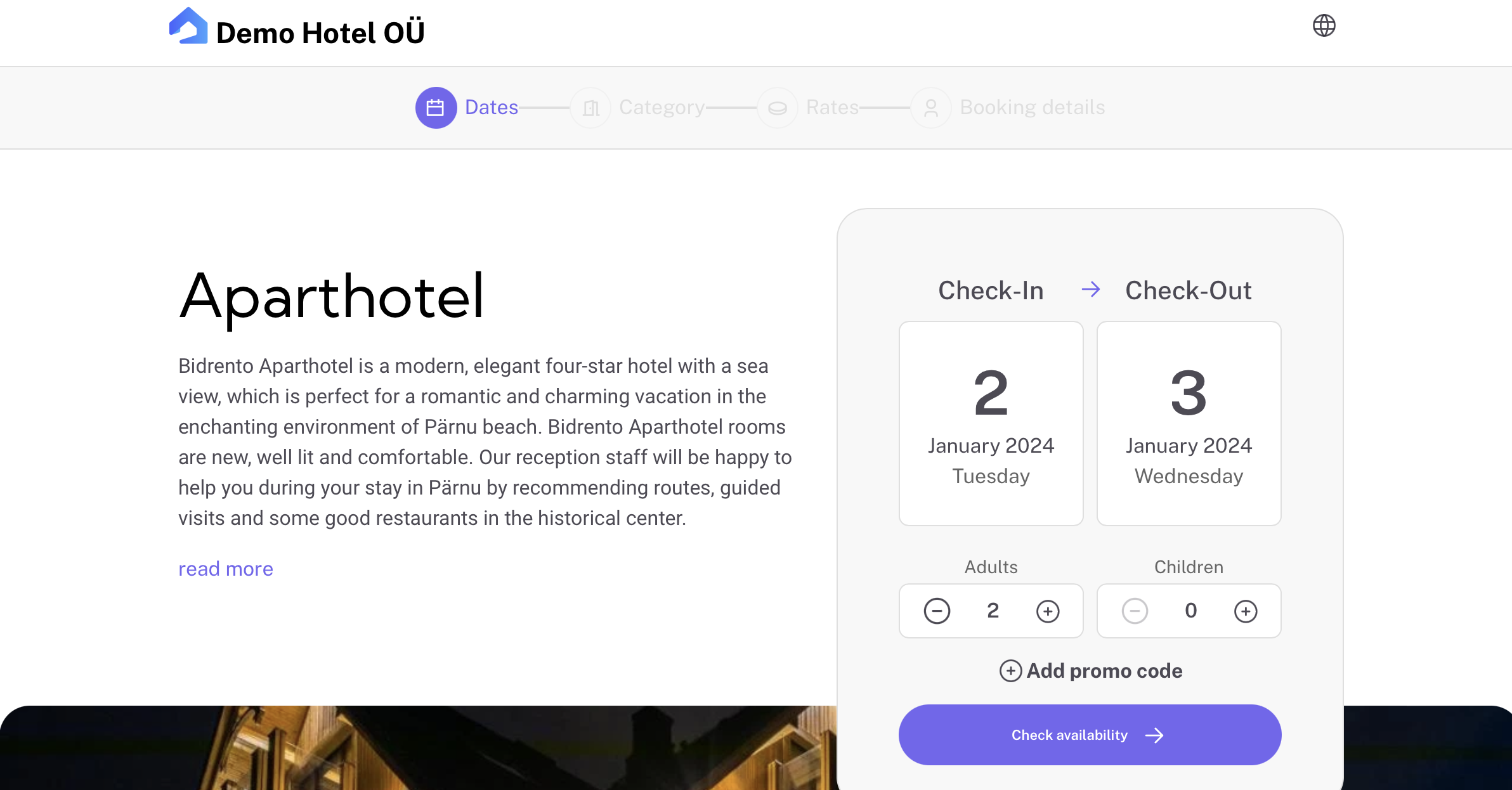 They can choose a type of unit or an actual room, depending on what you offer on your property. After confirming the unit choice, your guests will be asked to confirm the rates and the number of units they would like to book.
They can choose a type of unit or an actual room, depending on what you offer on your property. After confirming the unit choice, your guests will be asked to confirm the rates and the number of units they would like to book. 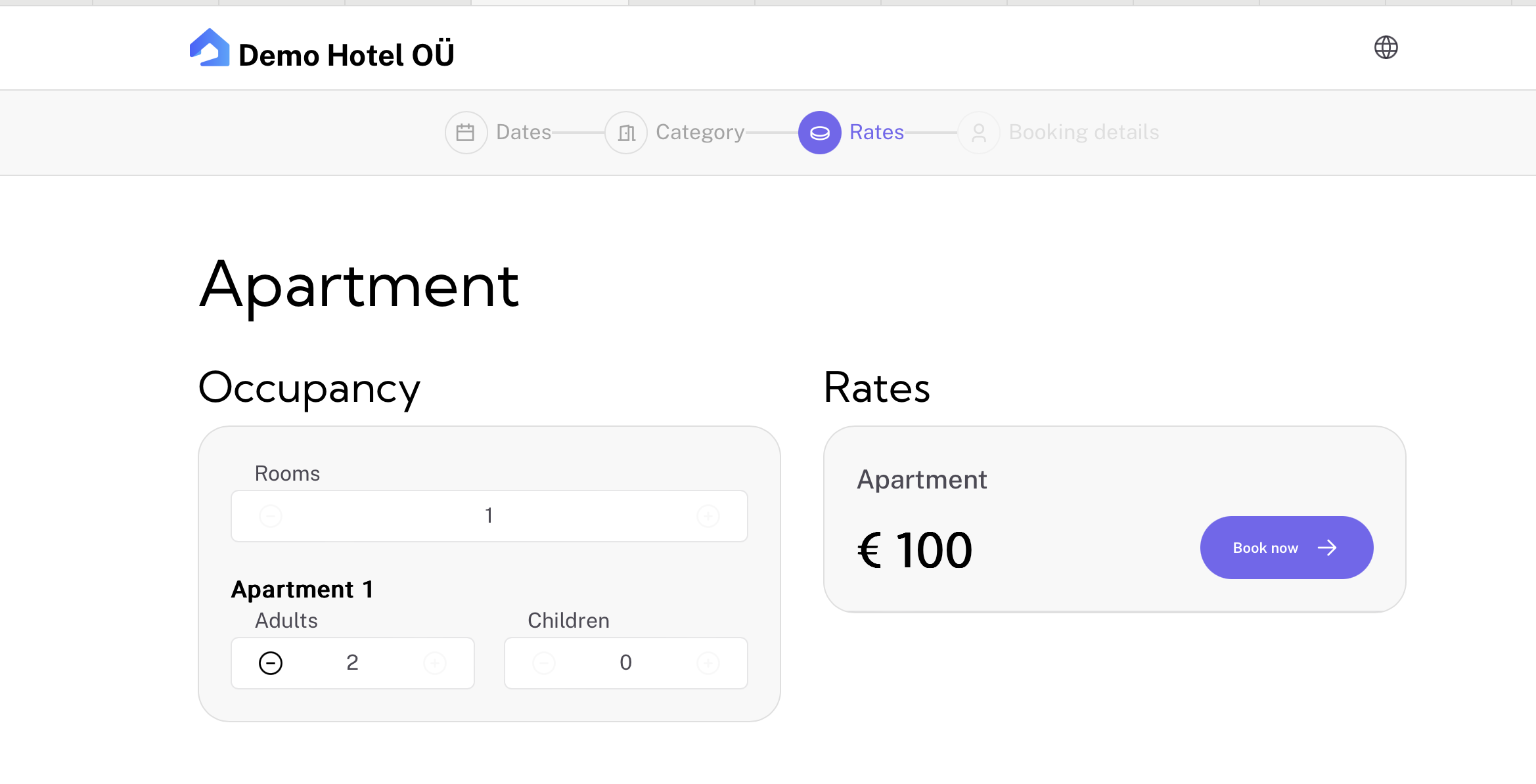 The last step of the booking requires them to provide contact details and choose a payment option. There are two payment options possible:
The last step of the booking requires them to provide contact details and choose a payment option. There are two payment options possible:
- Online bank payments - possible with Montonio integration enabled.
- Bank transfer - your guests will be asked to pay an invoice via bank transfer.
\
2. Creating a stay in the Bidrento Hotel
Go to Stays -> Add a new stay
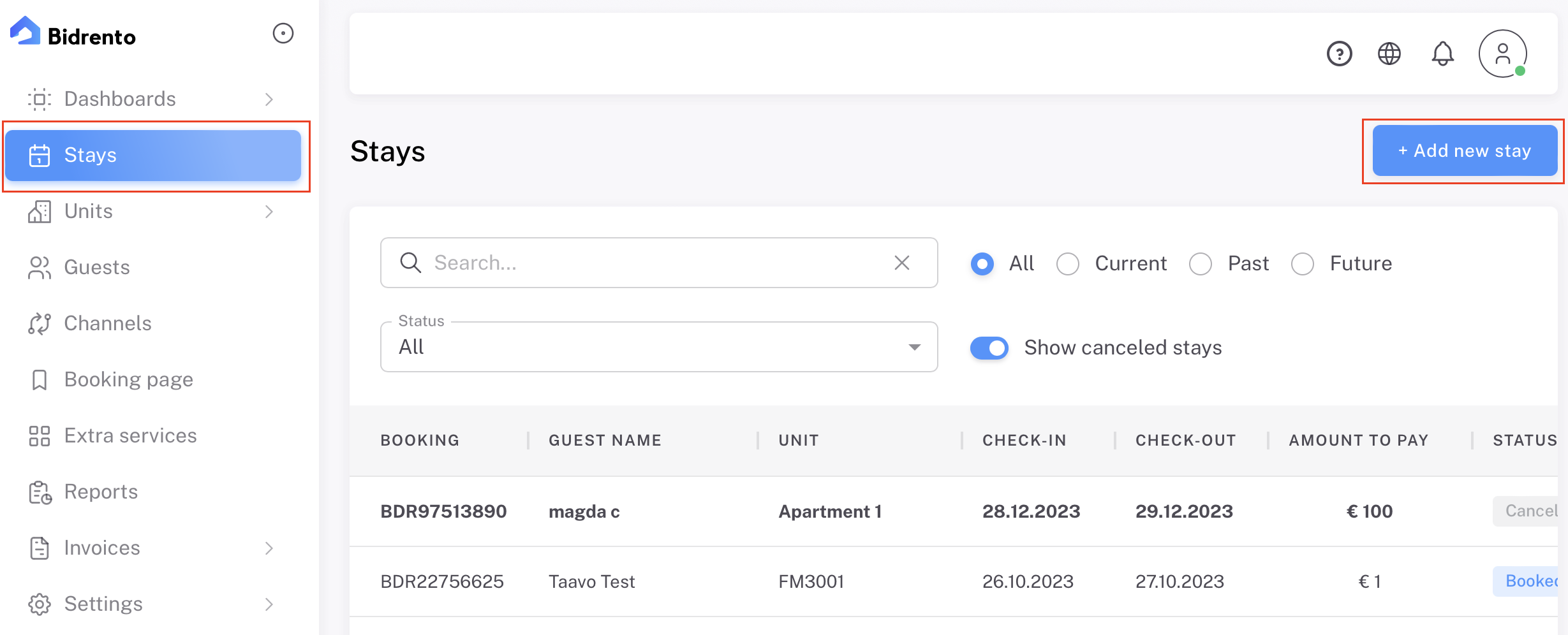
Add new guest data or choose an existing customer and add a unit to rent
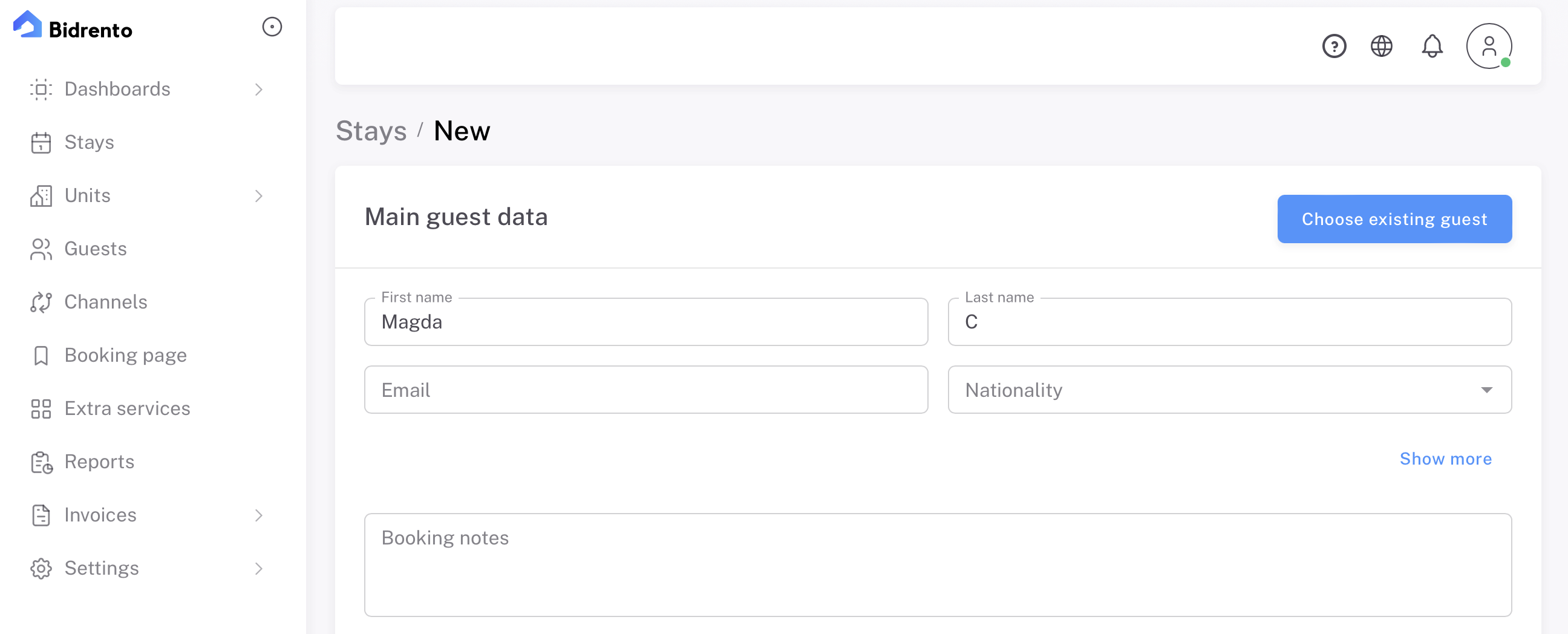
After the stay is saved, you can find it on the list, from this point you have a possibility to edit, edit notes, cancel, delete, or mark as booked (paid).
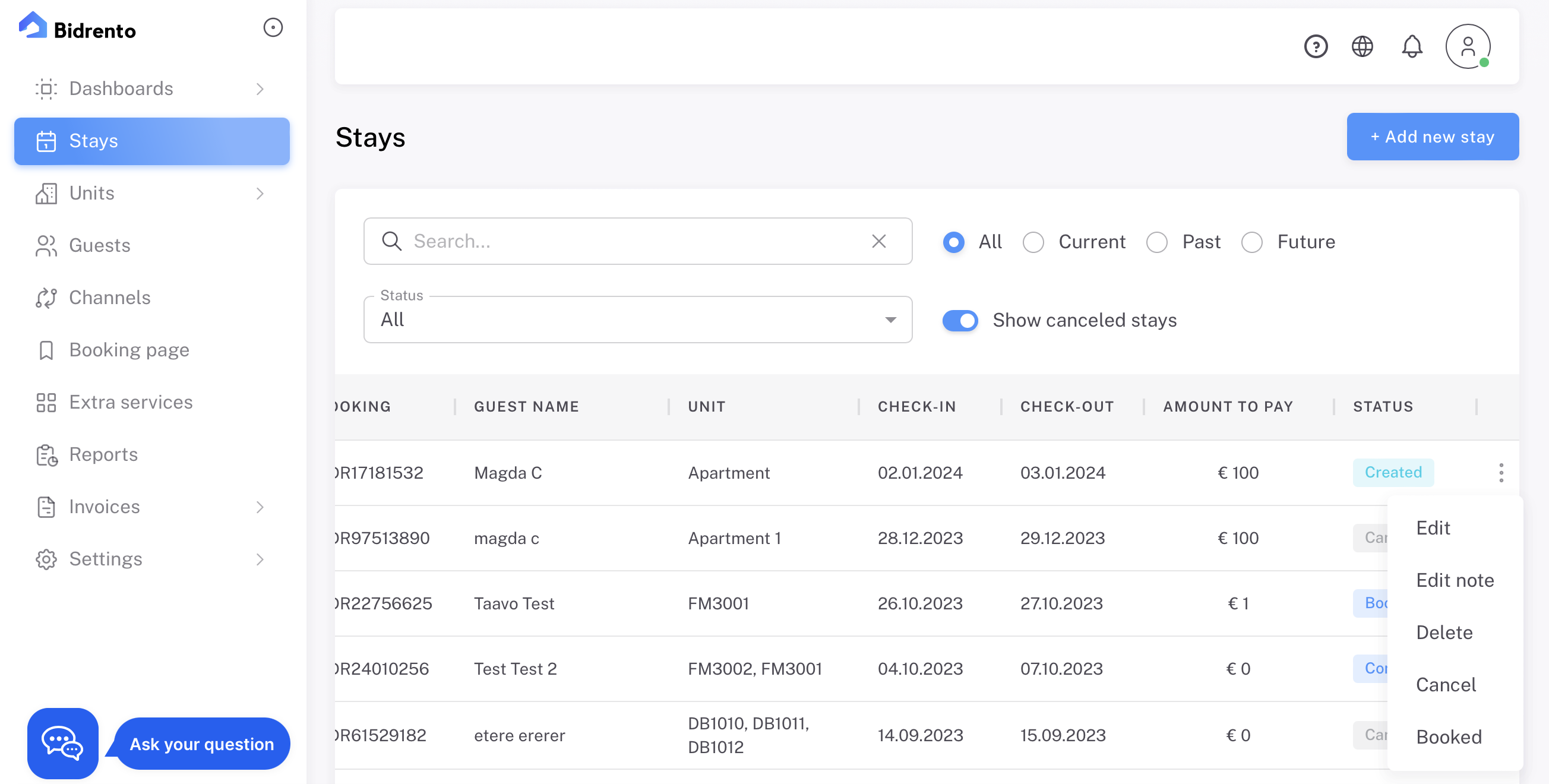
If you have created the booking manually, you can also generate an invoice for the guest if needed.
To do that open up the desired stay, and scroll down to the bottom of the page. There you can see the invoice section, with the "Crate invoice" button.
To do that open up the desired stay, and scroll down to the bottom of the page. There you can see the invoice section, with the "Crate invoice" button.

Once clicked, a window opens up where you can select which units and services you would like to invoice, by clicking on the arrows.
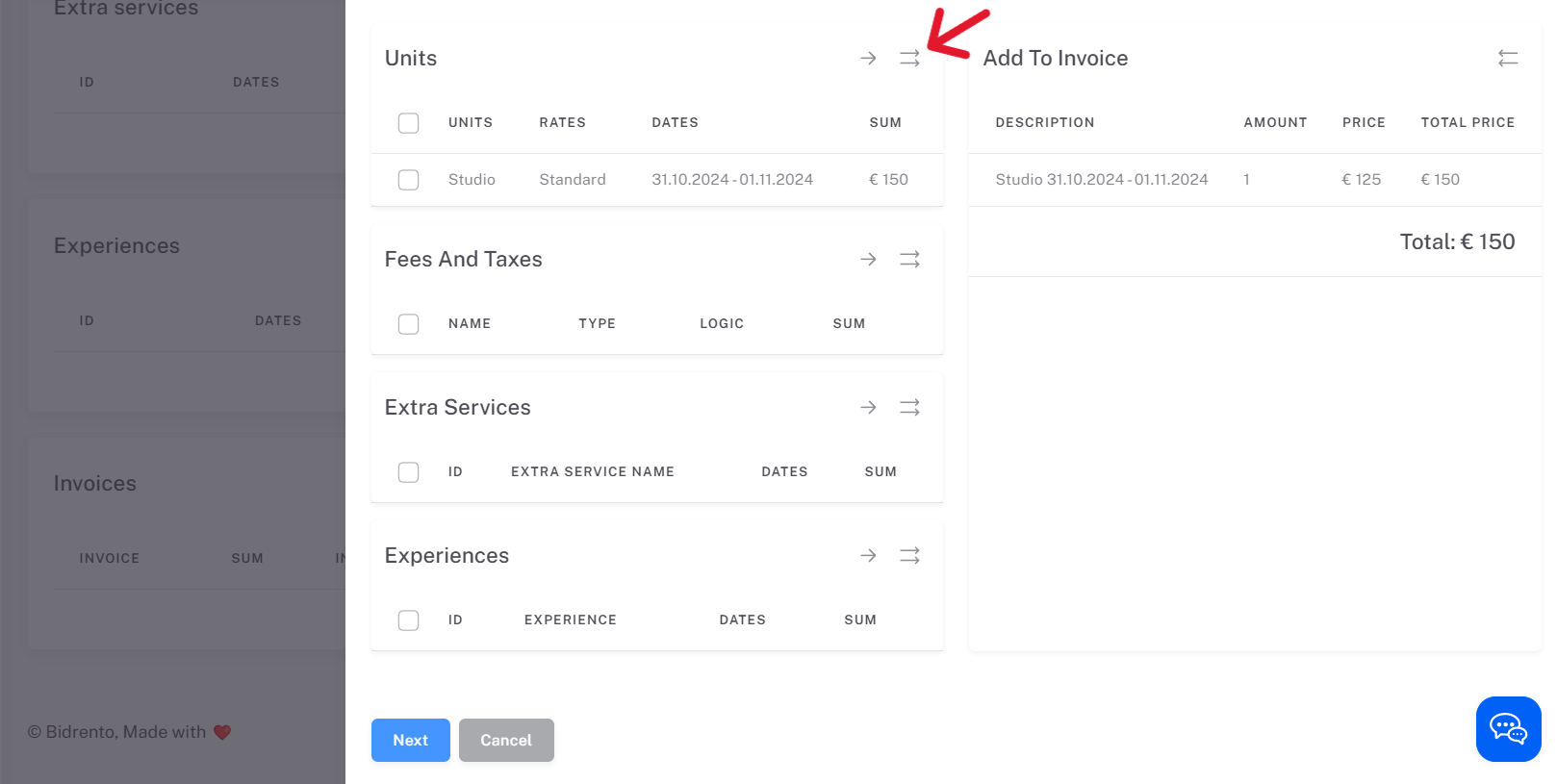
Then click on "Next", and the overall invoice is now shown. There you can check the invoice, edit if needed and save or save and send the invoice to the guest.
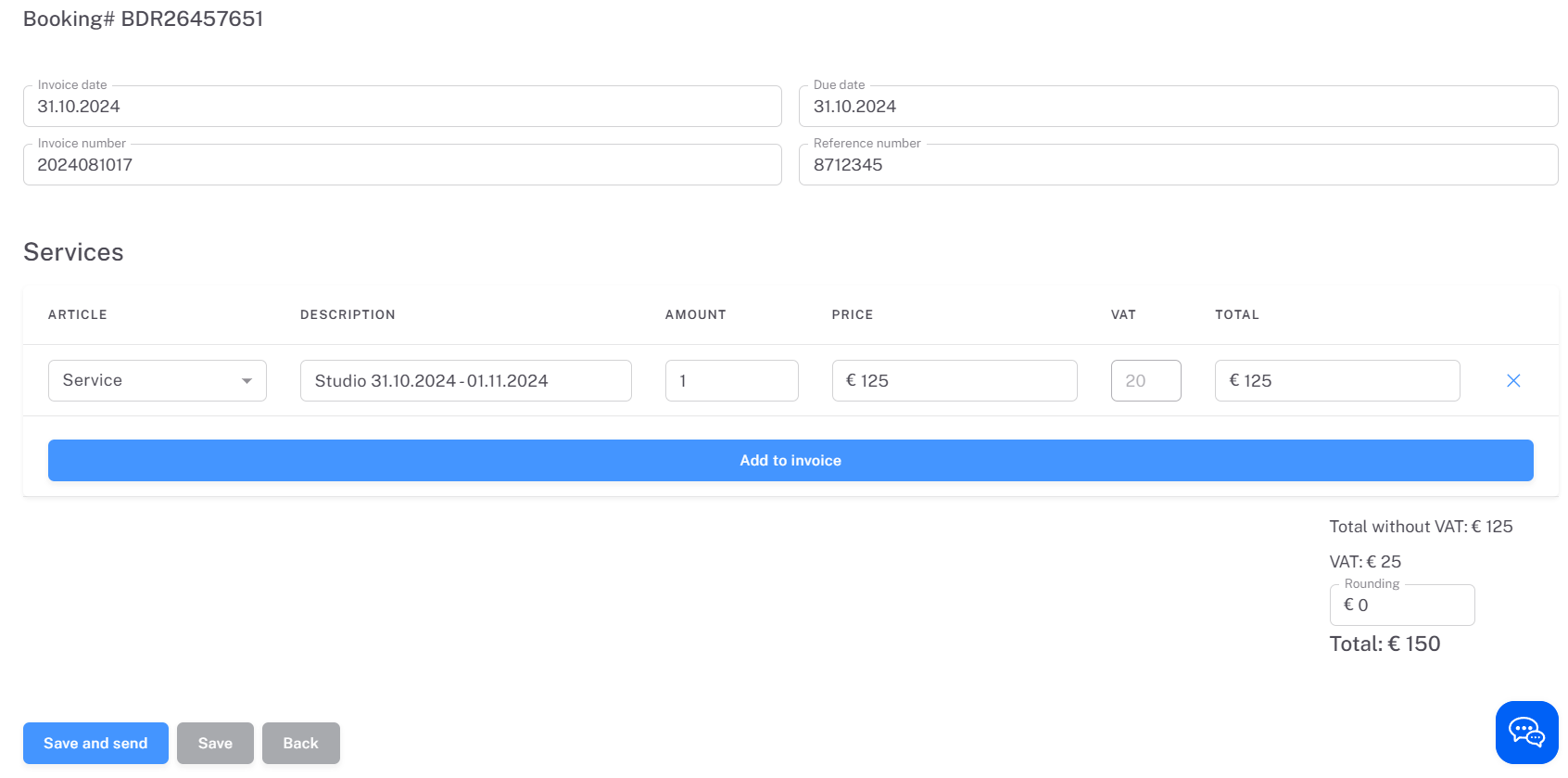
If, for example, you would like to mark the invoice as paid, you can do it manually, by clicking on the invoice#s action button (three dots), and choose "Mark as paid".
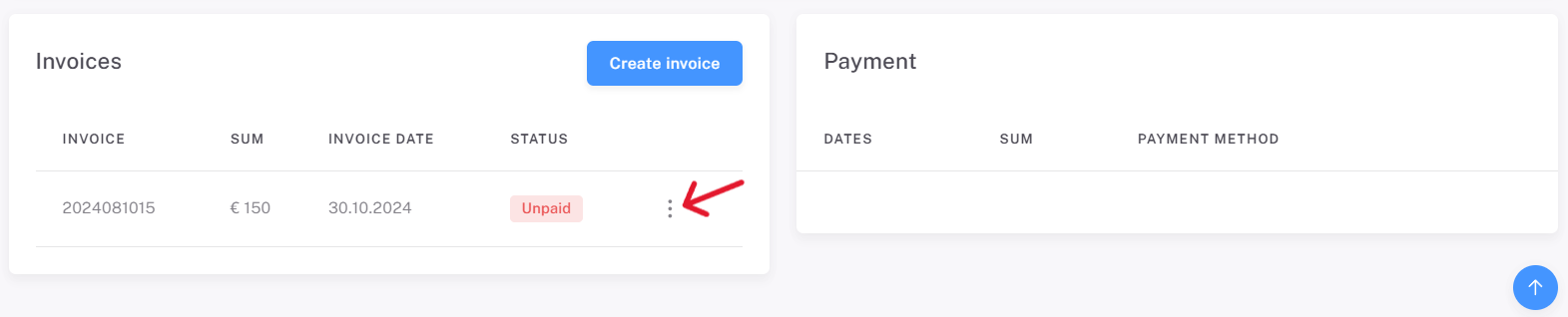
This opens up a modal window, which lets you define the payment method (cash, card or bank transfer).
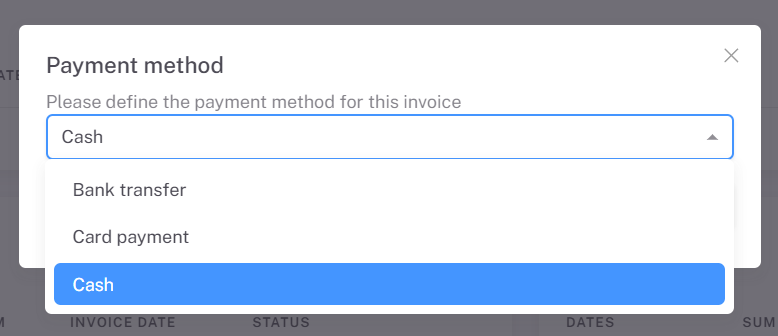
Once the desired method has been selected, the invoice is marked as paid, and the payment method is also visible.
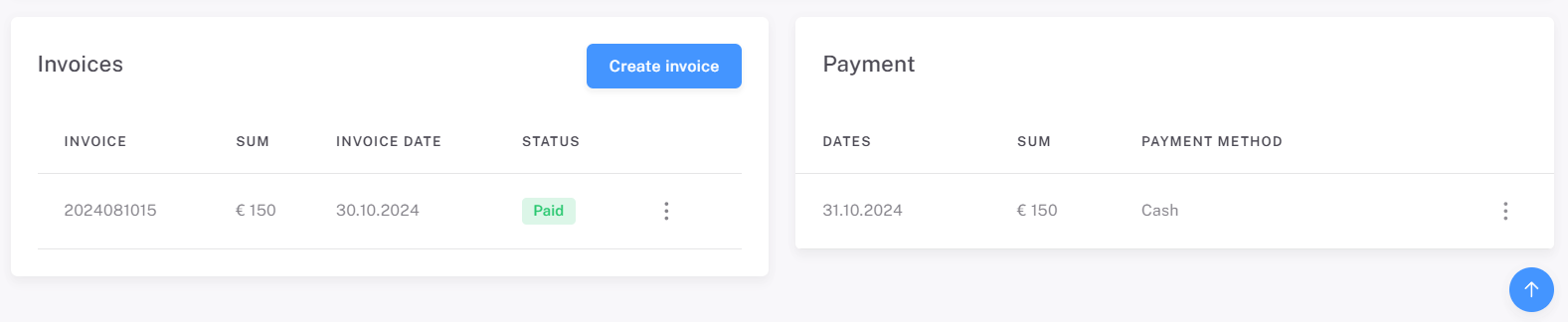
When your guests arrive you can create a check-in in the stay section
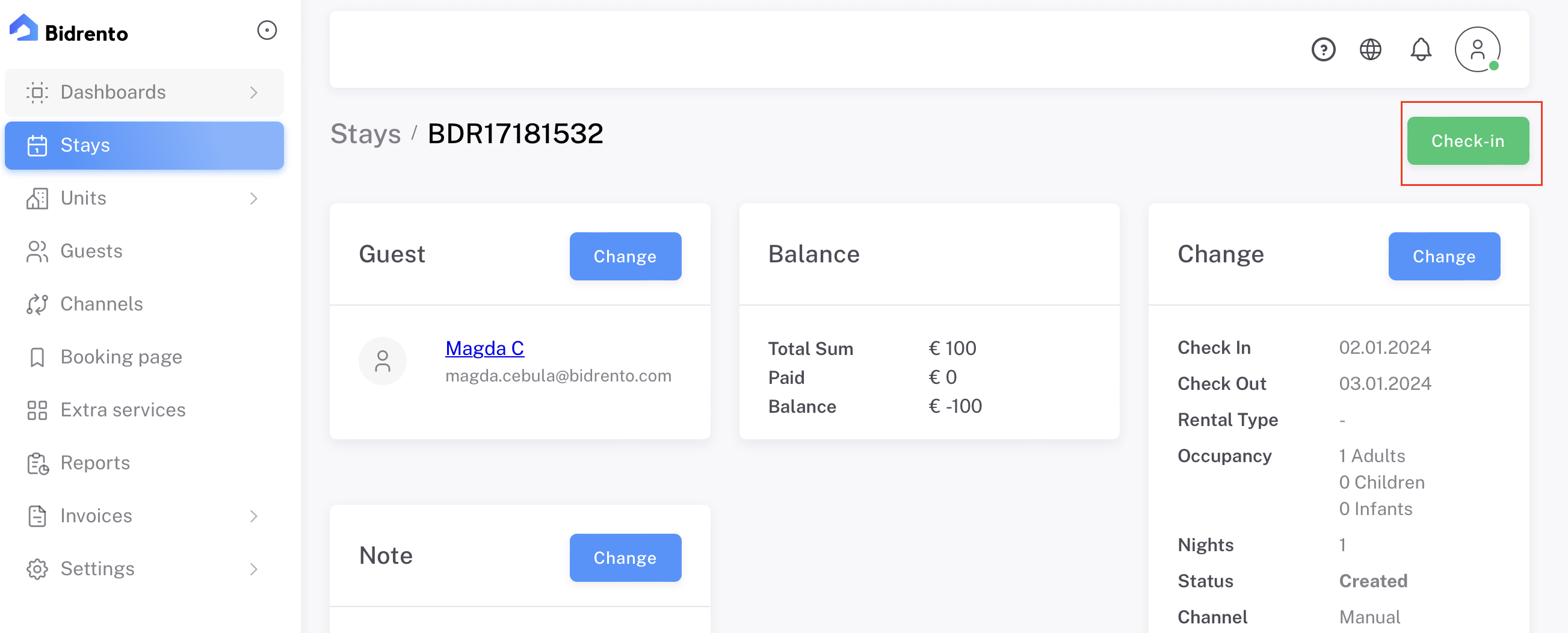
This will create a visitor card, which can be downloaded as a pdf or printed. After the stay is finished you can check out the guest in the same section.
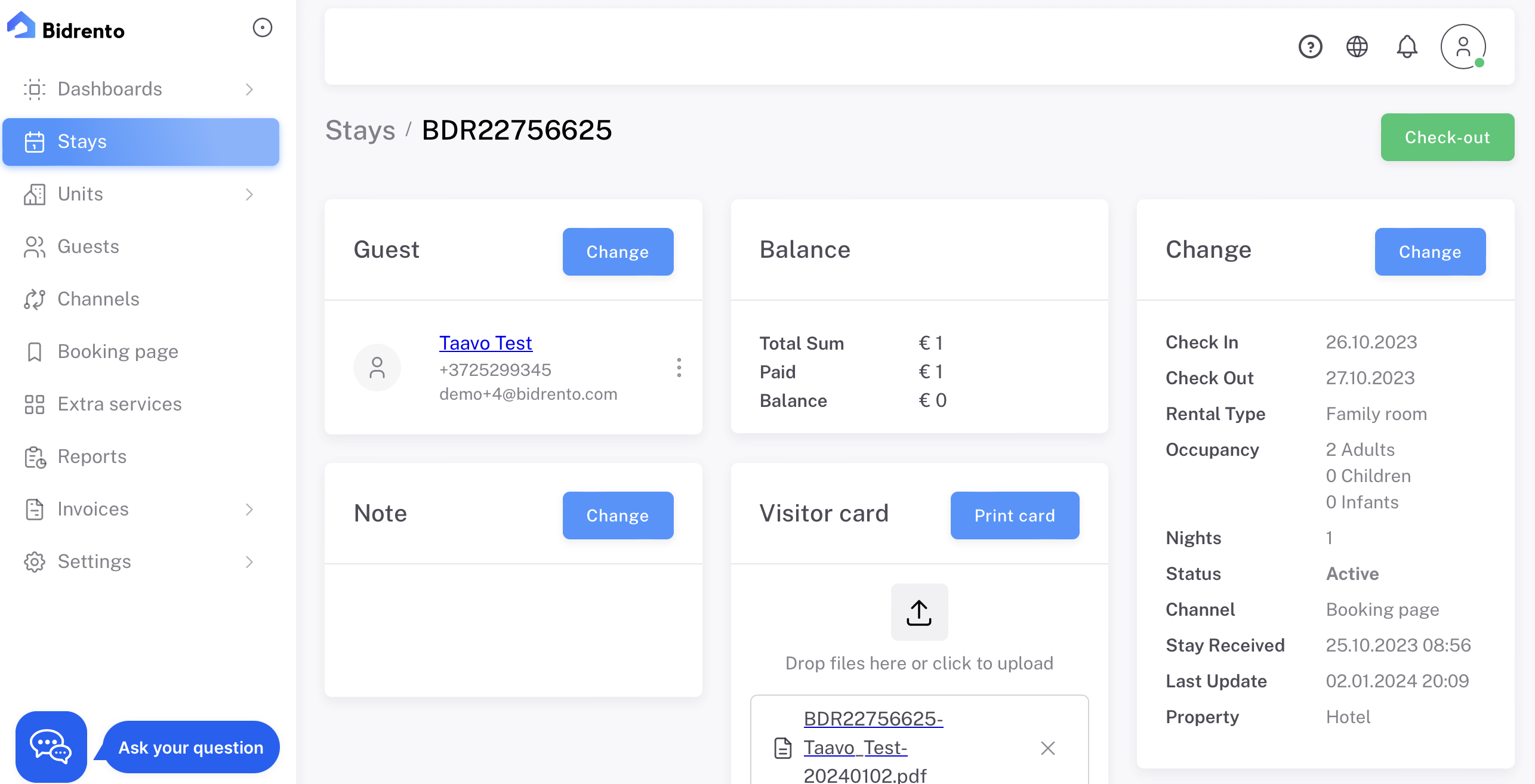
If at some point you accidentally click on the Check out button, then after that you still have the possibility to restore the customers check in status with the same button.