In addition to creating an accommodation booking page, in Bidrento you also have the possibility to create a separate booking page only for experiences, which you can then share with your guests directly.
To add a separate booking page, first go to the Booking page section which you can find on the left hand side menu. In the new view, click on the "Create booking engine settings" button, in the top right corner.
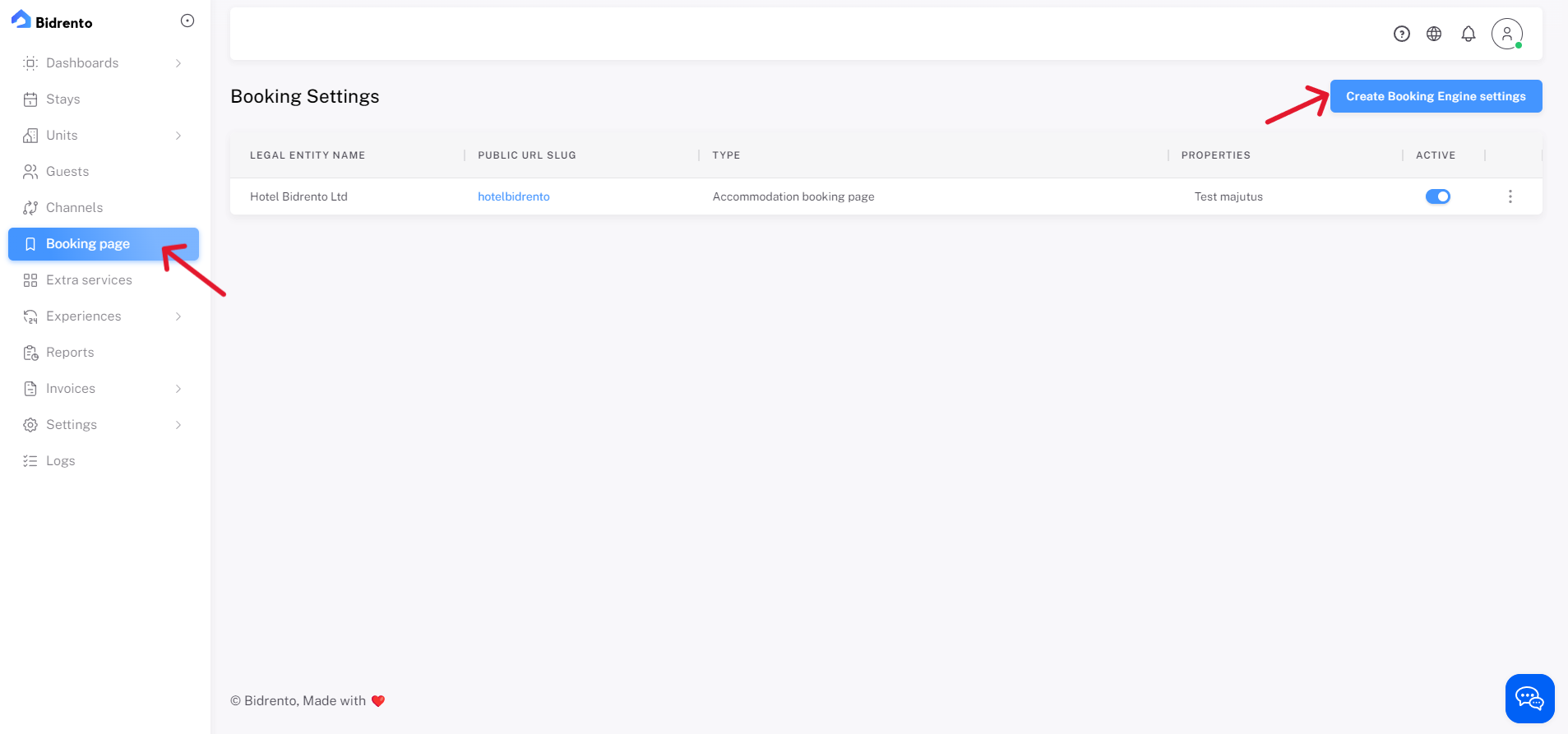
In the new booking page creation view, you can then select the type of the booking engine. In this case choose Experience dedicated page, and fill out all the fields with the desired information.
You can also choose a custom text for the page header name, which will be shown in the experience booking page.
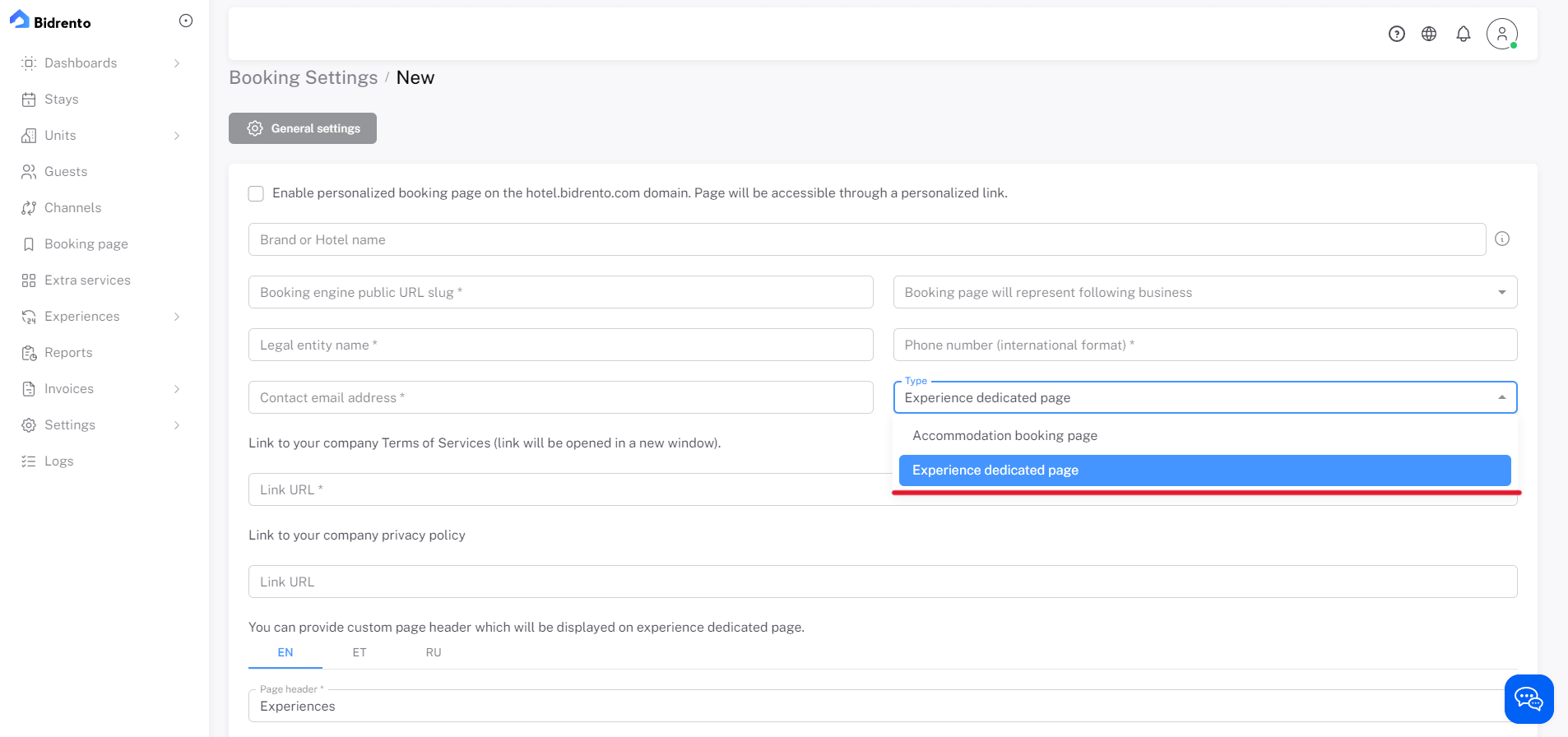
Once you have filled out all the necessary information and fields, click on "Save", and then you can continue to the next page, where you can upload the booking page picture, logo of the company, and choose the colour theme for the experience booking page. After that you can click on "Save", and your new experience booking page will be visible under the Booking page section.
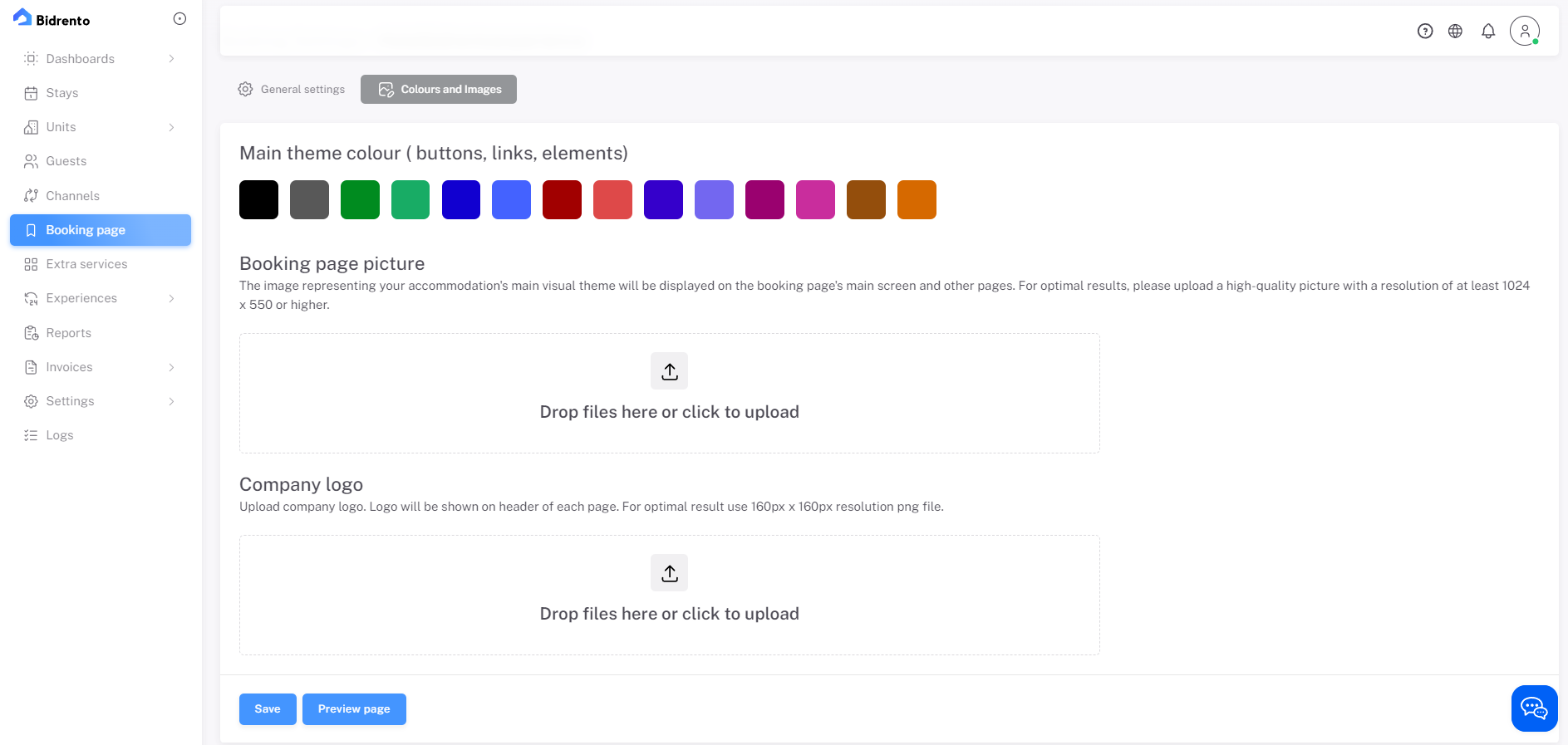
In order to see the experiences, you have set up previously, in the separate booking page, please open all of the experiences in the Experience list, you would like to show on the booking page, and in the top right corner click on the "Edit" button.
Under the "Visibility and Preview" tab, is a button which enables you to show the chosen experience in the separate booking page you just have created. Enable that, and the experience will now be available for booking in the separate experience booking page.
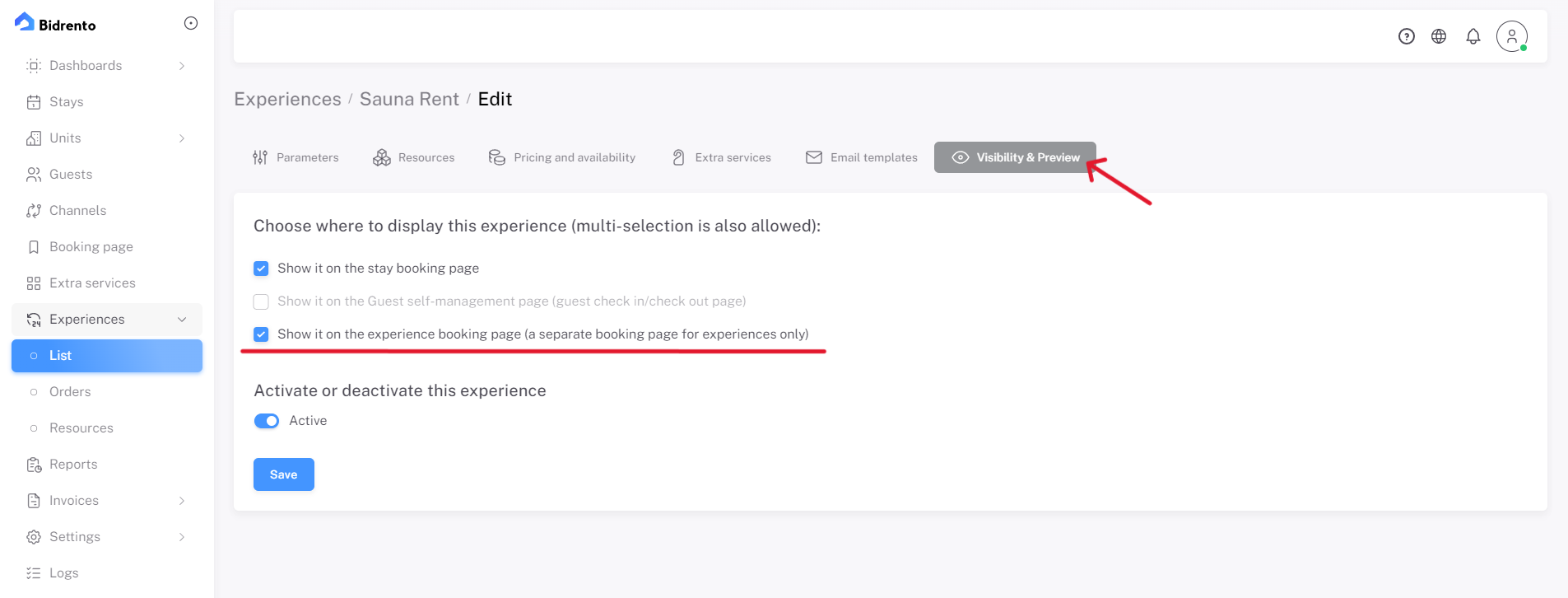
Now you can forward the experience dedicated booking page link to your guests, through which they can book experiences you offer.
Once the experience has been booked, you as the administrator will also receive a notification email about that.