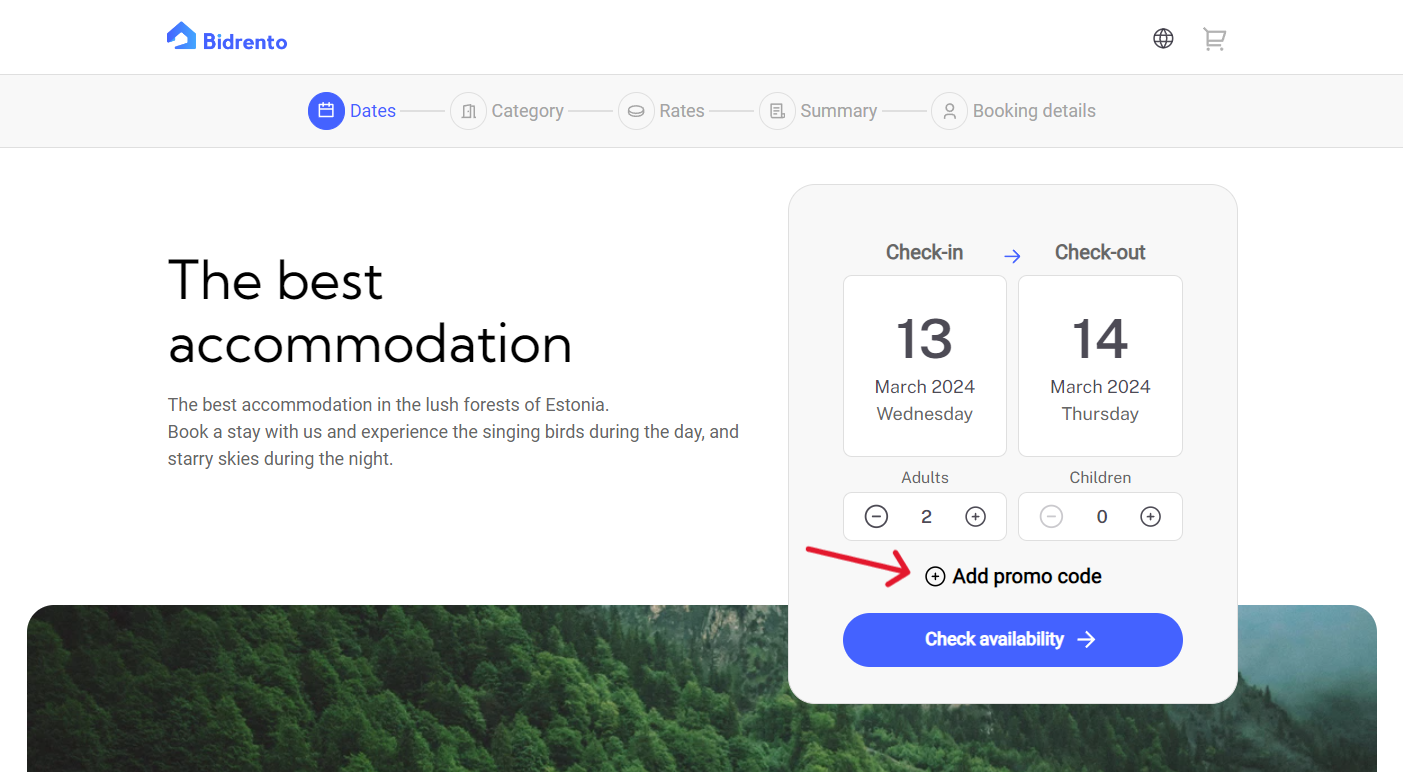In Hotel Bidrento, you have the possibility to add promo codes, which give your customers the ability to receive discounts when they book a stay via your Bidrento's booking page.
You can create and manage your promo codes if you go to the Promo codes section. To do that, click on "Units", and from there "Promo codes".
In this view, you can create new promo codes, and see the ones that you have created previously.
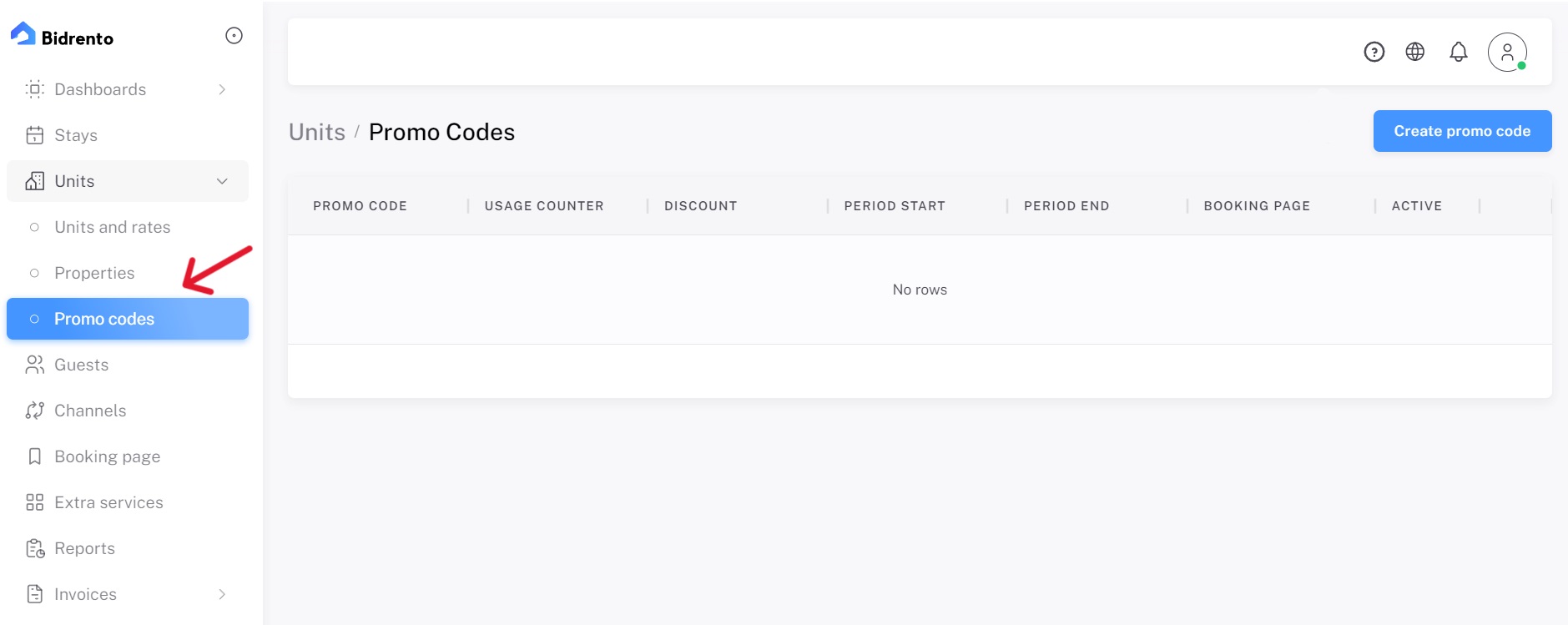
Creating a new promo code
In order to create a new promo code, click on the blue "Create promo code" button in the top right corner.
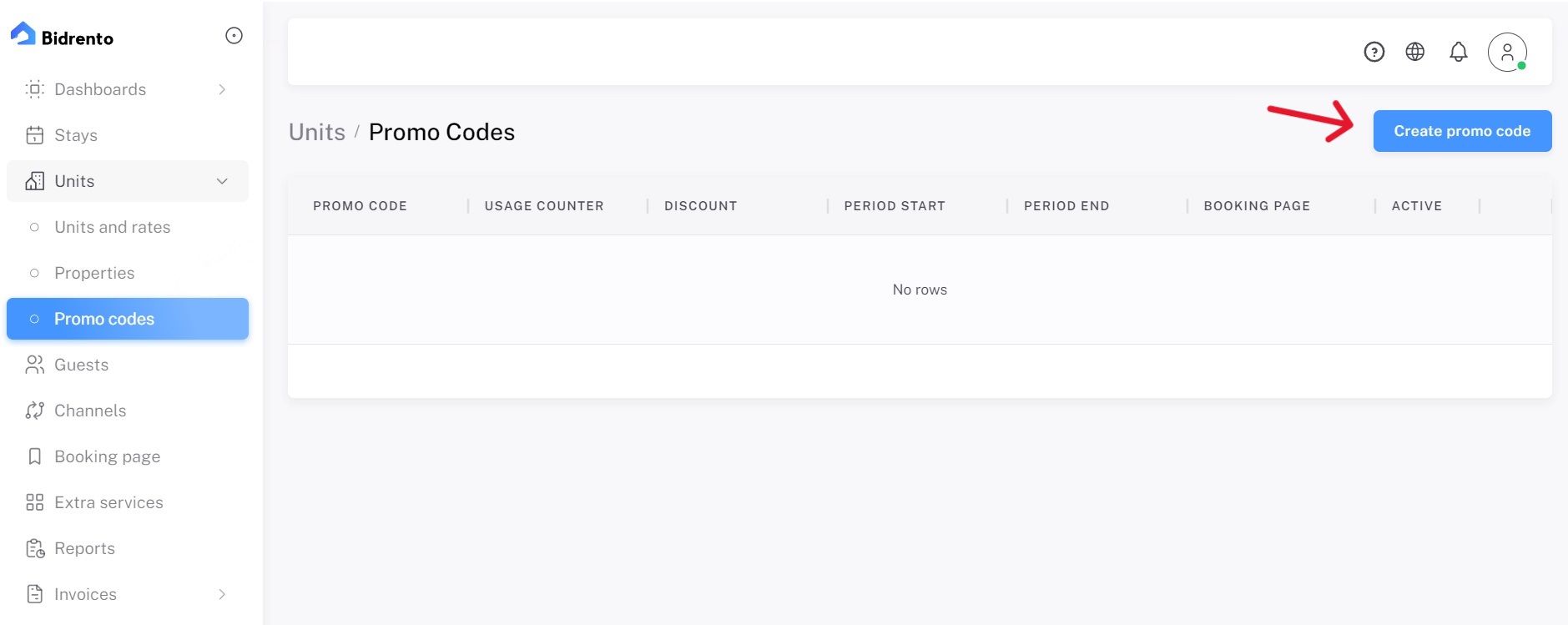
A new view will open up, and you then can fill out all the required fields.
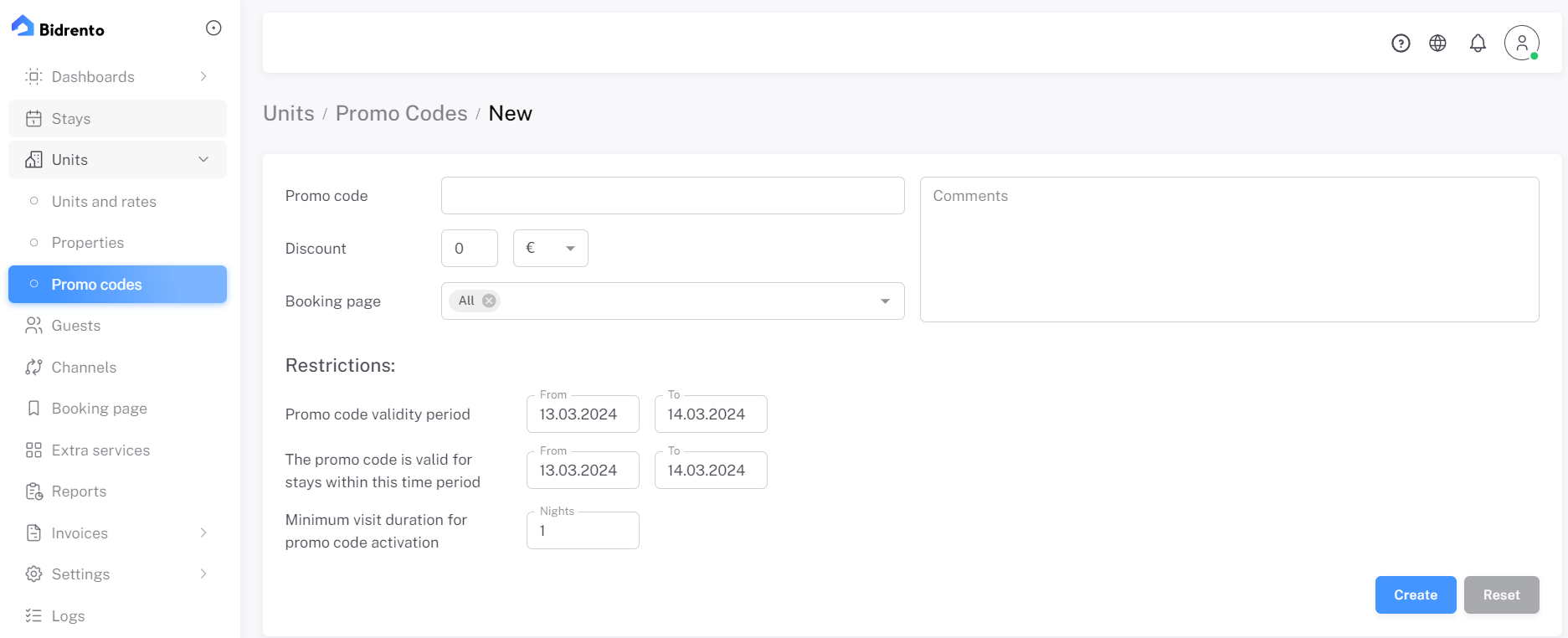
Promo code - this is the promo code name that the client enters in the booking page.
For example, if you would like to create a promo code description + number, it should be minus10 not minus 10.
Discount - this is the discount amount that the promo code enables. You have the possibility to set it as a monetary amount or in percentage.
Booking page - here you can choose for which booking page the promo code applies. You can choose all the booking pages or only the selected few, if you have set up multiple booking pages.
Comments - here you can enter comments about the promo code if you like. The comments will only be visible for you, and not for the customer.
Promo code validity period - here you can set the period, when the promo code is actually active and usable in the system. For example, if you set the end date for the promo code as the 15th of April, the customer can't use the code anymore on the 16th of April and forward.
The promo code is valid for stays within this time period - here you can set the period for the bookings and stays, for which the discount can be used.
For example, you have set the Promo code validity period until the 15th of April, and the Promo code is valid for stays... until the 30th of September. On the 10th of April, the customer books a stay for the period of 1st of June until the 7th of June. The discount is applied, and works as it should. But if they book the stay for the 1st of October until the 7th of October, the discount code won't work.
Minimum visit duration for promo code activation - here you can set the minimum amount of nights in the booking for the promo code to work.
For example, you would like to set a promo code discount for clients who book a stay for 6 nights or more. You then set the minimum visit duration as 6 nights, and if the customer books a stay for 5 nights, and enters the code, the code won't work.
Once you've filled all the fields, you can click on the blue "Create" button in the bottom right corner, and the promo code is now created and active. If you would like to clear all the fields in the promo code settings, you can click on the "Reset" button next to the "Create" button.
You can then see all the created promo codes on the "Promo code" page.
For each promo code, you can see the name, usage counter (how many times it has been used), period start, period end, booking page for which it has been assigned, and the active toggle. If you wish to turn the promo code off, just click on the blue toggle on the preferred promo code. From the action button (the three dots at the end of the promo code), you have the options to view, edit or delete the particular promo code.
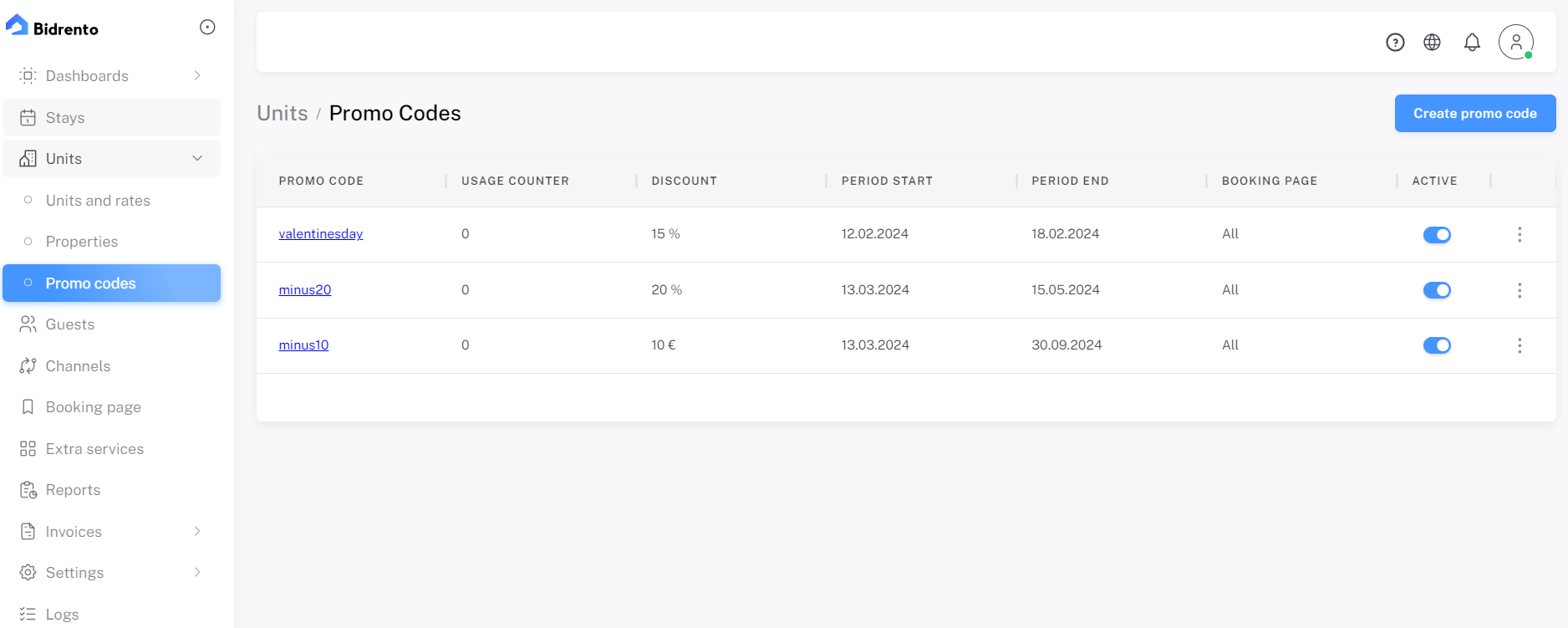
The customer can enter the promo code on your booking page, when they click on the "Add promo code" button, below the check-in and check-out calendar.