Montonio
Montonio offers online payments in the following countries: Estonia, Latvia, Lithuania, Poland, and Finland. For a full list of supported countries and payment methods please check Montonio's website.
How to activate Montonio?
-
Sign up for Montonio account on the Montonio home page.
-
Setup Montonio using their instructions.
-
Setup Montonio store for Bidrento and copy Access Key and Secret Key to Bidrento to the related fields, choose the invoice sender from the drop down list, and click on "Activate".
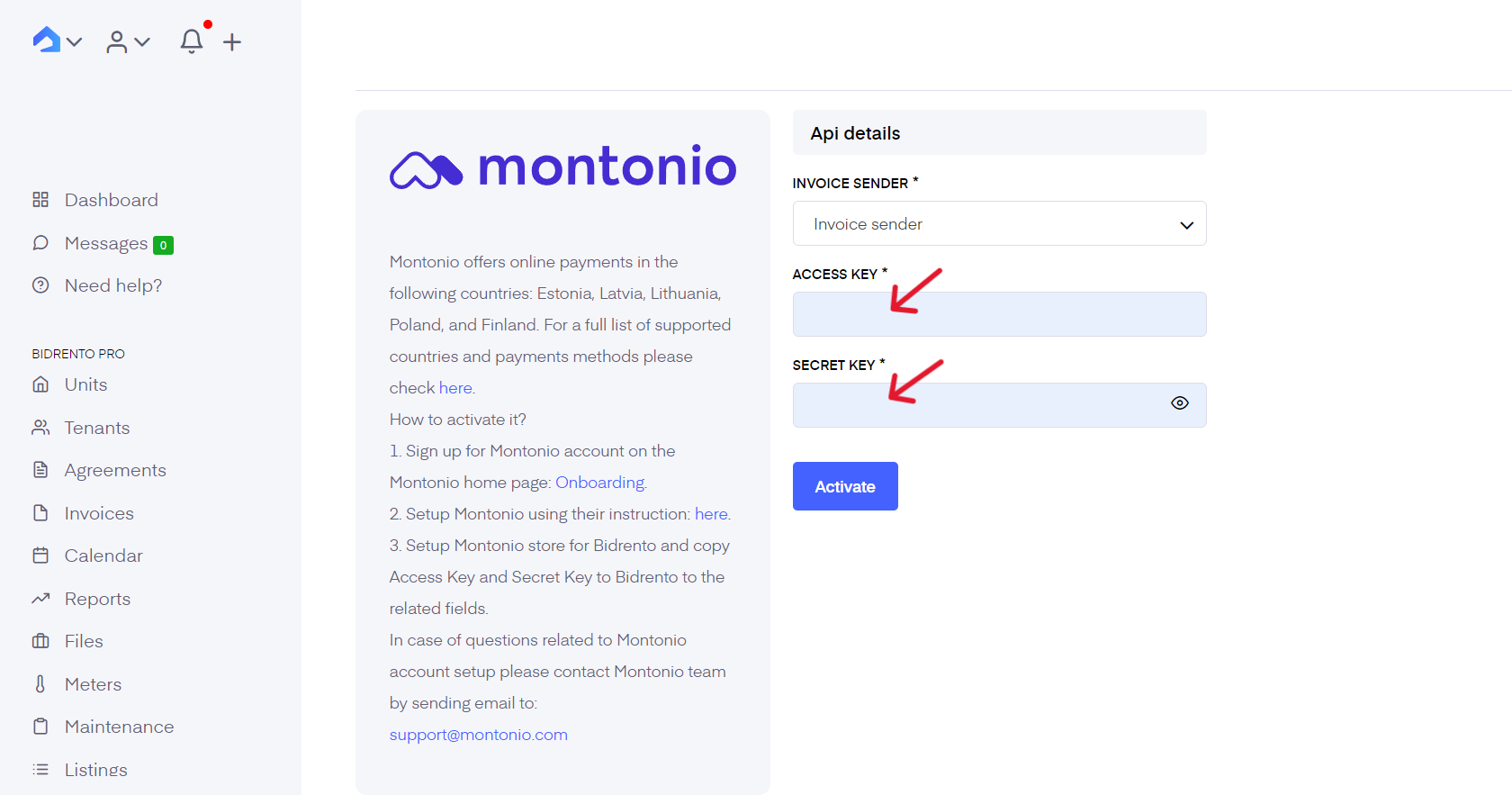
In case of questions related to Montonio account setup, please contact the Montonio team by sending an email to: support@montonio.com
On the right hand side of the page enable payment link to be added to the invoice emails.
There is also the possibility to adjust the link naming settings, meaning that you can replace a general payment link with a certain word or phrase, so that it is passed as a custom HTML link in the e-mail template that is used for sending out invoice from Bidrento.
The payment link display name can be adjusted at the bottom of the email settings page.
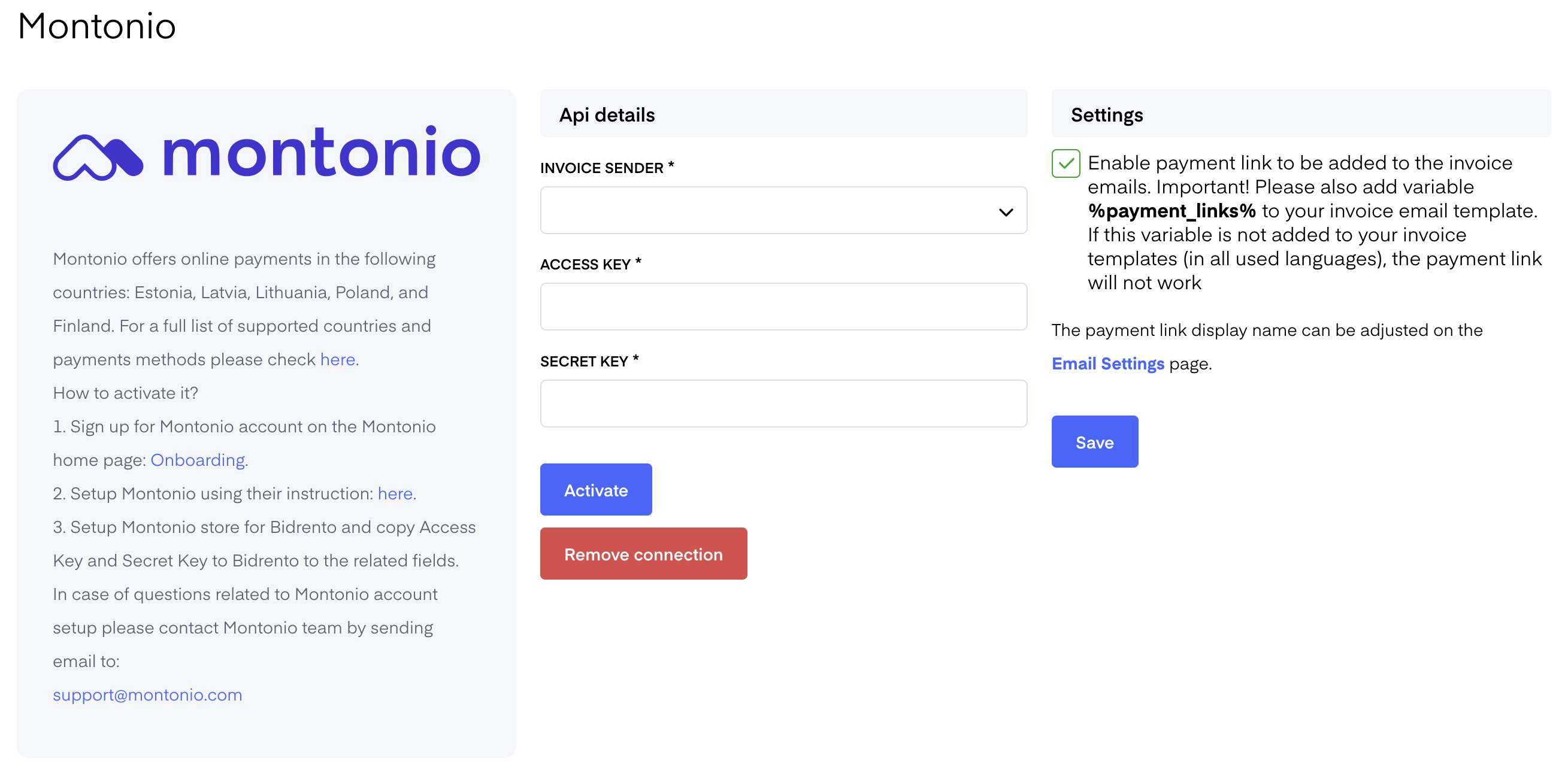
Ensure that You have the variable %payment_links% added to the invoice email template.
Add the variable to the email template body in the desired place, and save.
Once you have done that, and you send out the invoices to the tenants, the email will contain the specific payment link, through which the tenant can pay for the invoice.
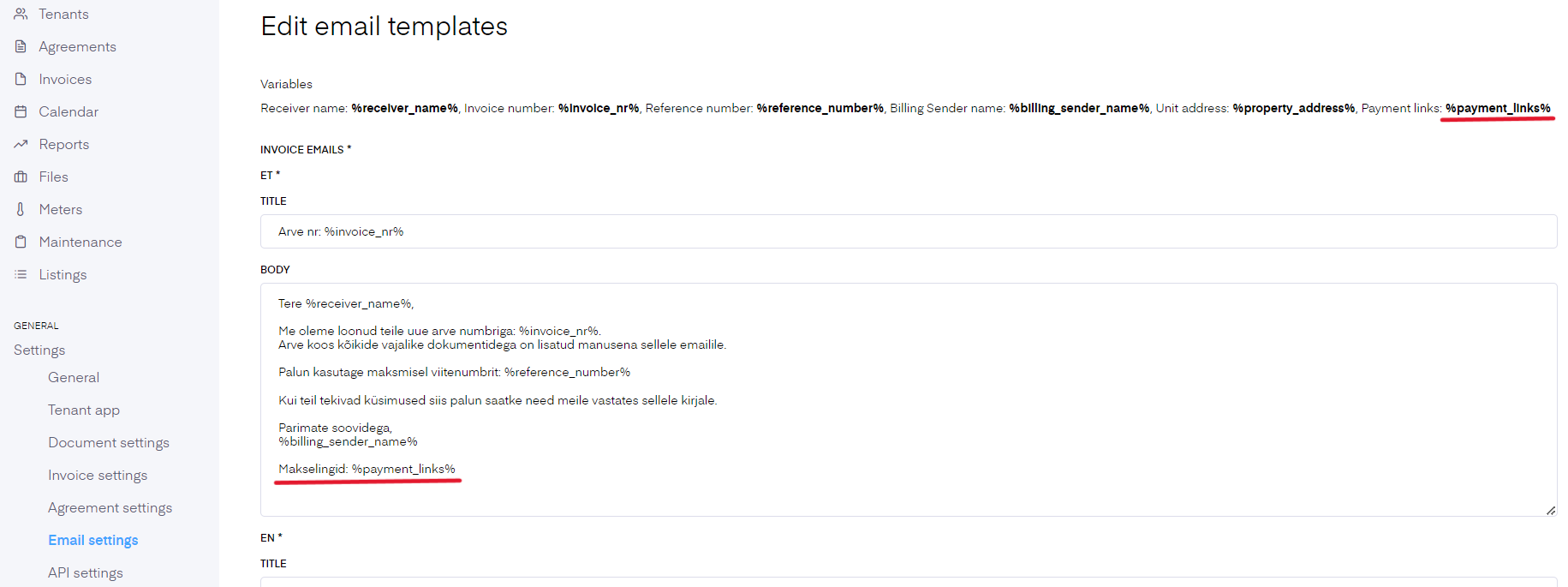
Stripe
Stripe currently offers online payments in 46 different countries, with more to come. For a full list of supported countries and payment methods please check Stripe's website.
How to activate Stripe?
-
Sign in to or sign up for Stripe account on the Stripe's website.
-
Setup Stripe using their instructions.
-
Issue Stripe API keys using this instructions. Copy Publishable Key and Secret Key to Bidrento to the related fields, choose the invoice sender from the drop down list, and click on "Activate". System will now activate the Stripe integration.
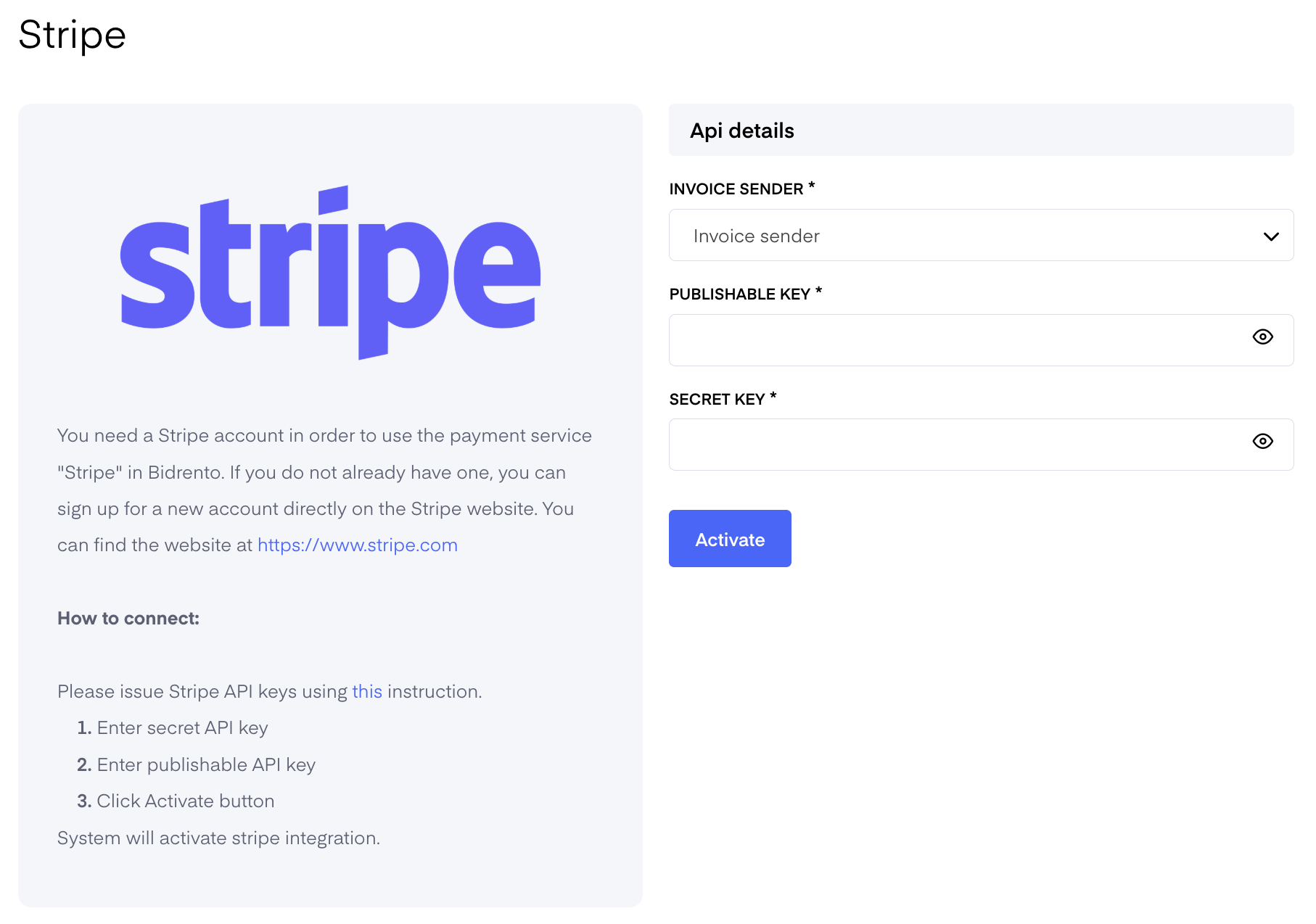
On the right hand side of the page enable payment link to be added to the invoice emails.
There is also the possibility to adjust the link naming settings, meaning that you can replace a general payment link with a certain word or phrase, so that it is passed as a custom HTML link in the e-mail template that is used for sending out invoice from Bidrento.
The payment link display name can be adjusted at the bottom of the email settings page.
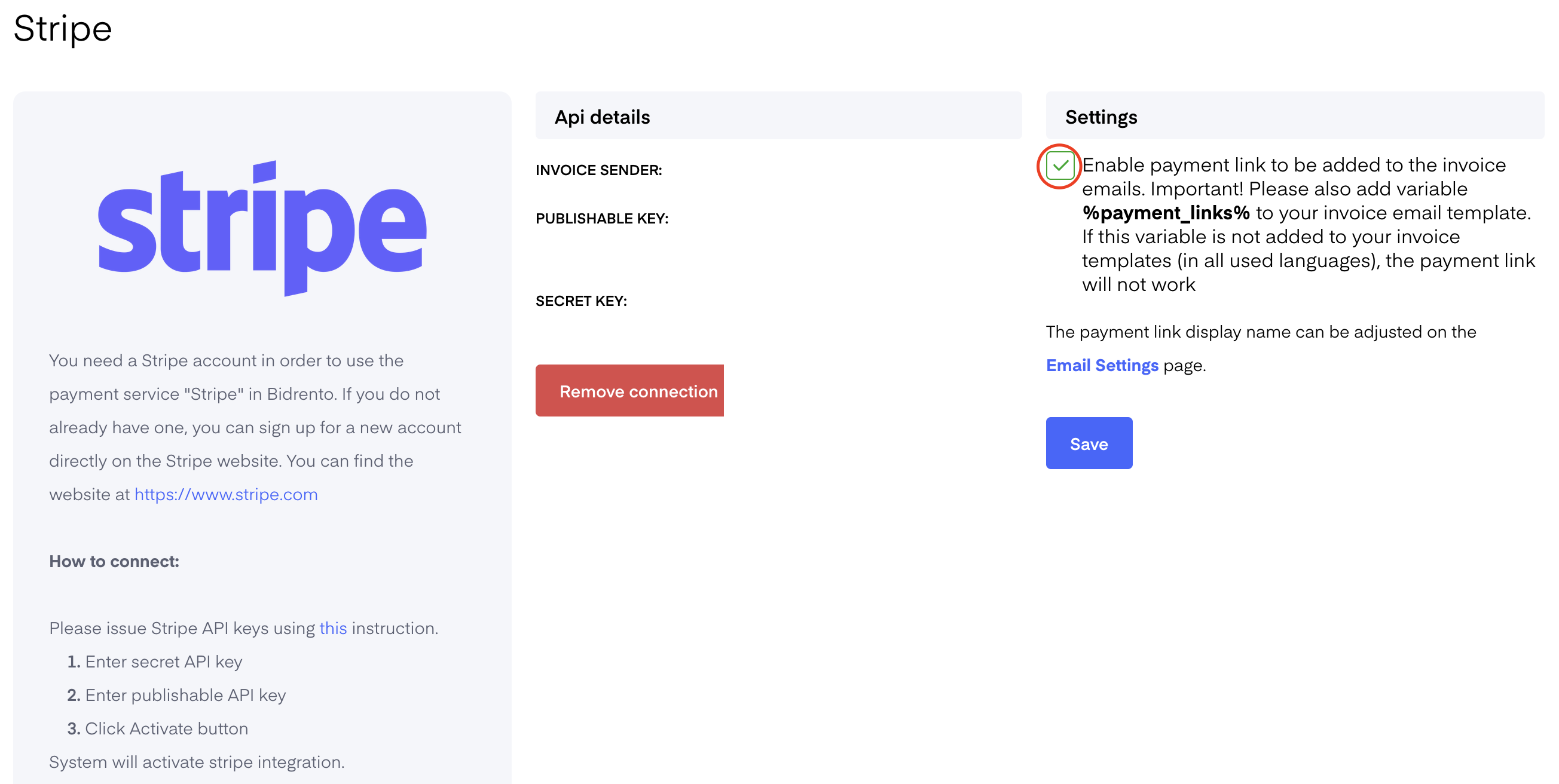
Ensure that You have the variable %payment_links% added to the invoice email template. If this variable is not added to your invoice templates (in all used languages), the payment link will not work.
Add the variable to the email template body in the desired place, and save.
Once you have done that, and you send out the invoices to the tenants, the email will contain the specific payment link, through which the tenant can pay for the invoice.