The Local admin can create and give other local admins the right to create custom roles. Using custom roles you can create role templates that fit your needs that differ from the already existing preset roles (e.g. Property Manager, Broker, Accountant, etc.).
To enable the custom role creation for other local admins, either create a new user or edit an existing user. In the second step ‘Roles & Privileges’ find the last privilege in the list ‘Custom roles’ and tick the relevant boxes for the user. NB! For the user to be able to create custom roles, you need to tick the ‘Create’ box. Once you’re done click ‘Save’.
After this, the user you saved these privileges for will be able to see the ‘Custom roles’ button when they go to the ‘Manage users’ page.
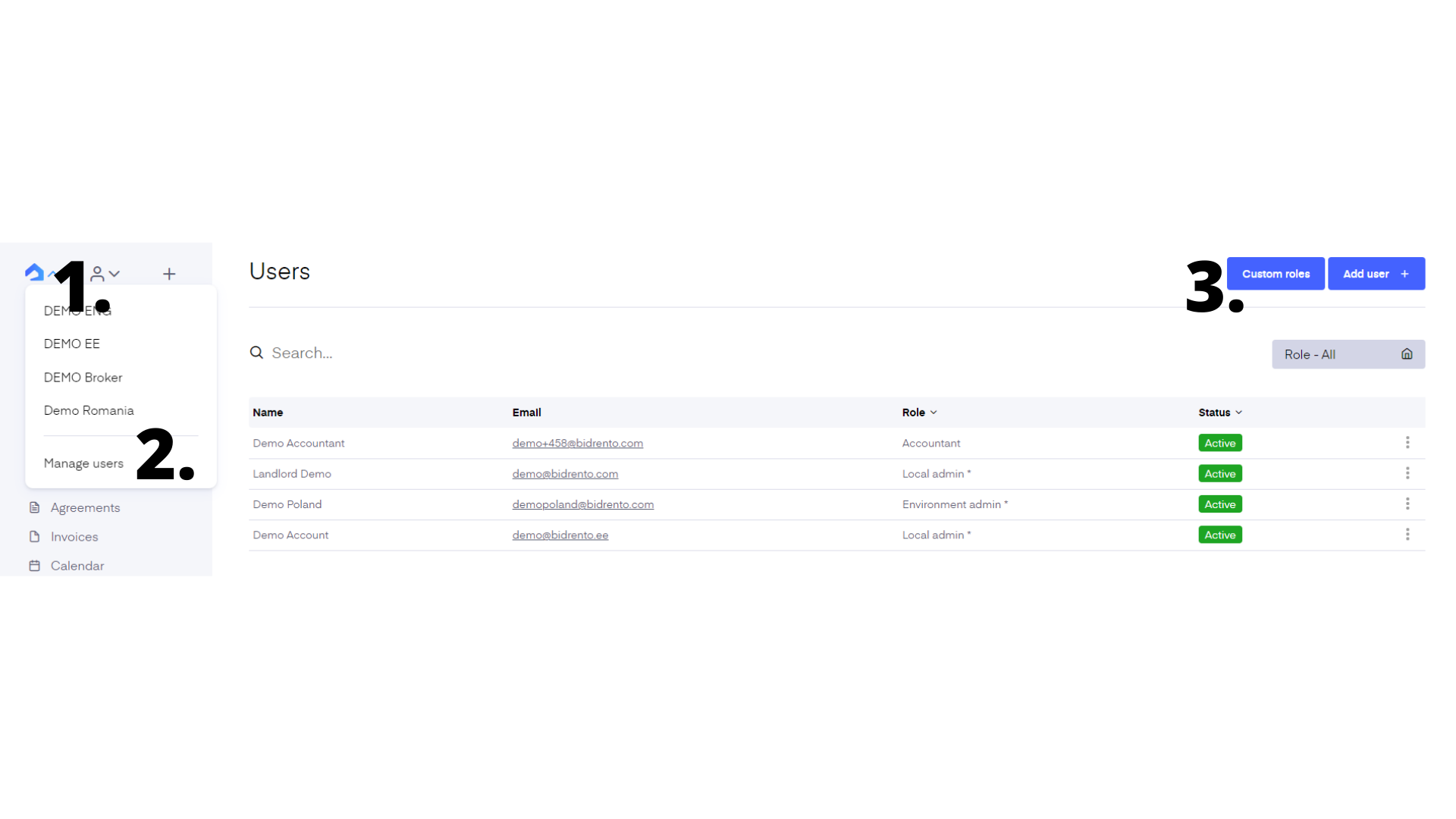
Adding a custom role
To add a custom role just go ‘Manage users’ - ‘Custom roles’ and click the ‘Add custom role’ button. This takes you to the custom role page. First, enter the role's name in the ‘Name’ field, then tick the privileges you wish to include for the role. Once you are done with that save the page.
The custom roles the user creates will be listed on the ‘Custom roles’ page. The created custom role will be also visible for other local admins in the ‘Roles & Privileges’ step under ‘User roles’ field.