In Bidrento you have the possibility to edit unsent invoices with a bulk action.
When you open up the Unsent invoices section (by clicking on the "Invoices" tab on the left side menu), you are presented with a list of invoices, that have been generated, but not sent out yet.
You can now select the preferred invoices individually by clicking on the empty box at the end of the invoice or choose all the invoices on the shown page by clicking on the empty box above the invoices list.
Once you've selected the invoices, you can click on the "Choose bulk action" button, and choose the desired action you would like to use on the invoices.
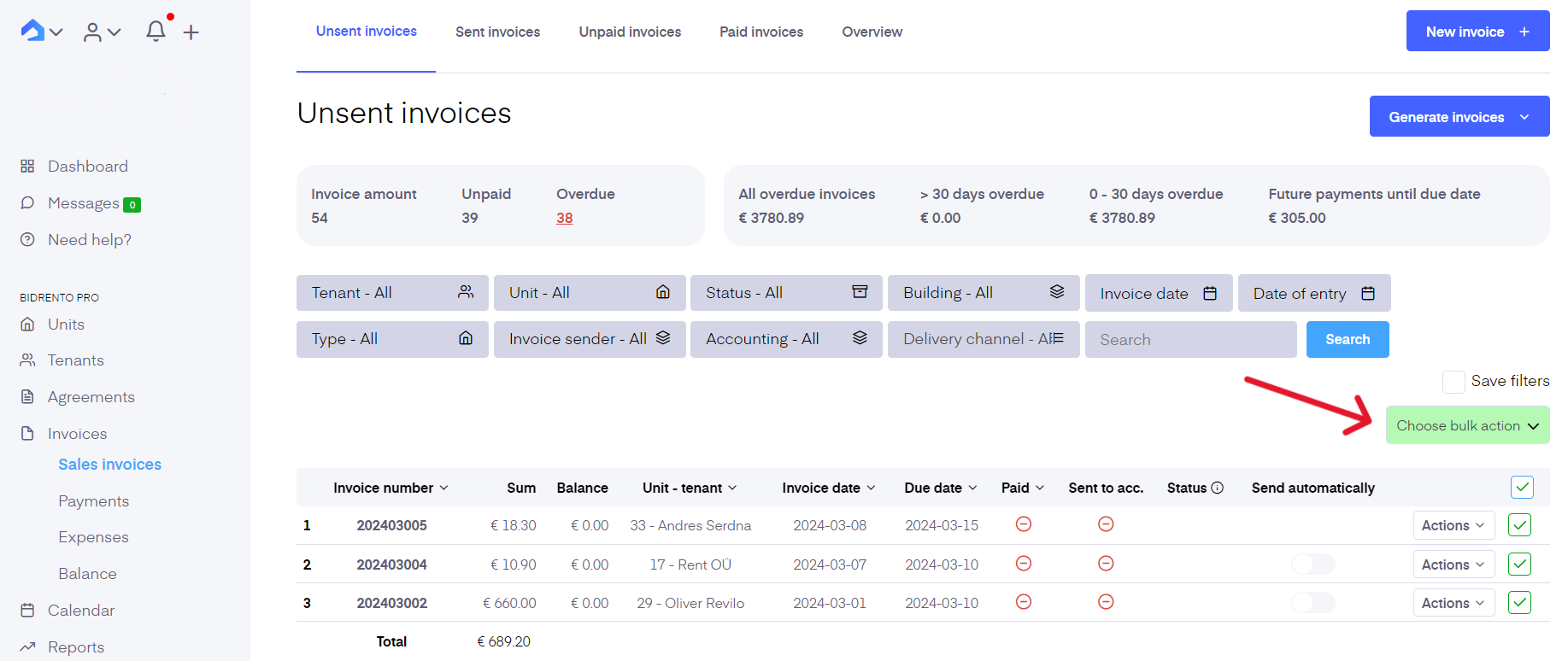
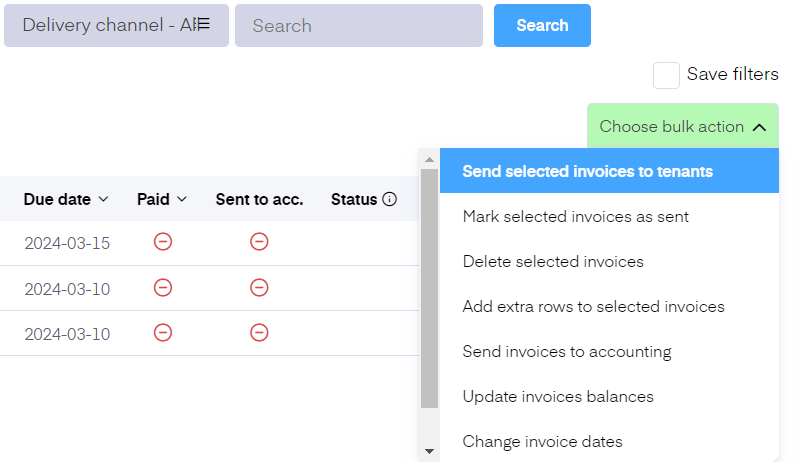
The available functions under "Choose bulk action" are:
Send selected invoices to tenants - this function enables you to send the selected invoices to tenants.
Mark selected invoices as sent - this function enables you to mark the selected invoices as sent, and those invoices will be automatically transferred to the list of Sent invoices, which you can open here.
Delete selected invoices - this function enables you to delete the selected invoices. By choosing this option, the invoices are deleted permanently, and the action cannot be undone.
Add extra rows to selected invoices - this function enables you to add extra rows to all the selected invoices at once. By choosing this action, you are presented with a new modal window, where you can enter all the information needed for the new row.
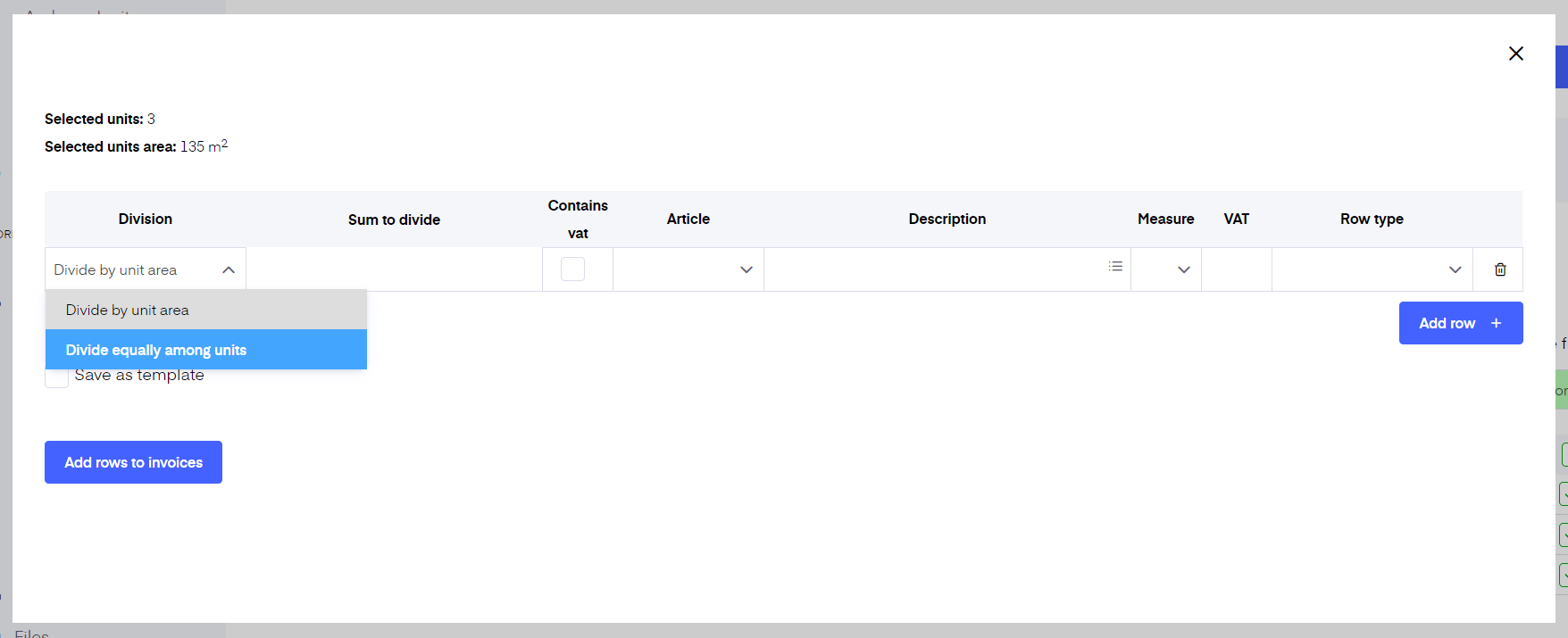
On the first column you can choose how the division for the extra row is made - is it a cost that should be divided equally between all the selected units, or should it be divided by the unit area.
On the second column you can enter the sum which you would like to be divided.
On the third column you can choose if the sum contains VAT or not.
From there you can continue choosing the correct article, add a desired description, select the preferred measure from the drop-down list, and row type.
The amount for the VAT will appear automatically based on the selected article.
You can then add more rows, and also save the entered extra row as a template for the future. You can do it, by clicking on the box next to "Save as template".
If you have entered all the desired rows and information, click on the "Add rows to invoices" in the left bottom corner, and the entered rows will automatically be added to the selected invoices.
Send invoices to accounting - this action will send the selected invoices to the accounting software as a bulk.
Update invoices balances - this action enables you to update the balances on all the selected invoices. It is useful in such cases, when you have generated the invoices some time before sending them out, but the tenants balances have changed during the time between generating invoices, and sending them out.
Change invoice dates - this function enables you to set a new invoice, due, and entry date.
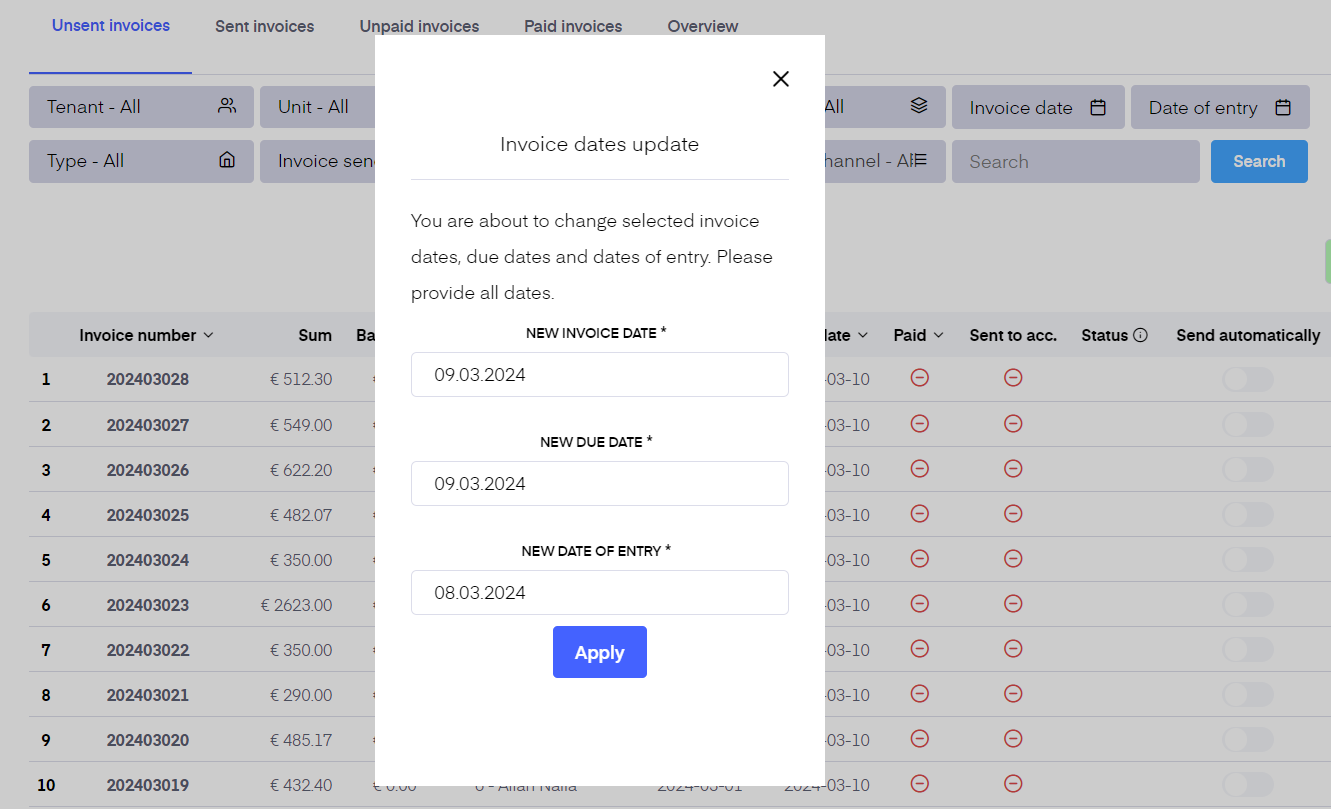
General VAT increase 20% → 22% - as from the 1st of January, the standard VAT amount in Estonia changed from 20% to 22%, this function was enabled to replace the articles with the new correct ones in bulk. By clicking on the action, a separate modal window with the instructions will open up.