Sometimes a tenant finds a suitable unit from your portfolio but after staying there for a little decides that they wish to explore other units and they find one that they like better. You’ve already drawn up the agreement for the first unit. For accounting purposes, you now need to make changes to the rental agreement and check the tenant’s balance to make sure everything matches. How to go about it?
As in Bidrento you have the possibility to create multi object agreements, you have two ways to change the rental agreement, which we will cover down here.
Option #1: Adding and managing rental units in the same agreement
In case the customer would like to change a unit in the building, you can simply edit the current agreement, by setting an end date for one unit, and adding another unit.
To do that, locate the specific rental agreement, open it up, and click on “Edit”. Now set or edit the end date for the old unit.
After you have done that, scroll further down, until you see the blue button “Add rental object”.
Click on that, fill out all the desired fields, and click on “Save” in the top right corner.
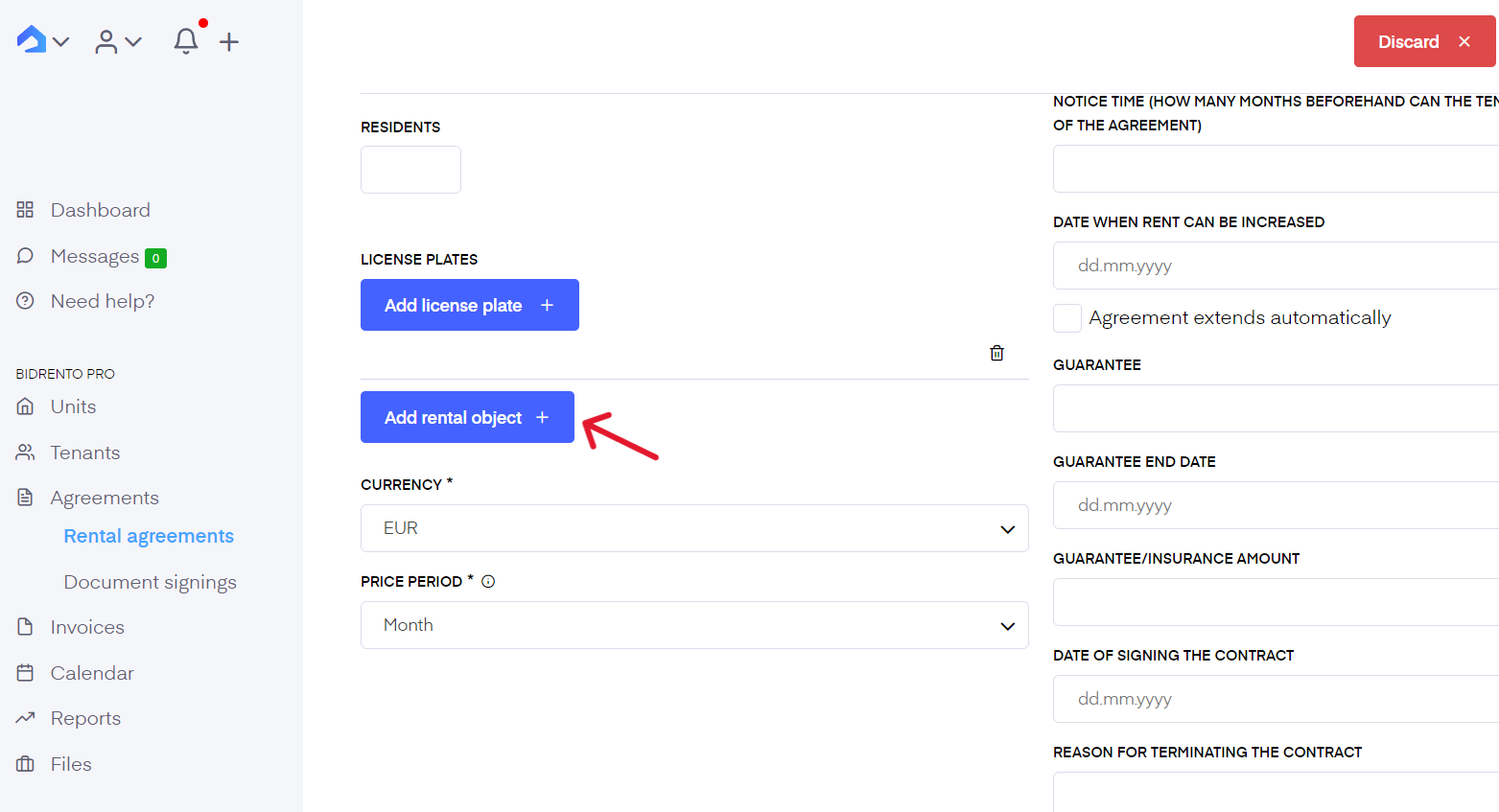
In case the tenant changes the studio in the middle of the month, for example on the 15th of March, and the tenant has already paid the invoice for the full month for the old unit, you will have to credit a section of the rental invoice for that month.
Locate the rental invoice of March for the old unit, and click on the “Create credit invoice”. This opens up the credit invoice view, which you can edit accordingly. As the tenant moved out from the old unit on the 15th of March, you would now probably like to use the payment for the period of 16th of March until the 31st of March as a prepayment for the new unit. You can calculate the price for that particular period you would like to credit to the tenant, and save the invoice. This creates a prepayment under the Payments section.
You can locate the payment with the help of the description, where it says "Deposit conversion to prepayment. Tenant:..."
As you changed the units inside the rental agreement, you don’t have the possibility to generate a first invoice for the new unit. Instead, you would have to generate a new invoice for the new unit manually, and calculate the rent for the desired period, in this case from the 16th of March until the 31st of March.
After that you can connect the prepayment from the previous months credit invoice to the new invoice.
If the tenant moves to the new unit on the 1st day of the next month, then you can select the end date on the previous unit as the last day of the previous month. In that case you don't need to credit the rental invoice, and the system will automatically generate the right rental invoice on the 1st of the month.
Or if you plan the unit change ahead, for example for the next month, you can edit the rental agreement as needed, and the next month, the system will automatically create the invoice with correct dates and amounts on separate rows.
Although, you don’t have the possibility to settle the balance for the rental invoice yet, you can still settle the deposit balance.
In the rental agreement, scroll down to the Deposit section, and on the previous unit’s deposit, click on the “Convert to prepayment”. Unselect the credit invoice selection.
Now, the deposit for the new unit is marked as pending. Click on the “Actions” button, and choose “Create deposit invoice”. You will now be directed to the invoice view, and the system should automatically connect the prepayment from the conversion of the last deposit to this new invoice. You can then send it to the tenant.
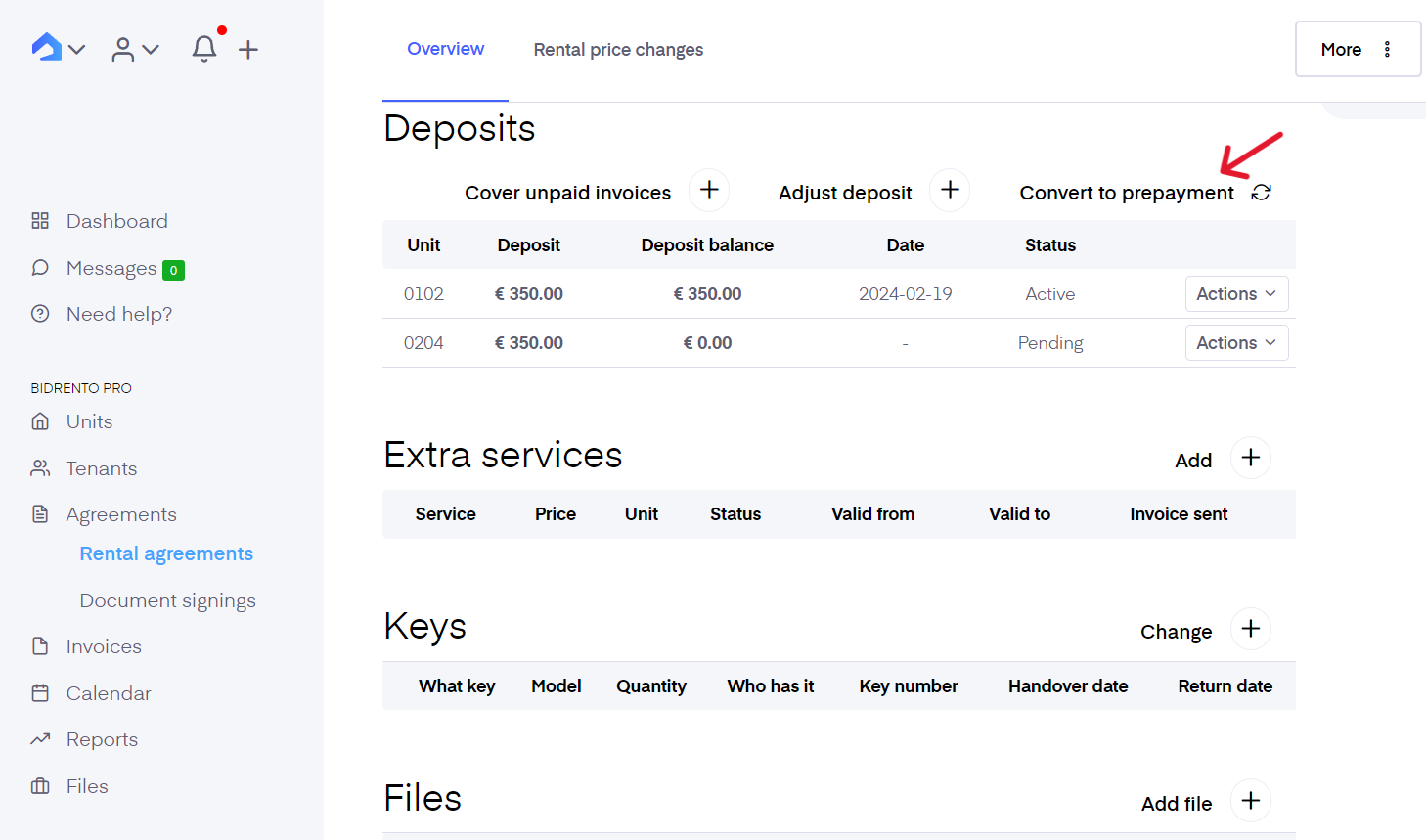
Option #2: Duplicating the rental agreement
First, you need to end the original rental agreement. Just find the agreement from ‘Agreements’ - ‘Rental agreement’, open the agreement and edit it. All you need to do is change the ‘Agreement end date’ to the date the tenant moves/moved out. After you’ve ended the agreement, create a new rental agreement for the new unit. The easiest way to do this is by duplicating the initial agreement then changing the unit and agreement dates on the new agreement.
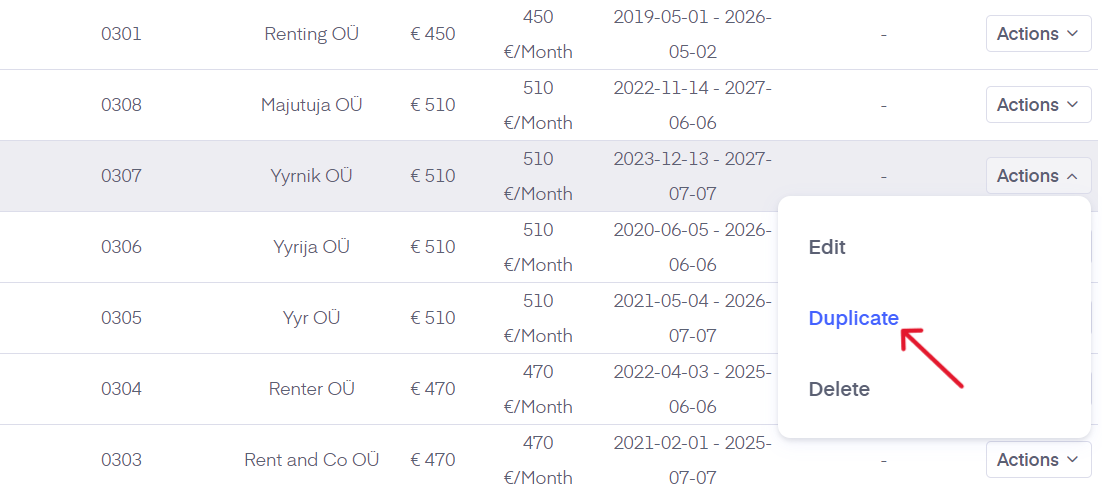
After you’ve done that create a new invoice for the new agreement, but don’t send it out yet. This invoice will be partially or completely covered by the payment from the previous invoice.
Creating a credit invoice
Next, you need to fix the balance in bookkeeping for the tenant. If the tenant has already paid for the first invoice, you need to create a credit invoice. You’ll find the tenant’s paid invoice under ‘Invoices’ - ‘Sales invoice’ - ‘Paid invoices’. Locate the invoice and click on it. Then find the blue ‘Create credit invoice’ button.
If you have enabled ‘Consider partial month days’ in the agreement settings, just enter the correct number of days the tenant stayed in the initial unit and the system calculates the correct sum needed to be credited.
If you have disabled ‘Consider partial month days’ in the agreement settings you need to manually calculate and add the sum you need to credit. From the rental agreement, you can check what is the payment per day and week, which can help you with the calculation.
You can find more detailed instructions on how to create credit invoices here.
Regarding the deposit, you can convert it to a prepayment as mentioned in the previous section.
Using the prepayment to cover the new invoice
The credit invoice creates a payment for that amount under ‘Payments’. The payment is an unconnected payment and its description reads- ‘Credit invoice: invoice’s number’.
Then find the ‘Connect Invoice(s)’ button under the ‘Connected invoices’ section. Clicking on it opens a list of unpaid invoices. Find the new invoice for the new unit from the list and select it. The invoice appears on the page now and you can click on it to view it and send it to the tenant. The system has automatically used the money from the previous payment to cover the new invoices. If there is some leftover it will be used as a prepayment for the next invoice. If the new sum is bigger than the prepayment the system will calculate the sum that’s yet to be paid automatically.
Once you are done you can send the invoice to your tenant.