From the horizontal menu, you can add service providers with who you work most closely.
Any service providers added can later be picked as responsible people for the tasks. You can also send an invitation to the platform for the service providers. Invitations can be sent to them by clicking the 'Actions' button on their row and choosing 'Invite as user'. After that they are sent an email with a link to the platform. Upon first visit they also need to signup (create a password).
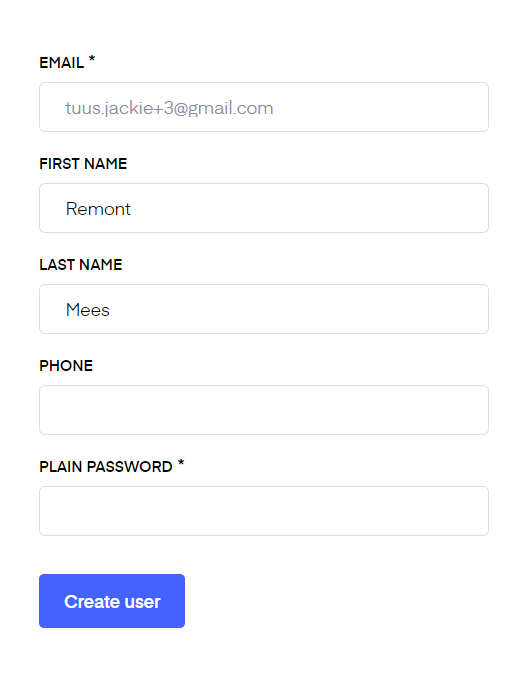
Once that is done they are given access to Bidrento platform. On the platform they only have access to the ‘Service requests’ section only where they have an overview of the kanban board and can move the tasks on the board to indicate progress.
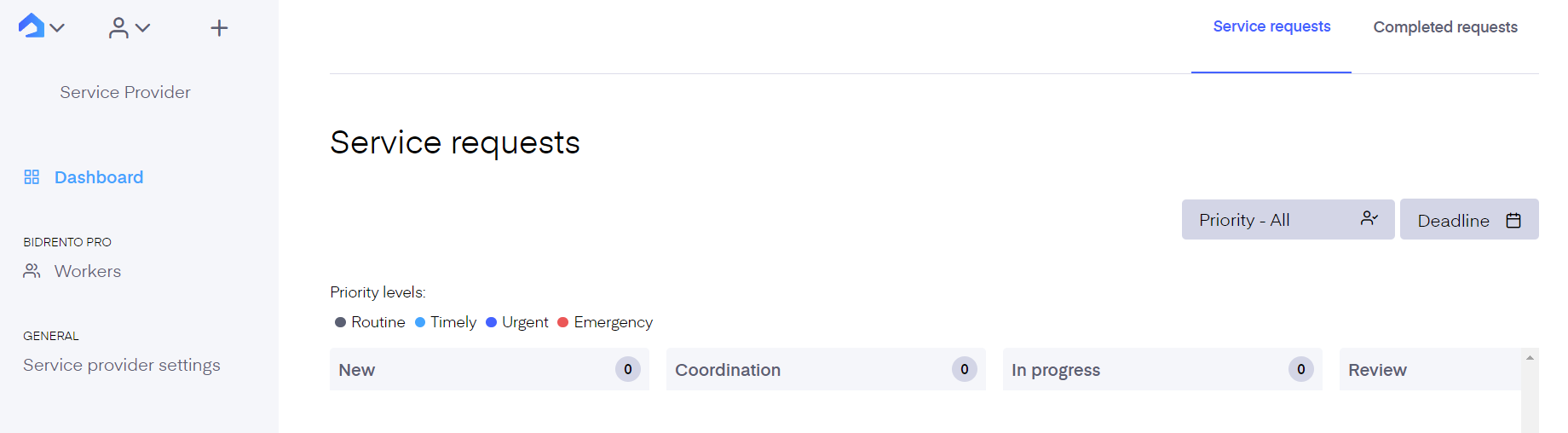
When the service providers have logged into the service provider environment they can add workers of their own and assign the existing tasks to the workers added.
First, they need to set up the login link (URL) they’ll use to invite workers. For that, they need to go to ‘Service provider settings’. There enter the name of the environment which will be displayed to the worker upon login and create a slug for the URL. Once it's done, you can just copy the login link and share it with the workers you're adding to the platform.
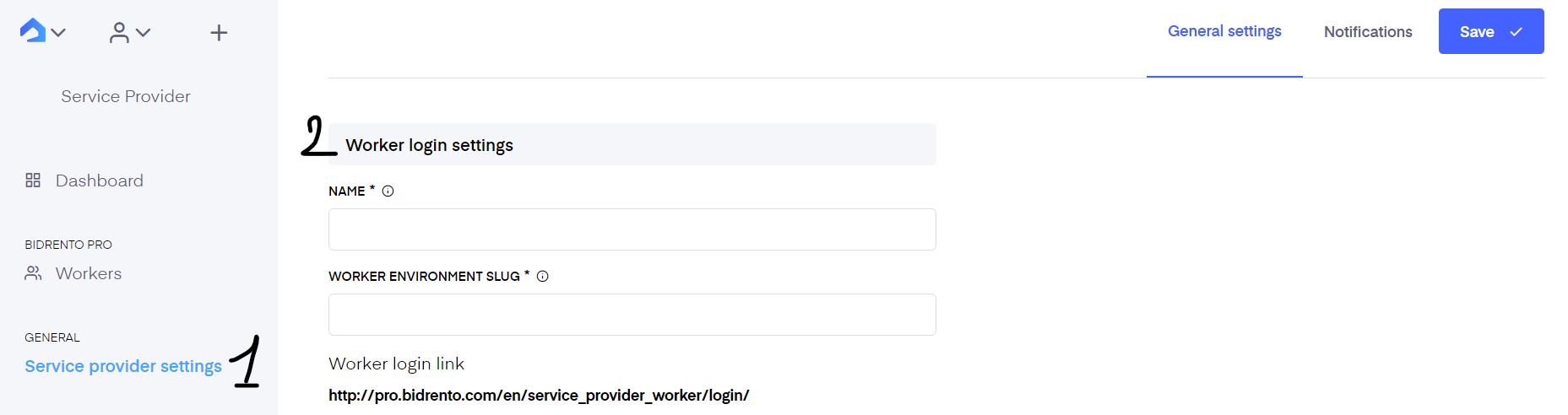 To add a worker to the environment they need to go to ‘Workers’ and click on ‘New worker’.
To add a worker to the environment they need to go to ‘Workers’ and click on ‘New worker’. 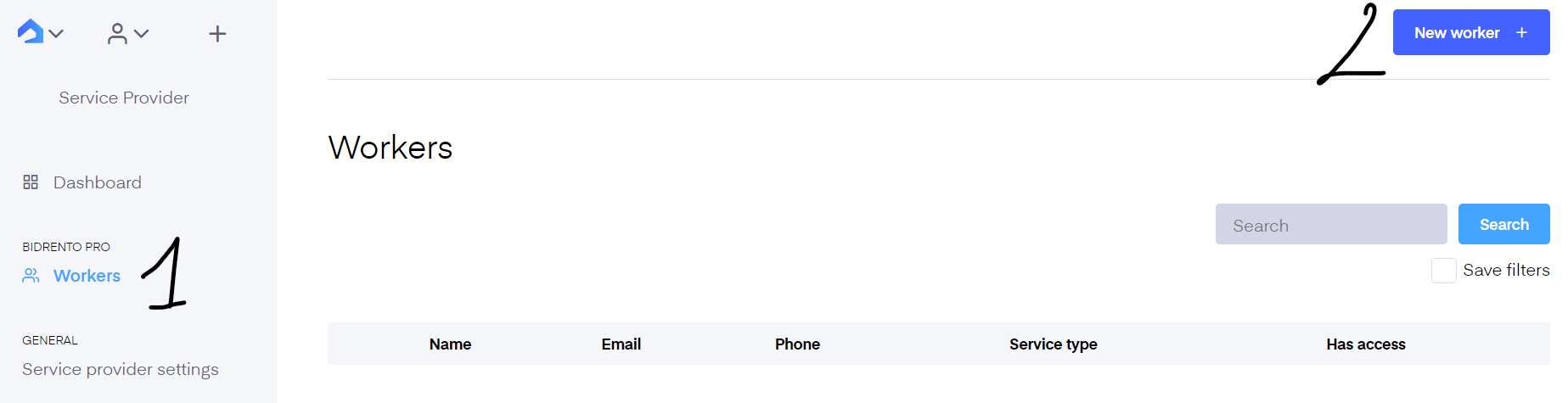
All the fields marked with the asterisk are mandatory. The 'Access pin' is the 6-digit code this worker will use to access the platform. Note here that each worker's code has to be unique as there are no other login details required for them to access the platform. Enable 'Has access' to allow the worker access to the platform.
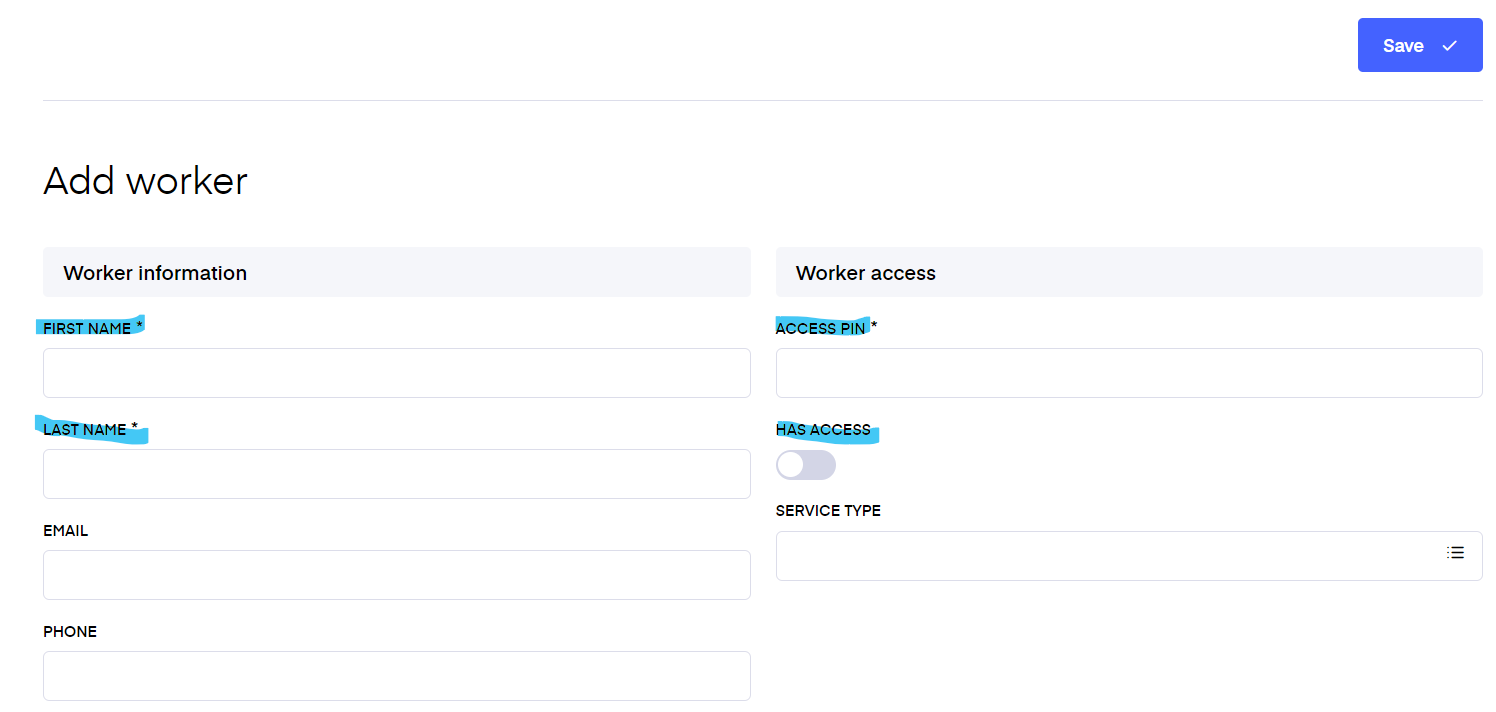
To invite the newly added worker to the platform you just need to send the worker the login link created before under 'Service provider settings'. Upon login, the worker doesn't need to sign up or anything, they only need to enter the 6-digit 'Access pin' you added to their account.
The worker can log in and see an overview of only the tasks assigned to them. They can move them along the kanban table to indicate the progress of the task.
If You would like to delete the service provider, the following things should be kept in mind:
- It is impossible to remove the service provider unless there are no tasks assigned(applied when Maintenance is activated and maintenance events are created).
- If service provider is deleted, it will be removed from the service request.
- If service provider was invited as a user and the user has accepted the invitation, then the provider won’t have access to service requests, but still can log in.
- If service provider was invited as a user and the user still hasn’t accepted an invitation, the provider will be redirected to login page after clicking the invitation link(it becomes inactive)