Tenant app settings allow landlords to activate messaging for chat and for service requests, as well as configure tenant invitation, agreement prolongation and termination, add Tips & Tricks and enable the tenants to see their personal CO2 footprint based on the meter readings.
Messaging
In order to activate the messaging, the toggle "Enable messaging feature between the landlord and tenants" should be activated. It is required to define the name of the landlord, which will be seen by tenants in TenantApp.
In order not to miss out messages from your tenants, it is advisable to enter the email in "Email notification for unread messages" field.
If you wish, you can also enable the chat functionality for service requests.
Once activated and the tenant creates a service request via Tenant App, both the user and tenant can start a chat related to the service request issue. This functionality helps to move information between the user and tenant more quickly, resulting in a quicker solution for the request.
If the environment has any unread message for more than 30 min, the system will send the email saying there is a new message in the specific requirement.
If the user didn’t read any chat messages within 12 hours of the first email being sent but there are new incoming messages, a new email will be sent. If there were no messages sent during this time, an additional reminder will be sent after 24 hours.
You can also enable the rental agreement prolongation request button in the app. Enabling this will give the tenants the possibility to request an extention for their agreements. Once the extention request has been issued, you will be notified via e-mail.
In addition, you can define the minimum notice period for the agreement termination available to select in the tenant app (in days).
You can enable the option "Send tenant app invitations automatically" so that there is no additional need to send an invitation manually from tenant card. Define the days before the agreement start date and tenant will receive an invitation email automatically.
If an agreement has already started, the email will be sent directly after its creation.
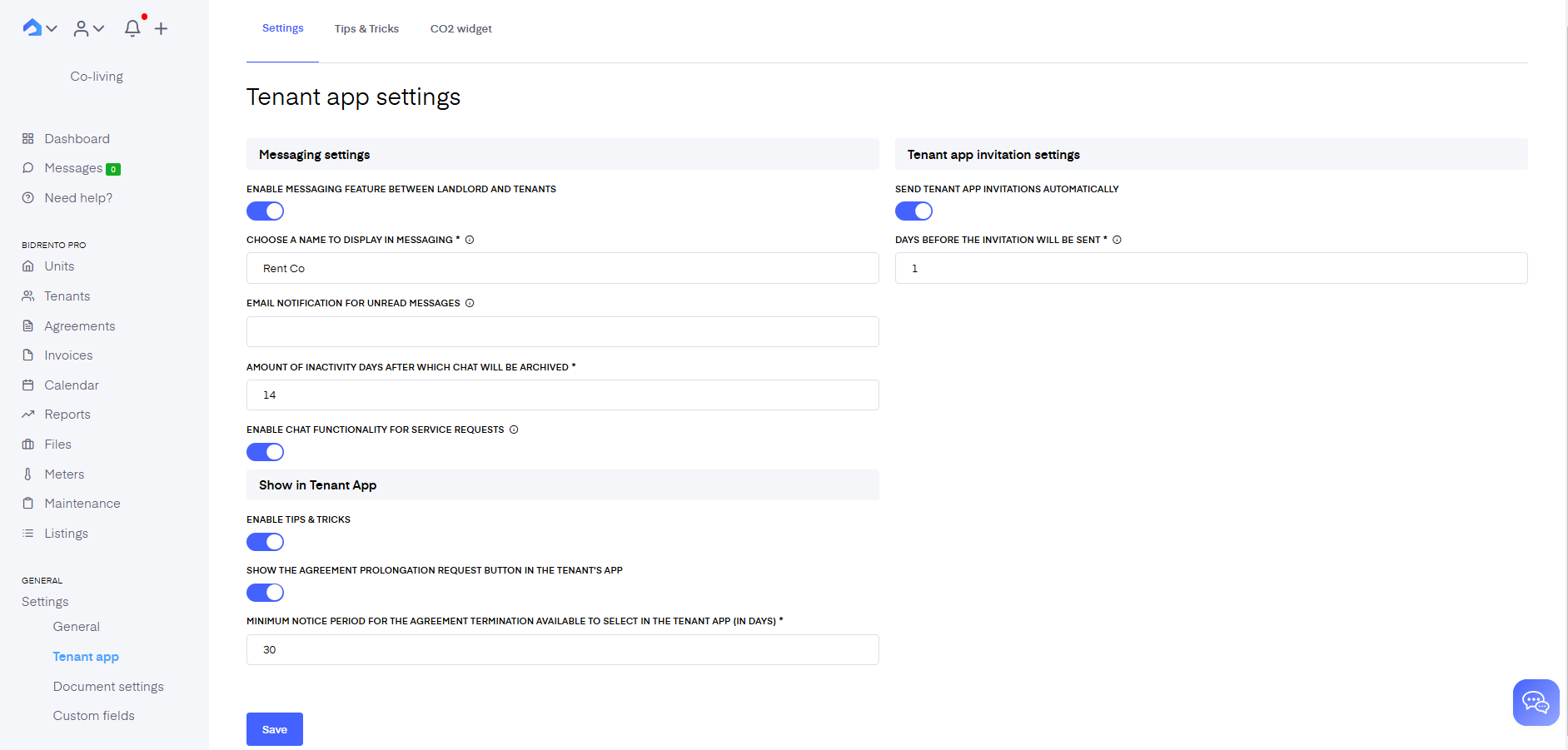
Extra service request notifications
In order to receive notifications about extra service requests made by tenants in the Tenant app, you will need to set the e-mail address to where the notifications will be sent.
You can find the corresponding section under "E-mail settings"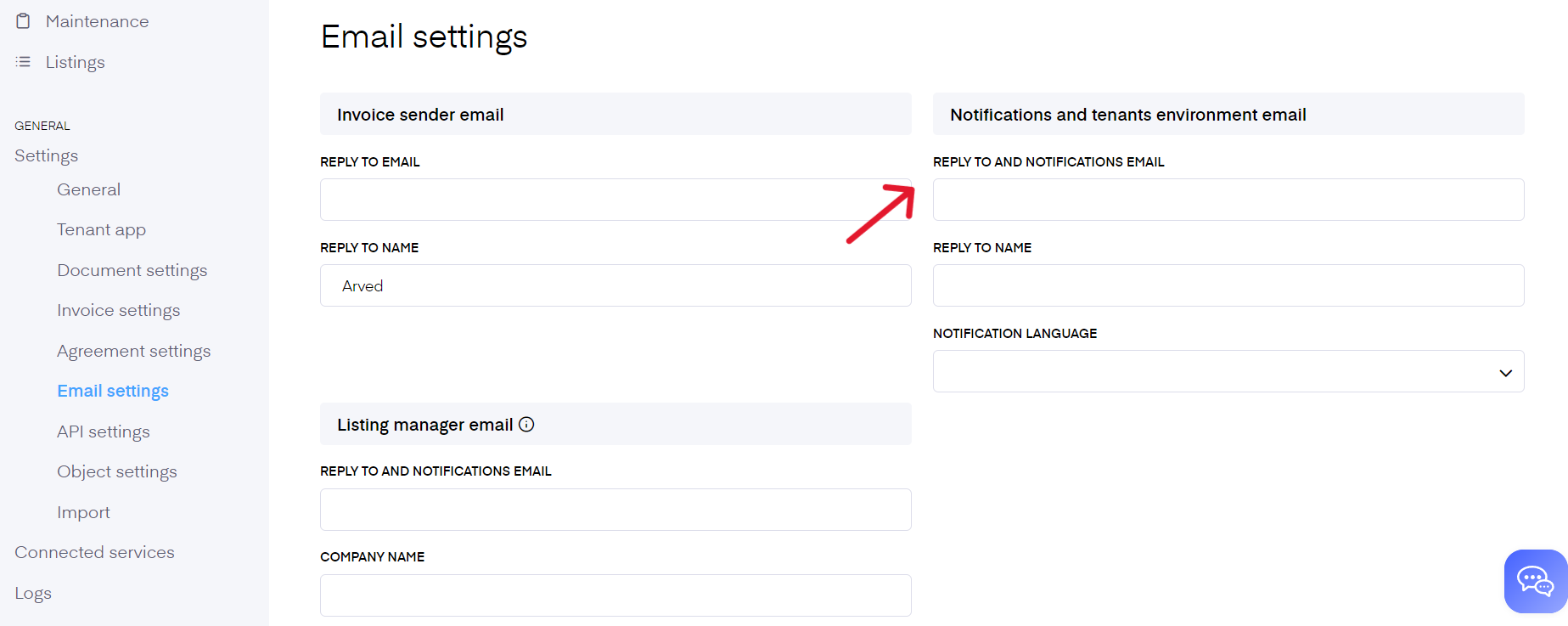
Tips and Tricks
Tips and Tricks is a useful section allowing the landlords to publish articles which might be helpful for the tenants. It can be any helpful material on a specific topic or a small note, which will be seen by all tenants. Easy to share!
In order to add an article, go to Settings - Tenant app - choose Tips & Tricks from the top right corner and click the button "Add article"
Write the name of the article, add the text and some pictures into it if needed. There is a button "Upload image" which allows you to add an image, which will be displayed as a main picture of the article. If no image is chosen, the standard one will be displayed.
If the landlord wants to publish the article, the toggle "Published" should be activated. The toggle "Pin to dashboard" pins an article to Tenant app Home page and the tenant can see an article directly after logging in. Note that it is only possible to pin 3 articles to the home page!
Ensure that the section "Tips and Tricks" is enabled, otherwise the tenants will not see that section at all. For that activate the toggle here:
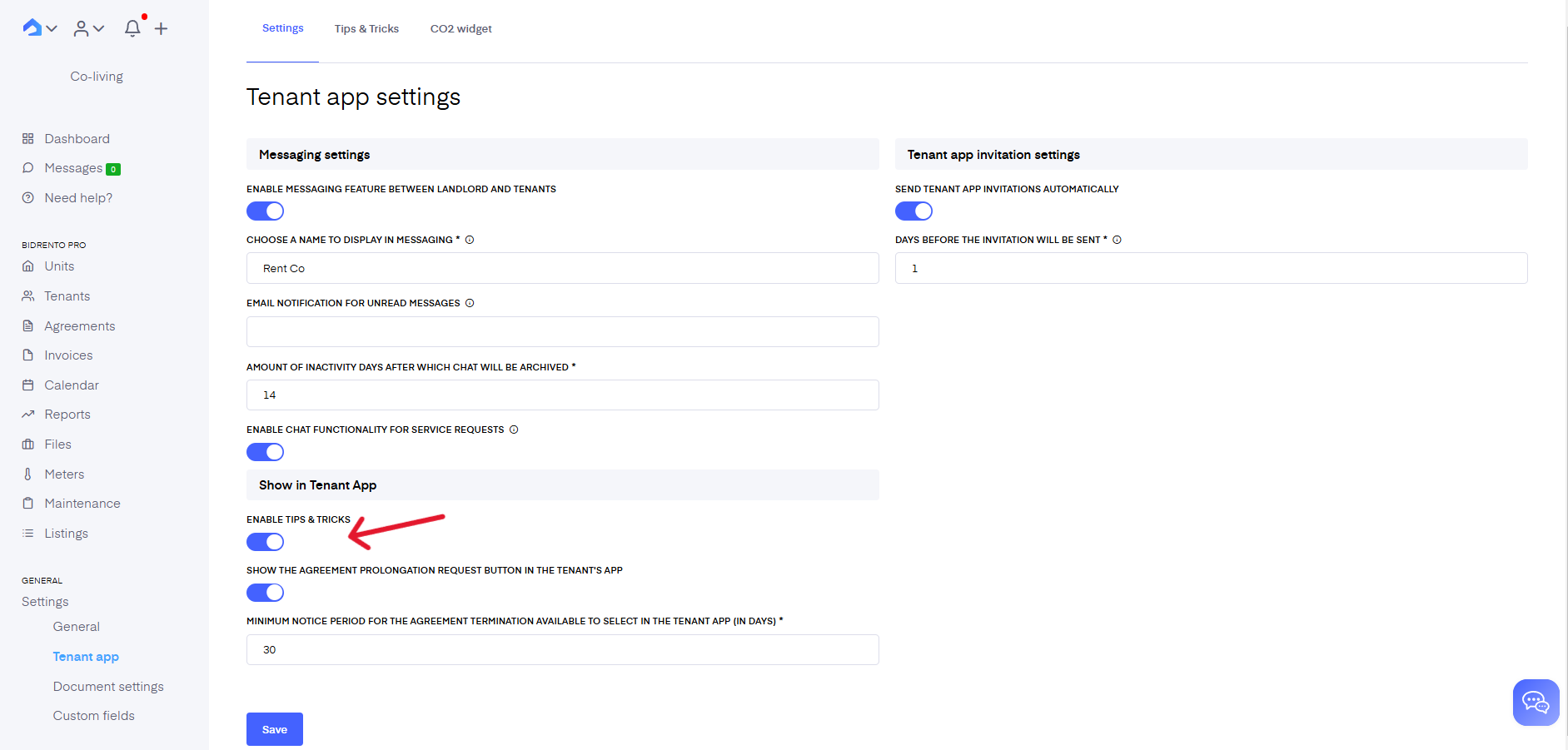
CO2 Footprint
CO2 widget in Tenant App will help Your tenants track their environmental impact based on the electricity, heating and water consumption. In order to activate the widget, open the tab "CO2 widget" in Tenant app settings and enable the toggle.
Currently, the system has default coefficients for calculating CO2 emissions, but they can be easily adjusted. If from the dropdown the "Global settings" are chosen, the coefficients will be applied for all the buildings. If You want to apply the coefficients to one specific building, choose a corresponding buildings name from the dropdown.
You can replace the coefficients with your own ones by simply having a look into the energy bill, for example, since they are usually provided there. You also can get country-specific factors by clicking on blue "here" in the text below.