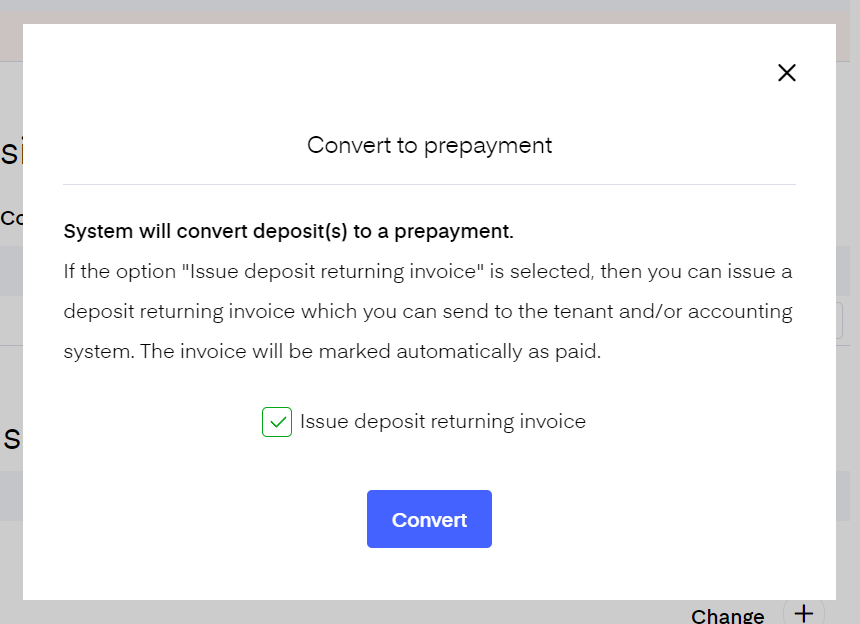Deposit management will help you to manage deposits in a flexible way.
The deposit section can be found on the agreement view page between ‘Invoices’ and ‘Extra services’.
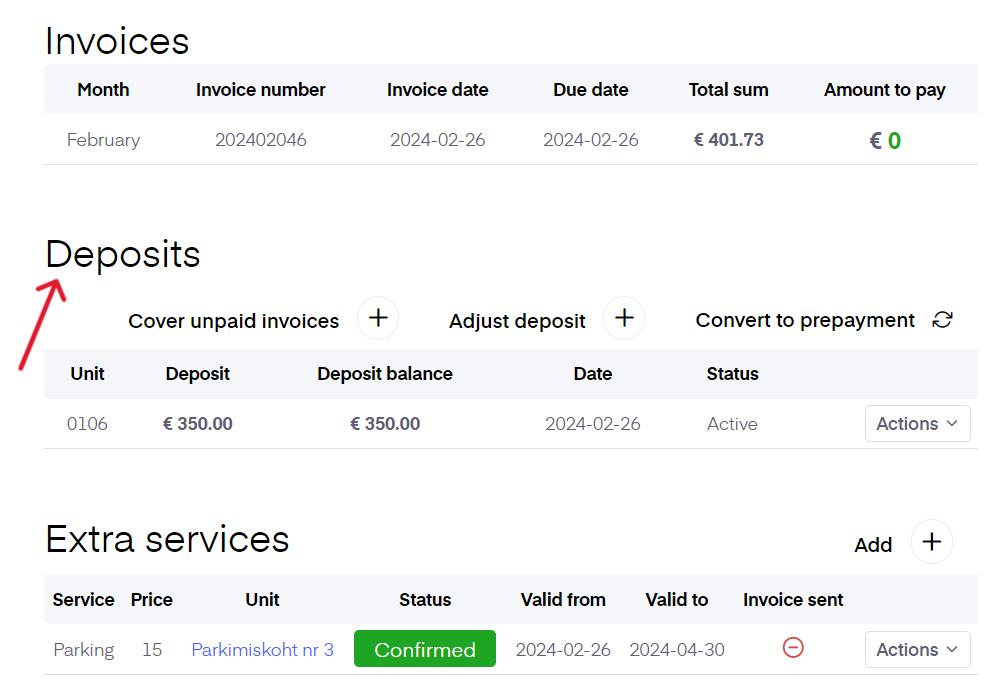
The ‘Deposit’ column indicates the deposit sum marked in the rental agreement. Right after creating the rental agreement, the 'Deposit ‘Balance’ is zero and the deposit ‘Status’ is ‘Pending’.
How to activate the deposit:
- Issue a deposit invoice for the sum marked in the 'Deposit' column. To issue the invoice open the rental agreement you want to send the invoice for. Then find the button on top of the screen ‘Create first invoice’. After the invoice is issued and marked as ‘Paid’ the deposit ‘Status’ changes to ‘Active’ and the deposit balance will reflect the actually received deposit amount.
- If the deposit is paid either in cash or some other way that is not with a bank transfer, you can activate the deposit manually. For this, push the ‘Actions’ button on the respective deposit row and select ‘Activate deposit manually’. Deposit ‘Status’ changes to ‘Active’ and the ‘Deposit balance’ will be equal to the deposit amount entered in the agreement.
How to return the deposit:
- Click the ‘Actions’ button on the respective deposit row and select ‘Return deposit’. The deposit return invoice is automatically created then.
a. If you want to return the deposit in the full amount just send the invoice as is.
b. If you want to change something on the invoice just edit it as needed and send it then.
After the invoice is issued you need to mark it as ‘Paid’ in ‘Sent invoices’ (‘Invoices’ - ‘Sales invoices’ - ‘Sent invoices’ - ‘Actions’ - ‘Mark as paid’). Then the deposit ‘Status’ changes to ‘Returned’ and the ‘Deposit balance’ will become zero.
2. In case you want to return the deposit money without issuing an invoice click the ‘Actions’ button on the deposit row and select ‘ Mark as returned’. This changes the ‘Deposit status’ to ‘Returned’ and the ‘Deposit balance’ will become zero.
Deposit adjustment
In case a required deposit balance is not equal to the one displayed in the agreement, there is a possibility to make a deposit adjustment so that the amount matches the reality. It could happen, for example, if deposit amount has been defined in the agreement correctly, but the invoice row had another value.
To adjust the deposit balance, the deposit itself should have a status "Active"-either activated manually or via invoice. Expand the Action button and click "Adjust deposit". A modal window will appear and ask You to enter new deposit amount. After Your confirmation, an invoice will be issued and the difference will be calculated automatically - either the tenant has to pay additional sum or gets an amount from the landlord back.
Deposit balance will be updated when invoice is sent to tenant and marked as paid.
Covering unpaid invoices with the deposit
In case there's a situation where the tenants have not been paying their invoices, but the deposit has been paid, you can use the deposit to cover the unpaid invoices.
To use this feature, click on the "Cover unpaid invoices" button on the deposit section. A modal windows will open up, listing all the unpaid invoices, which you can then select to be covered.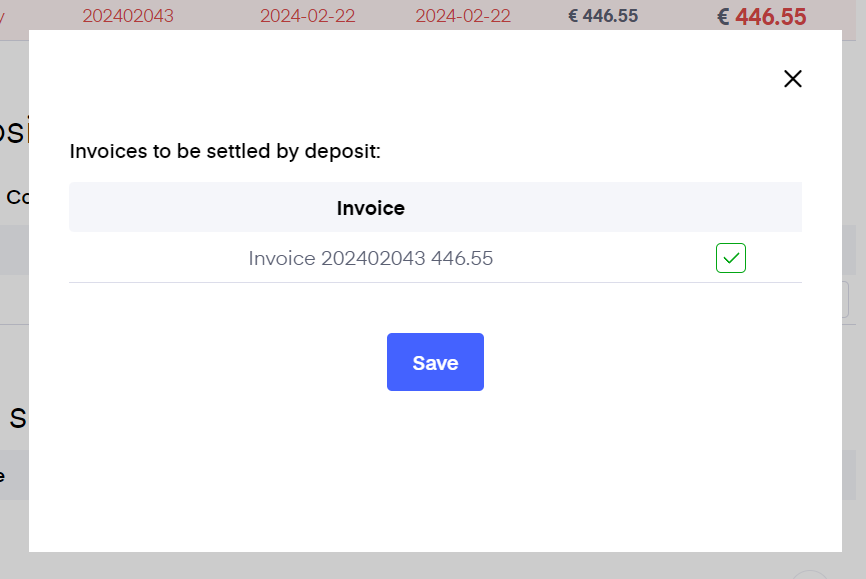
Converting the deposit to prepayment
If you wish to convert the paid deposit to a prepayment, you can do it by clicking on the "Convert to prepayment" button. A separate modal windows will open up, and you have the option to issue a deposit return invoice as well.