Just go to ‘Agreements’ - ‘Rental agreements’, find the agreement you want to add a document to and click on it. Find the ‘Create document’ button on the top of the page, and click on that to open the agreement creation page.
.png)
Find the template you wish to use under ‘Document template’, (click on the bar with the agreement name, and a dropdown menu of pre-saved templates will open). The content box will be filled out for you based on the template.
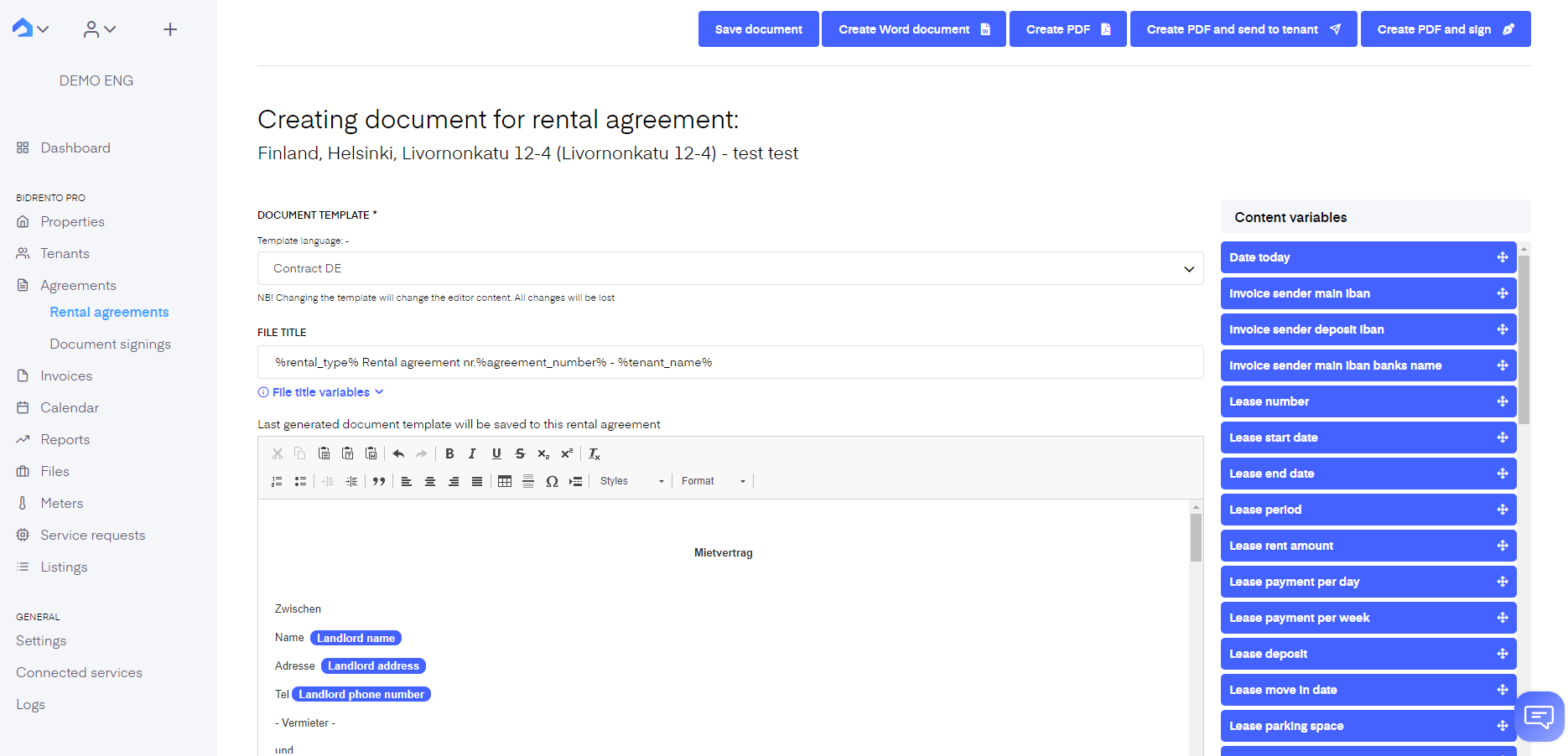
You have the option to either create a Word or PDF document. You can also send it directly to the tenant from the platform and you can sign the created document.
Please also check, whether the Dokobit is available in your country (link). To activate this service go to ‘Connected services’ - ‘Documents signing’ and click ‘Activate’.
To initiate the signing of a document check if the information is correct and when ready click on ‘Create PDF and sign’ in the top right of the page.
.png)
Under 'Landlord' you can choose the user who will send out the document for signing. The sender can be any active user on the platform. Under ‘Signing order’ you can choose who has to sign the document first- the landlord or the tenant. If the unit has co-tenants they will also be sent the document for signing.

Later you can see the status of the documents under ‘Document signings’. By clicking on the document’s row you can send a reminder to the tenant and co-tenant, if applicable. Text within the email can be only changed in the tenant's email, co-tenants email text can’t be changed.