‘Document settings’ is where you can manage and set up different document templates.
Document templates
Here you have an overview of your templates. To add a new template click on ‘New document template’.
Title - template’s title on the platform
File title - title of the file. You can just enter a generic file name or use dynamic variables to automatically name each file created for a specific agreement. By clicking on ‘File title variables’ a key to different dynamic variables opens that you can use in your template’s title. Just use the code from the key to put together the file’s title (see picture below).
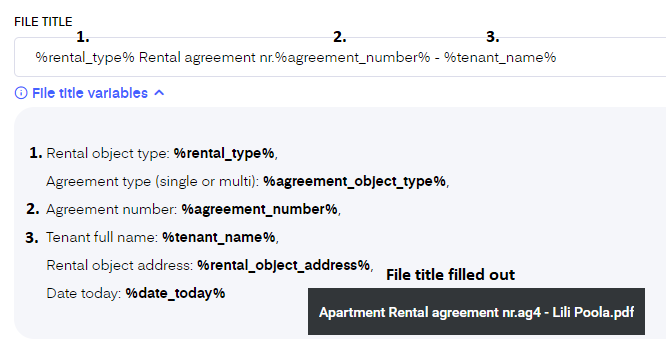
Type - choose from the drop-down menu what type of document template you wish to create
Language - all content variables (more info about them below) added to the template display values in the selected language. If there is no language specified for the template the content variables use the user profile’s language.
Content - add here the content of the template. You can copy-paste a previous template you’ve used previously for the document you’re creating.
If you wish to create a document template in a language that is currently not supported by the platform, you can still do it. You just need to add the template text in the content box and all the content variables still work (names, dates, sums, etc.). Only the table titles (e.g. unit inventory table, meters and meter readings table, etc.) will not be translated into the not supported language.
Content variables
This is a list of content variables that you can drag and drop into the content box to fill out the template’s text. You find variables such as date, landlord’s name, tenant’s name, etc. All these variables will be filled out automatically when you later create documents for specific tenants.
You can preview your created template by clicking ‘Preview’ on the top right corner of the page. This helps you check if you have content for each variable you have used and make sure your template looks how you intended. Once it’s done save it.
Here you can see the list and explanations of different variables available in Bidrento.
How to use saved templates
After you’ve saved your template you can start adding them to agreements. For this, go to ‘Agreements’ - ‘Rental agreements’, find the agreement you want to add a document to and click on it. Now you can see ‘Create document’ button on the top of the page, click on that to open the agreement creation page. Find the template you wish to use under ‘Document template’. The content box will be filled out for you based on the template. You have the option to either create a Word or PDF document. You can also send it directly to the tenant from the platform and you can sign the created document.
Document settings
Here you can fill out all the information related to the landlord and the landlord’s representative if applicable. Information from here will be used as content variables when creating documents.