Invoice numbering
Choose a prefix and the first number for your invoices. New invoice numbers will be generated using these values.
If you don’t add a prefix and the first number then the default invoice numbering is a combination of the year, month, and the number of the invoice. For example, if you issue your very first invoice in March 2022, then the invoice number will be 202203001.
Credit invoice numbering
Choose a prefix and the first number for your credit invoices. New invoice numbers for credit invoices will be generated using these values.
Invoice PDF
Enable ‘Show date of entry’ if you wish to have the date of entry displayed on the PDF invoice. This is the sales date which indicates for the bookkeeping which month the sale was made and which month will show the return.
Enable ‘PDF invoice contains the invoice rows to be corrected’ if you wish the credit invoice PDF to include the rows which are being credited.
Enable 'Group multiple rent and utility invoice rows on the PDF invoice' if you want to group utility and rental rows of a multi-object agreement on the invoice to make it shorter and easier to read
If you do not wish to display the tax column on invoice rows, please enable the 'Hide vat column on invoice PDF' option.
Enable SHORTER COST TYPE ROWS option if you wish to show utility invoice rows without dates in address in a row.
Enable the 'Shorter cost type rows' option if you wish to display utility invoice rows without dates and addresses. This option will work only for invoices with rows for the same address and period.
When the 'Entry date as the last day of the month' option is enabled the entry date is the last day of the month in which the invoice was issued.
Enable 'Group extra services invoice rows in one row on PDF invoice' to show extra services of the same type and price as one row on the invoice (e.g. multiple parking places extra service).
Enable 'Show meters table on invoice PDF' to display the meters table on the invoice PDF. Active meters for agreement objects will be shown with previous readings and placeholders for the last reading.
Enabling 'Show agreement number' will show agreement number on invoice PDF.
Automatic/Generated invoice
Enable ‘Add tenant’s last balance’ if you wish to display on the invoice your tenant’s last balance. If this is not enabled any debts or prepayments for the tenant will not be displayed on the invoices issued for them. You can keep track of tenants’ debts and prepayments under ‘Balance’.
Interest on arrears
Enable ‘Activate interest on arrears’ if you wish to accrue interest on arrears from your tenants. By enabling it here the interest on arrears are accrued for all the agreements in your portfolio. To make an exception, open up the ‘Edit view’ on the corresponding agreement and disable the button for that specific agreement. If this is not enabled any interests accrued for the tenant will not be displayed on the invoices issued for them. You can keep track of tenant’s accrued interests under ‘Balance’.
Note that if activated the interest will be presented differently on the invoice depending on whether the indebted invoice has been paid for or not, meaning if the interest is still outstanding or not.
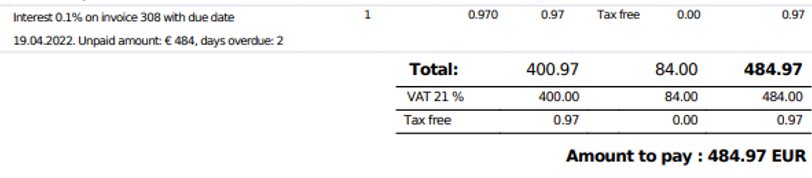
If the indebted invoice has been paid the full interest sum will be displayed as an extra invoice row.
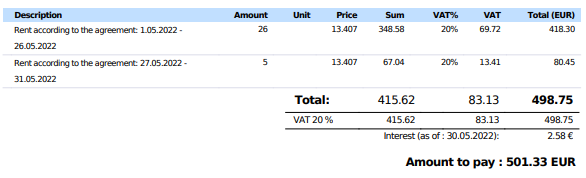
If the interest is still outstanding it will be displayed as an extra line on the invoice as it is not the final sum and will continue to accumulate until the debt gets paid.
Article- select an applicable article from the dropdown menu or add a new one, the article will be connected with the service and defines the tax rate (link)
Grace period - if applicable choose a suitable grace period for your tenants before starting to accrue interests on arrears. Note here, if in Bidrento you have an integration with your bank (payments are matched automatically with the issued invoices) some bank transfers can be delayed due to public holidays or the weekend, thus leaving a few days as a grace period can help to avoid problems with that.
Enable ‘Add to the next rental invoice’ if you want to include the accrued arrears in total on the next rent invoice. If not enabled, you can issue a separate invoice for the accrued interests from ‘Invoices’ - ‘Balance’ - ’Interest on arrears’.
Enable ‘Show accrued interest on invoice’ if you want to display the accrued interest up to the invoice creation date on the generated invoice.
Enable 'Do not invoice small interest on arrears' if you wish to start calculating interest only after certain amount of accrued interest. After the option has been enabled, define the sum that you do not want to consider while calculating the interests. If the sum of tenant's accrued interest is smaller than the defined one and invoice has been paid by tenant(accrued status is 'Closed' in interest page), then after the interest update the system will mark this invoice as 'Settled'. If tenant's accrued interest is bigger than the sum defined in the settings, the interest is calculated as usual depending on the chosen rate. In case you have changed the minimum sum, accrued interest will be recalculated for sales invoices in status 'Not settled'.
Invoice BCC
Enable ‘Send invoice BCC’ if you wish to send a blind copy of all the issued invoices. Enabling it opens a text field where you can add the email address you wish to receive/send the invoice BCCs to. For example, you can add your accountant’s email or your landlords so that they can make sure all the invoices have been sent out and are correct.
Editing invoices
Enable ‘Disable changes to sent invoices’ if you don’t want to allow editing or deleting sent invoices.
Add company logo to invoice
If you wish to customize your invoices, you can upload your company logo here and it will be added to all your invoices.
Additional text
Enable ‘Add custom text to invoices’ if you wish to add any additional information for your tenants on your invoices (company motto, greetings, notification, etc.). The text will be displayed on all invoices after the invoice lines. Enabling this opens a text box where you can add the text.
Enter text to be added - add here the additional text you wish to have displayed on your invoice
Virtual bank accounts
Enable ‘Enable virtual bank accounts for tenants’ to add a virtual bank account number to each tenant, which will be displayed on the invoices and used to match the received payments with the tenant For this to work you need to add the virtual bank account number to the tenant’s account (link).
Correction invoices
Enable ‘Enable correction invoices’ if you wish to issue separate correction invoices when you edit sent invoices. Enabling this opens two text fields where you can choose a prefix and the first number for your correction invoices. New correction invoice numbers will be generated using these values.
Reference number
You can define the length of the reference number to be used in the system. Options of 5, 7, and 12 digits are available.
Via API posted rental agreements
Activate this option if your API integration automatically marks the first invoice as paid and the actual payment occurs asynchronously. In this case, the system will first try to associate the payment with the paid invoice using the "Deal ID".
Rounding the price on the invoice row up to 4 decimals for utility rows
When enabled, the system allows prices on the invoice row to include/be rounded up to 4 decimal places for utility rows.
If you are using an accounting integration, please verify that your accounting software supports prices with up to 4 decimal places. By default, Bidrento rounds prices to 3 decimal places.
Enable automated payment matching
When turned on, incoming payments will be automatically matched to the corresponding invoices, based on the reference number (used in the reference number field or description field) or the invoice number and the amount.
When turned off, incoming payments will not be automatically matched to invoices. You will still have the option to connect payments to invoices manually.