In case you charge fixed utility payments from your tenants and once per year you are making a settlement with your tenants, then this report is used.
This report provides an overview of the amounts of utility payments prepaid by the tenant and the actual expenses incurred. Based on this report additional money could be requested or overpaid money refunded.
Such reports are widely used for example in the DACH region: Nebenkosten.
Adding a fixed utility prepayment
In order to add a fixed utility prepayment to a tenant, open up the rental agreement you would like to set this fee, and click on "Edit" in the top right corner.
On the right side of the edit view, you can see section named "Prepayment for utilities". To add a new prepayment, click on the "Add utility row" button. You can then fill out the necessary fields (year, description which goes on to the invoice, amount, sales article etc), and once finished, you can then save the changes made in the agreement.
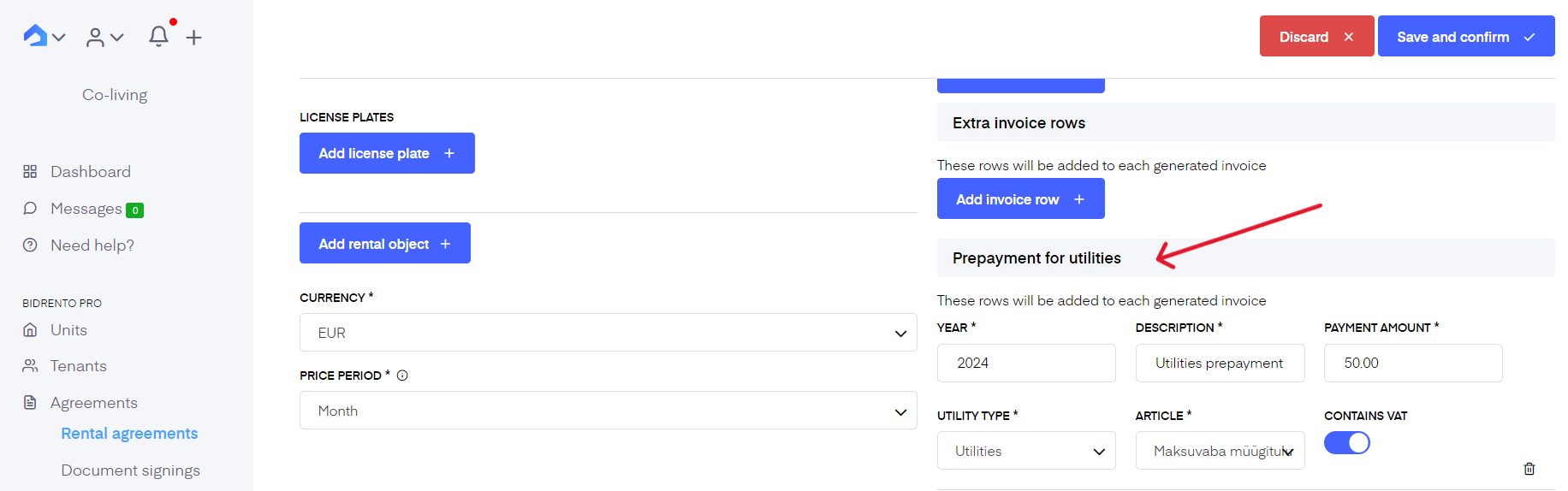
Now every month when you generate the rental invoices, the fixed utility prepayment will automatically be added to the rental invoice as an extra row.
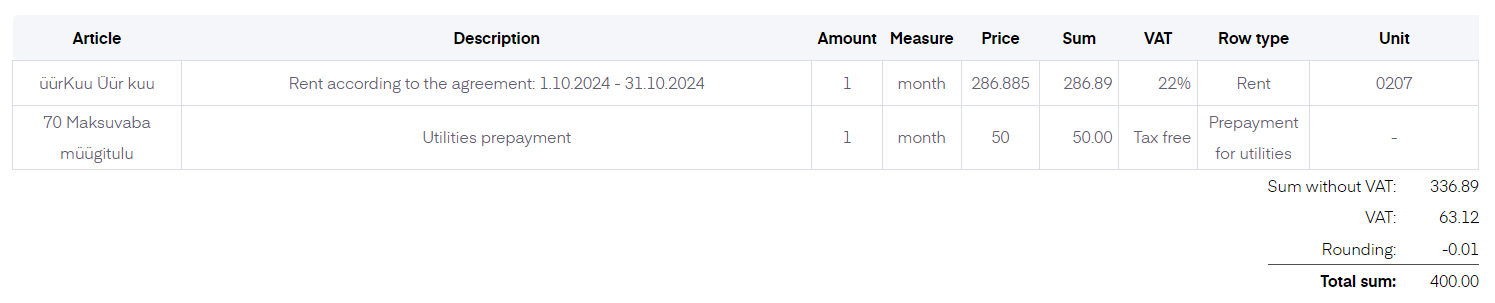
Adding a new expense for the unit
To add an expense associated with the unit, go to the Expenses section, and click on the "New expense" button in the top right corner. This opens the expense input page. There you need to first choose if you want to add a owner, transferable cost or cost allocation.

Owner cost - this means that the expenses will be covered by the owner, and not the tenant. Here no invoices for the cost will be created, nor does it appear in the Tenant Expense Report under expenses.
All costs need to be assigned to units they relate to. Allocation results can be seen under the included units’ ‘Expenses’ tab.
Transferable cost - this is an expense that will be covered by the units it is assigned to with active rental agreements. If a unit participated in the cost allocation but is not covered by an active rental agreement, it will be automatically saved as owner cost.
To enter a new transferable cost, choose the according type when adding a new expense. Then fill out the mandatory fields, select the unit which the expense is meant for and add the cost for it.
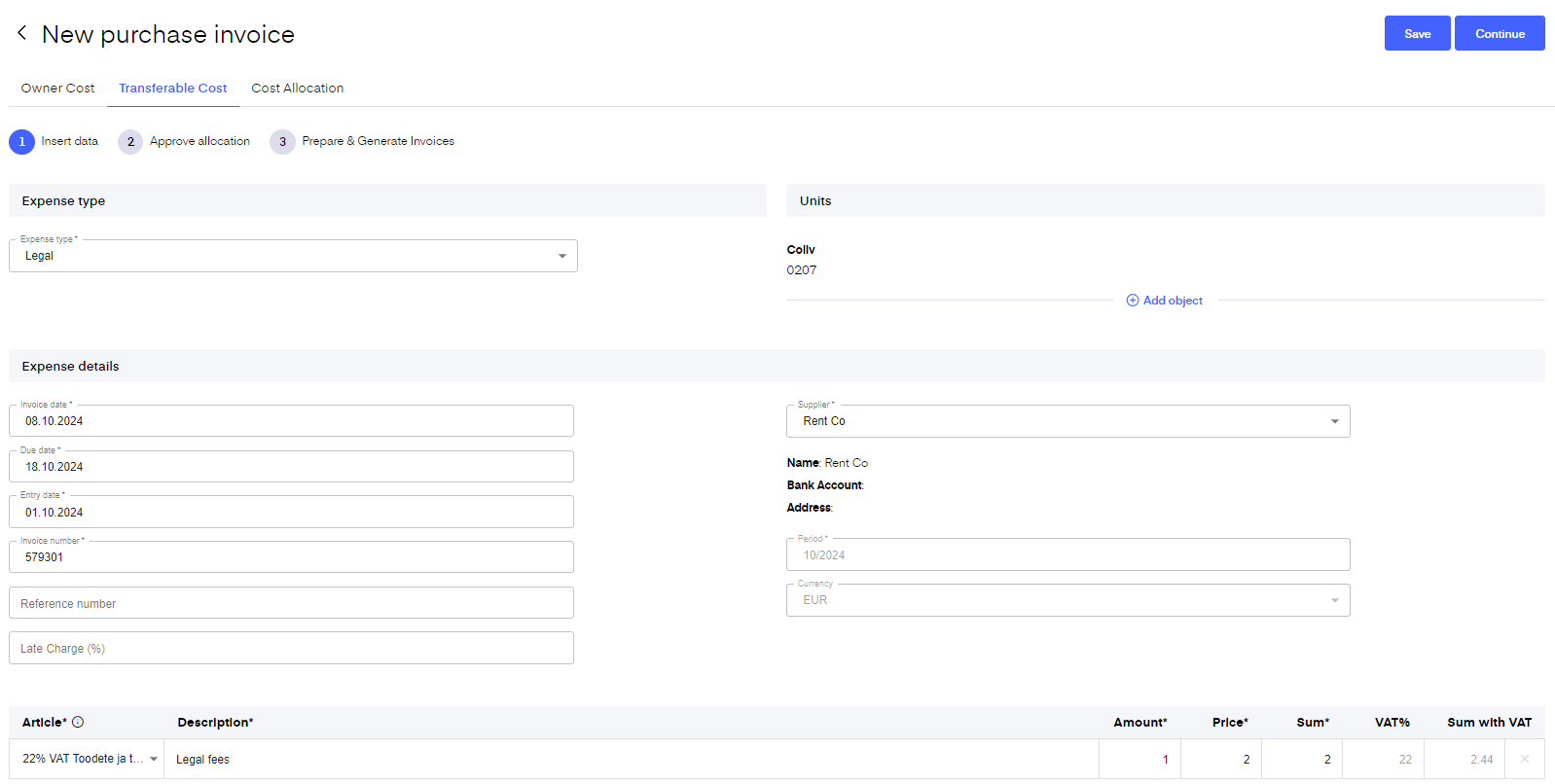
Once all of the fields have been filled out, click on "Continue". You are the directed to the summary view, where you can see the summary of the expense. After that click on the "Approve allocation" button. This way the expense is added to the Tenant Expense Report that is connected to that unit, but no invoice will be created.
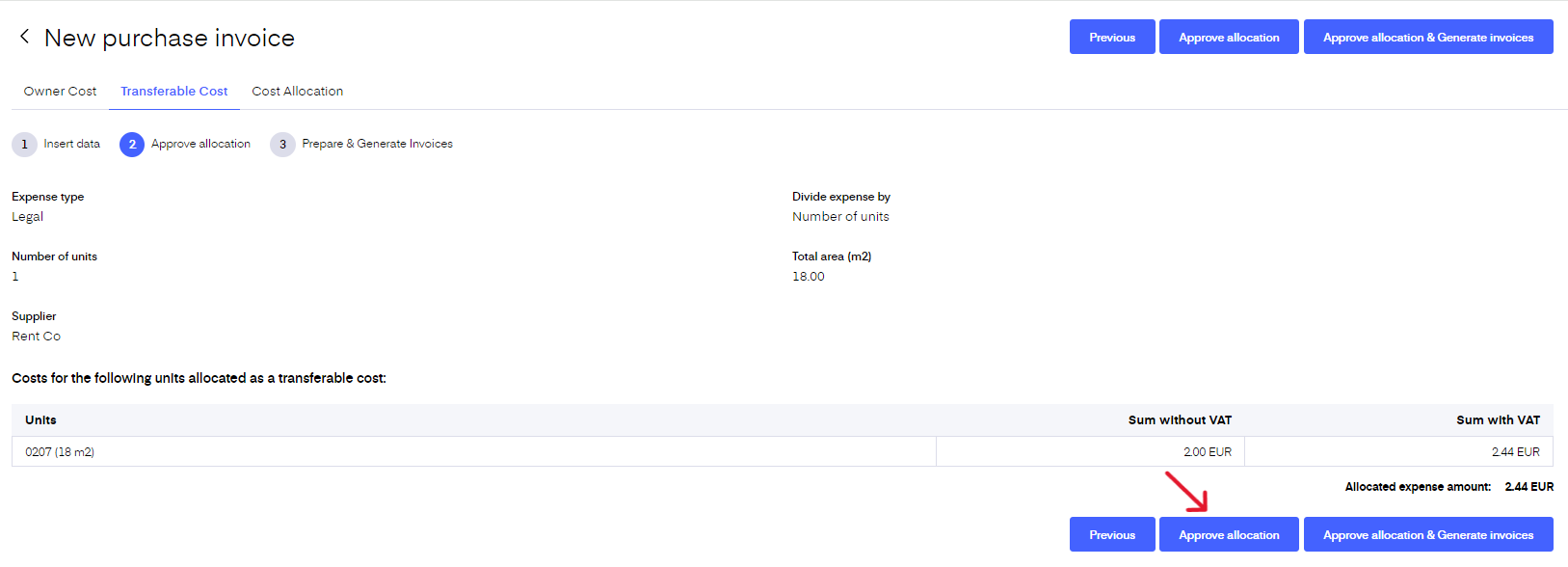
Cost allocation - this means that the expenses will be used for cost allocation calculation flow. ‘Cost allocation’ is where you can create utility bills. The utility cost allocation is building-based. This means you can set different or the same rules for each building in your portfolio. Based on these rules the costs will be divided on a regular basis between the units and tenants of that building.
Expenses used in the cost allocation rules will be visible on the expense view page as either transferable or owner cost. If expense data is edited the cost allocation process needs to be redone to update the allocation.
The cost allocation expense input is similar to the ones in owner and transferable cost, with only minor differences.
When dividing the costs between units via Cost allocation, it is important to remember that you don't have to generate the invoices in the last step, and you can just confirm the allocation. This way the expenses will still be visible in the Tenant Expense Report.
Generating a Tenant Expense Report
To generate a Tenant expense report for these prepayments go to Agreements - select the desired agreement - when you are in the general view of an agreement, select "More", and then click on the "Tenant Expense Report" button. You can then select the desired period for the report, and generate the report.
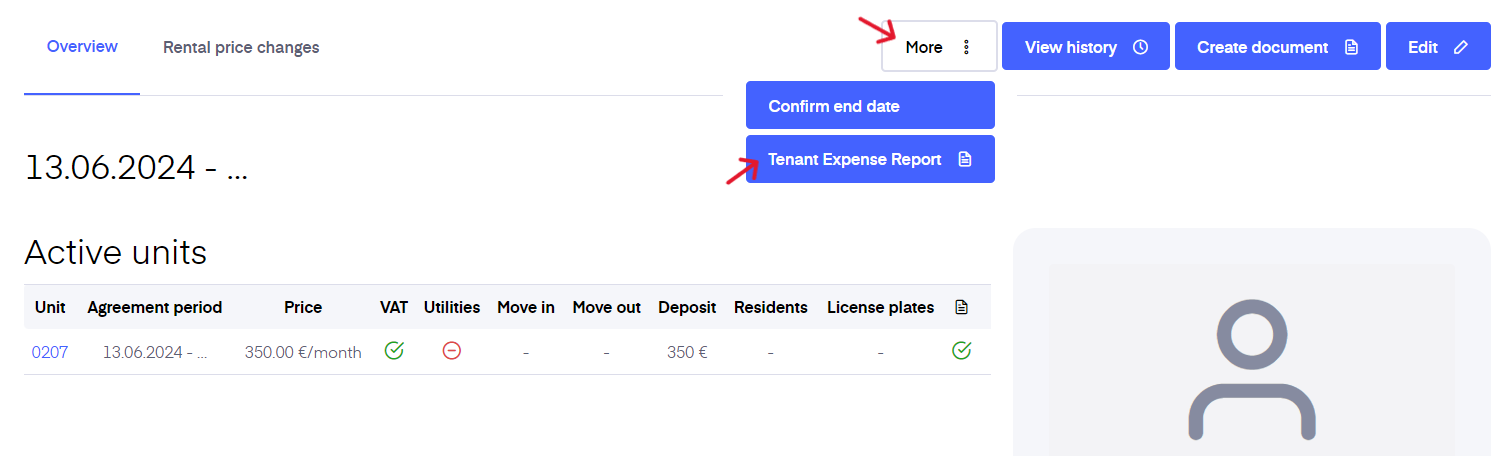
In the report, you can see the tenant's paid prepayment amount, amount to pay and expenses from the different utilities for that particular period.

The system also calculates how much for that particular period you would have to pay back to the tenant ("Amount to pay" in negative value) or the tenant should pay extra ("Amount to pay" in positive value).
According data will also appear on your Cash flow report page - under the "Tenants reimbursements/Utility" row.
More information on the cash flow report can be found here.