The Tenant App is a separate application for your tenants. The application is available as a web version and also as a free application on Google Play Store and App Store under the name ‘Bidrento tenant’. All the versions have the same functionality.
Tenant gains only access to the application when they have been invited by the Landlord. Read how to invite the tenant to the application here.
In the app the tenant can access any invoices issued to them, request rental agreement extension and if applicable, order offered extra services, and enter their meter readings. They can also submit any maintenance requests and it will appear as a task under ‘Service requests’.
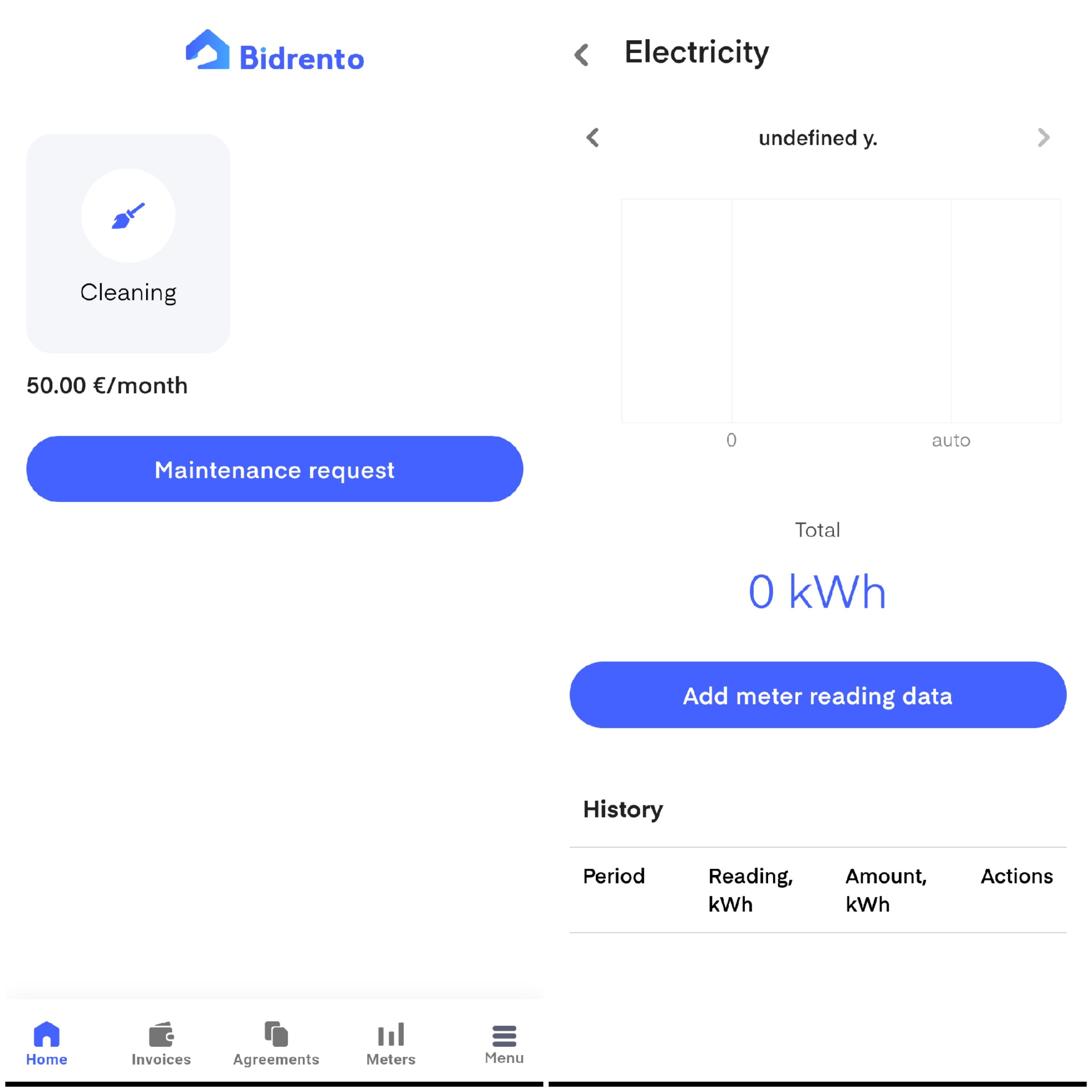
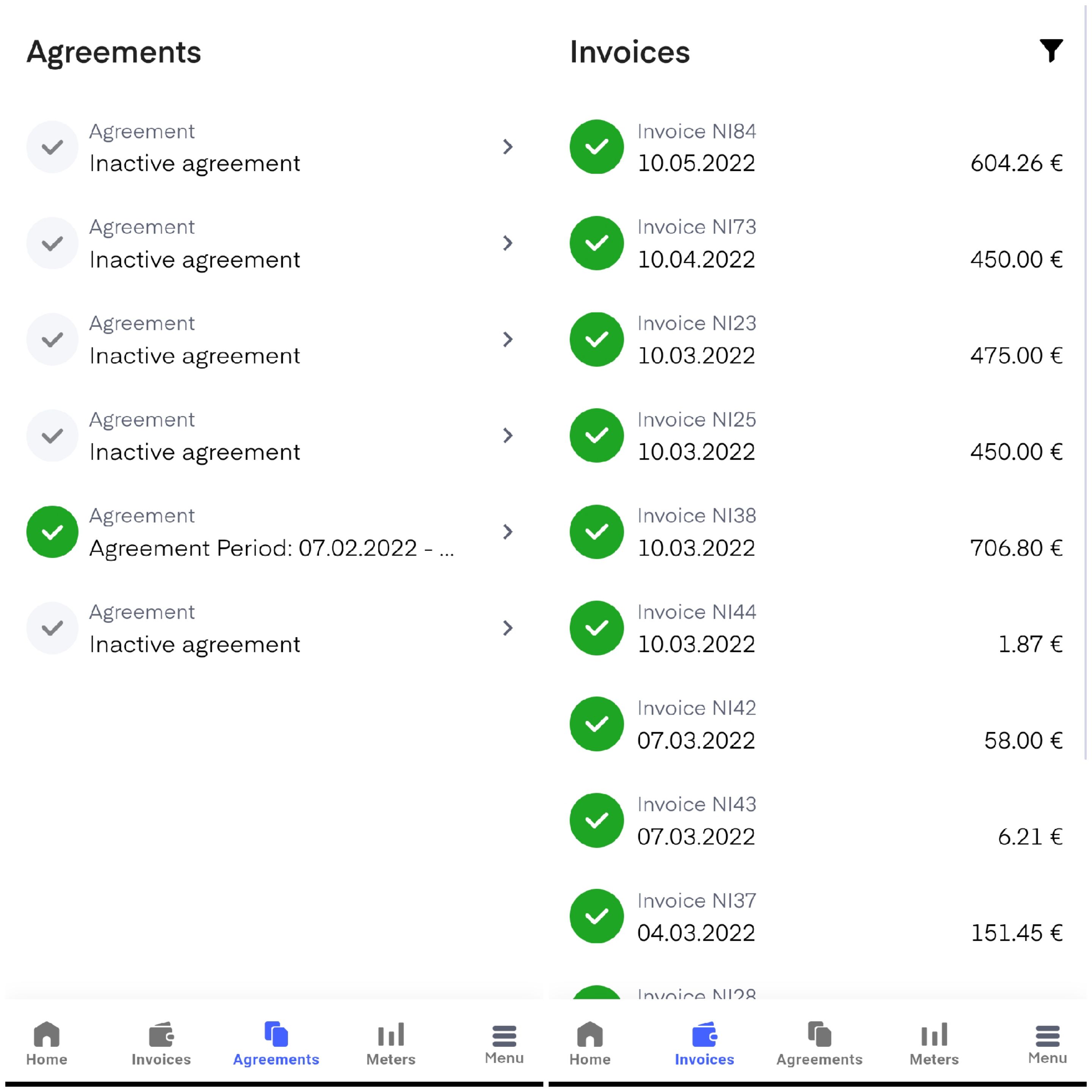
Settings
The tenant can find settings by clicking on the person icon on top of the menu screen. Here they can switch the app’s language (currently available in English, Estonian, German, Polish, Latvian, Lithuanian and Romanian). Also, if they are renting multiple units from you they can switch between the units here.
Home
‘Home’ screen can be reached by clicking on the Bidrento logo on the top of the screen or at ‘Home’ in the menu.
‘Home’ screen is where the tenant gets an overview of what they have going on for their rental unit. They can see and request the extra service, submit a maintenance request, see an overview of their meter readings and see any notifications they might have received (reminder of unpaid invoices, ending rental agreement, etc.). By clicking on anything the tenant is automatically taken to the corresponding section.
Messages
There is an option to receive the latest updates, get different kinds of information as well as quickly get the answer to the desired question under the "Messages" section. Do not worry thinking that the landlord may not receive your message: a special reminder will be sent to the landlord to notify about the unread messages.
In order to use this feature, the landlord should adjust some settings.
Invoices
Under the ‘Invoices’ section, your tenants get an overview of all the invoices they have been sent. They see the sum and can only open the full PDF file.
Tenants can also pay directly in Tenant App by clicking the button “Pay” and it will be redirected to Montonio page, where the desired bank can be chosen. After the successful payment, the tenant sees the invoice marked as “Paid”. Note: This button option is only available if the landlord has a Montonio integration.
pAYMENTS IN THE TENANT APP
Read more about how to activate payment integration here, so your tenants can pay via the Tenant App or payment links in the email. Please check whether this payment provider is available in your country.
Agreements
Here your tenant finds their rental agreement and can see all the necessary details. They can also request an extension or a termination from here. All they need to do is press the button and enter the correct dates. You get an email notification of the action.
Maintenance
Here your tenants can report any issues they might run into in their rented units. They can report anything from a broken washing machine to a leak in the roof. All they need to do is click the ‘+’ button on top of the screen, and select service type. This opens the service request screen where they can write a title for their complaint and a short description. Additionally, they can include pictures or other files to the request.
The request will appear in the ‘Service requests’ section on the platform. More info here.
Extra services
Any extra services you’ve added (more info on extra services here) appear here for the tenant. They can choose any service just by clicking it. Additionally, they can indicate whether they want it as a one-time option or for a longer time. When your tenant orders an extra service you are notified of this via email and you can confirm or deny the request.
Once they’ve ordered the service an extra cost row is added to their next sales invoice automatically.
Meter readings
If your tenants need to submit meter readings to you then this is where they can do it from. Meters need to be set up from the platform beforehand to show up here. Learn how to set up meters here.
Additionally, they see a history of their submitted readings and a graph visualizing their monthly usage.
CO2 footprint
Based on meter readings submitted to the system, a tenant can track the own CO2 footprint. Based on the electricity, heating or water consumption a tenant gets an understanding how big was the impact on the environment in the specific month compared to the previous one.
Tips and tricks
Tips and tricks is the section where the tenant can read some helpful information, which are published by the landlord. It can either be a helpful article on how to lower the electricity consumption or a note to tenants on some other specific topic.
Files
Here the tenant can see all the files shared with them by the landlord from the ‘Files’ section. They can preview simple documents and picture files. All files can be downloaded from the app.