To add a new agreement to your account click on the ‘New rental agreement’ button. This opens ‘Add rental agreement’ page. Fill out at least the mandatory fields marked with an asterisk to continue, but the more information you add the better. Once finished click either ‘Save as a draft’ or ‘Save and confirm’
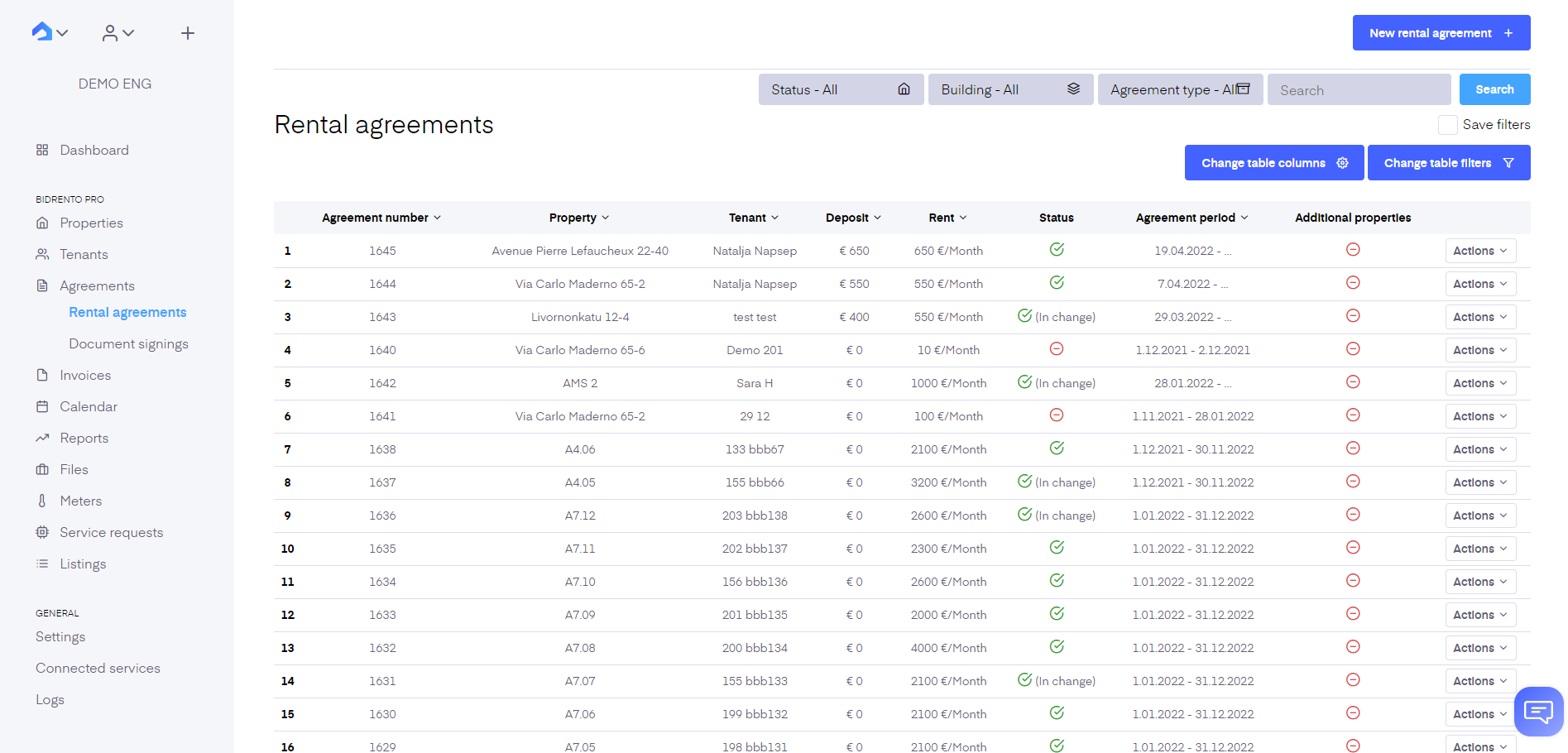
Find each field’s description below
Rental agreement information
If you have filled out the required fields, you can add a rental unit to the agreement, by clicking on the blue "Add rental object" button. By clicking on the button, another section opens up.
Here you need to fill out the fields about units/rental objects you wish to add to the agreement. You can add as many units/rental objects you wish by clicking "Add rental object" at the bottom of the section. The rent of the objects can be a full monthly sum or a sum per square meter (this can be indicated under ‘Price unit’)
Units/rental objects added to one agreement don’t need to have the same agreement start/end dates or move in/out dates.
Important!
Contains utilities - tick the box if the rent includes utilities. Please note that if you are using our cost allocation functionality and you tick this box, then this unit/rental object will only participate in the cost allocation calculations, but no invoices will be calculated/generated for that.
Generate utility invoice when contains utilities (opens with “Contains utilities” box) - tick this box if you have partially fixed utility fees, for example, everything except for water and electricity are fixed, these two are consumption-based. Ticking this box allows the unit still to participate in the cost allocation and create an utility invoice.
Residents - enter the number of residents living on the unit, if applicable it plays part in cost allocation
Rental agreement information
Agreement number - agreement number is automatically filled for you based on the information filled out in the ‘Agreement settings’. If you have not done so already you can add a number manually, but for consistency and bookkeeping purposes it is better to have a system in place from the start
Tenant - choose an existing tenant from the dropdown menu or add a new tenant (‘Tenant information’ screen opens)
Co-tenants - choose an existing tenant from the dropdown menu or add a new tenant (‘Tenant information’ screen opens)
Agreement type - choose from the dropdown menu the suitable agreement type for the agreement, this type will not affect the agreement, it’s only an informative field
Reference number - the reference number is created automatically by the system. If the tenant includes the reference number on their payment then Bidrento can match incoming payments to invoices and mark them automatically as ‘paid’. Bidrento can track the received payments of the invoices you issue if you have activated the communication with your bank under ‘Connected services’ (link)
Rental object - choose a unit you want to rent from the dropdown menu
Agreement start date - enter the date the agreement starts
Agreement end date - enter the date the agreement ends
Residents - enter the number of residents living on the unit, if applicable it plays part in cost allocation
Move out date - select the date your tenant can move out, doesn’t have to be the same as ‘Agreement end date’
Move out time - select the time of day your tenant can move out
Move in date - select the date your tenant can move in, doesn’t have to be the same as ‘Agreement end date’
Move in time - select the time of day your tenant can move in
Rent amount (€) - enter the rent amount
Security deposit - enter the security deposit amount
Contains vat - tick box if the rent and deposit sums include VAT
Contains utilities - tick the box if the rent includes utilities. Important! Please note that if you are using our cost allocation functionality and you tick this box, then this agreement will participate in the cost allocation but no invoices will be calculated/generated for that.
Generate utility invoice when contains utilities -tick this box if you have partially fixed utility fees, for example, everything except for water and electricity are fixed, these two are consumption based. Ticking this box allows the unit still to participate in the cost allocation and create an invoice.
Utilities payment amount - this field appears only after you tick the box “Contains utilities''. Important! Please note that this field is strictly informative for you, it will not be added to the rent amount. If you wish to include utilities within the rent amount you need to enter the amount including utilities and rent in the ‘Rent amount’ field.
Partial rent(m2) - allows to set a lease area different from the unit area, for example, if the unit is rented partially. By default the option is off, if the toggle is enabled the field "Lease area" appears. In this case the lease area value will be used for rental fee as well as cost allocation calculations. Note that this option is applicable only for multi-object agreements. Contact us if you would like to enable this functionality.
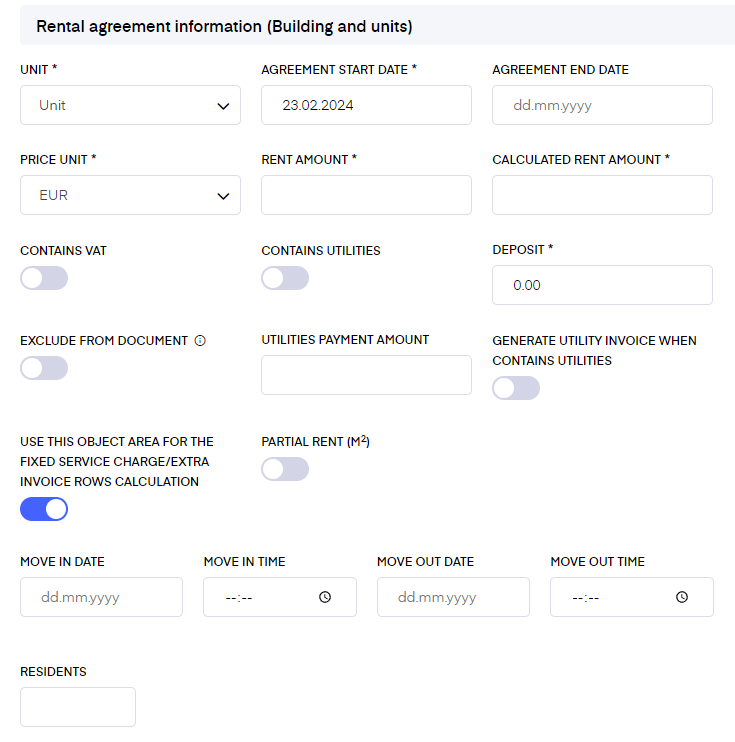
Currency - if you’ve set multiple currencies in general settings you can choose here which one you wish to use. If you have only one currency, the field is automatically filled for you.
Price period - choose the time period the rent price amount is valid for (month, week, day)
Payment per day - this is calculated for you automatically based on the rent amount you entered before
Payment per week - this is calculated for you automatically based on the rent amount you entered before
Invoice information
Invoice date - choose a date in the month you prefer to send out your invoices
Payment date - choose a date in the month you prefer to receive rental payments, i.e. invoice due date
Enable ‘Payment date next month’ if the payment date you chose is next month from the invoice date (e.g. invoice date is meant to be 25. March and payment date is 5. April)
Invoicing period rule - define for which month invoice shall be issued. By default the option "Current month" is set. The rule can be adjusted either for each agreement individually or set in the Agreement settings for all the agreements.
Invoice sender - field is pre-filled if you have filled out the ‘Document settings’, if not you can add the information
Default article - select an applicable article from the dropdown menu, the article will be connected with the service and defines the tax rate
Interest rate (%) - if applicable set the interest rate per day used in the agreements, the interest rate can be adjusted per agreement in the corresponding agreement edit view
Invoice frequency - select from the drop-down menu if you wish to issue invoices to tenants monthly or weekly. By choosing to issue invoices monthly- on the rental period start date of each month a single invoice is created for the entire month (start and end days of the rental period are defined in the settings). By choosing weekly, on the first day of each month invoices are created for the full weeks that begin in that month and all the created invoices are sent out to the tenants at the invoice date.
Rental period start date - date in the month on which you wish to start your rental period. Entering a date automatically calculates the end date (1 month)
Rental period end date - date in the month on which you wish to end your rental period. The date is calculated for you automatically here, based on the rental period start date
Default description - rent row’s description, it’s a text field, but you can also click on it to see some suggestions
Do not calculate interest on invoices - tick this if you are collecting interest on arrears but wish to exclude this agreement
Generate invoice automatically - when this box is ticked the invoices get generated automatically by Bidrento on the first day of the month, you can see them under ‘Unsent invoices’ (‘Invoices’ - ‘Sales invoices’ - ‘Unsent invoices’)
Send invoice automatically - when this box is ticked, all the invoices that have been created and have not been sent out will be automatically sent out by the system on the invoicing date you set previously.
Please note! For new users, we don’t recommend using it for the first invoices. It is best to check and review the first invoices before sending them out to make sure everything is correct.
Fixed service charge
If you have a fixed fee for your tenants (e.g. maintenance fee) which you would like to include with the agreement, you can add it here. Information added here can also be used as a content variable when creating the agreement document.
Extra invoice rows
Besides the rent row, you can add additional rows to your sales invoices. The row can be temporary or permanent. To make the row temporary, you need to enter an end date for the row.
Prepayment for utilities
You can add fixed price prepayments for utilities to the sales invoices. These prepayments will be added to every rental invoice for the tenant.
You also have the option to generate a tenant expense report for these prepayments, when you are in the general view of an agreement, select "More", and then click on the "Tenant Expense Report" button. Such reports are widely used for example in the DACH region: Nebenkosten.
Please see more information about that here.
Additional information
If there is any additional information you want to add to the agreement, fill out the applicable fields.